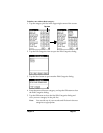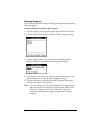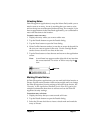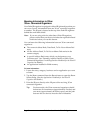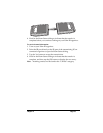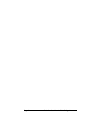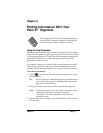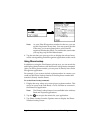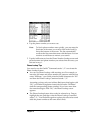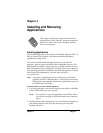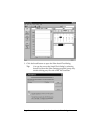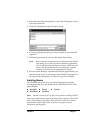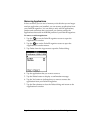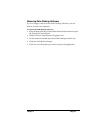Chapter 3 Page 43
4. Tap the phone number you want to use.
Note: To find a phone number more quickly, you can enter the
first letter of the name you want to find in the Look Up
line at the bottom of the screen. The list automatically
scrolls to the first name that starts with that letter. You can
continue to add letters to narrow your search.
5. Tap the Add button to close the Phone Number Lookup screen and
paste the name and phone number you selected into the entry you
selected in step 1.
Phone Lookup Tips
You can also use the Graffiti
®
Command stroke “/L” to activate the
Phone Lookup feature.
■ You can use Phone Lookup while entering text. For example, to
insert the full name and phone number for someone with the last
name “Williams,” you would write the Graffiti characters for “Wi”
and then the Phone Lookup Command stroke “/L.”
Assuming you have only one Address Book entry that begins with
“Wi,” your Palm III organizer inserts the full name “Williams”
(and the corresponding phone number). If you have more than
one name that begins with “Wi,” the Phone Lookup screen
appears.
■ The Phone Lookup feature also works for selected text. Drag to
highlight the text, and then write the Phone Lookup Command
stroke “/L.” Your Palm III organizer replaces the selected text and
adds the phone number to the name that it finds.