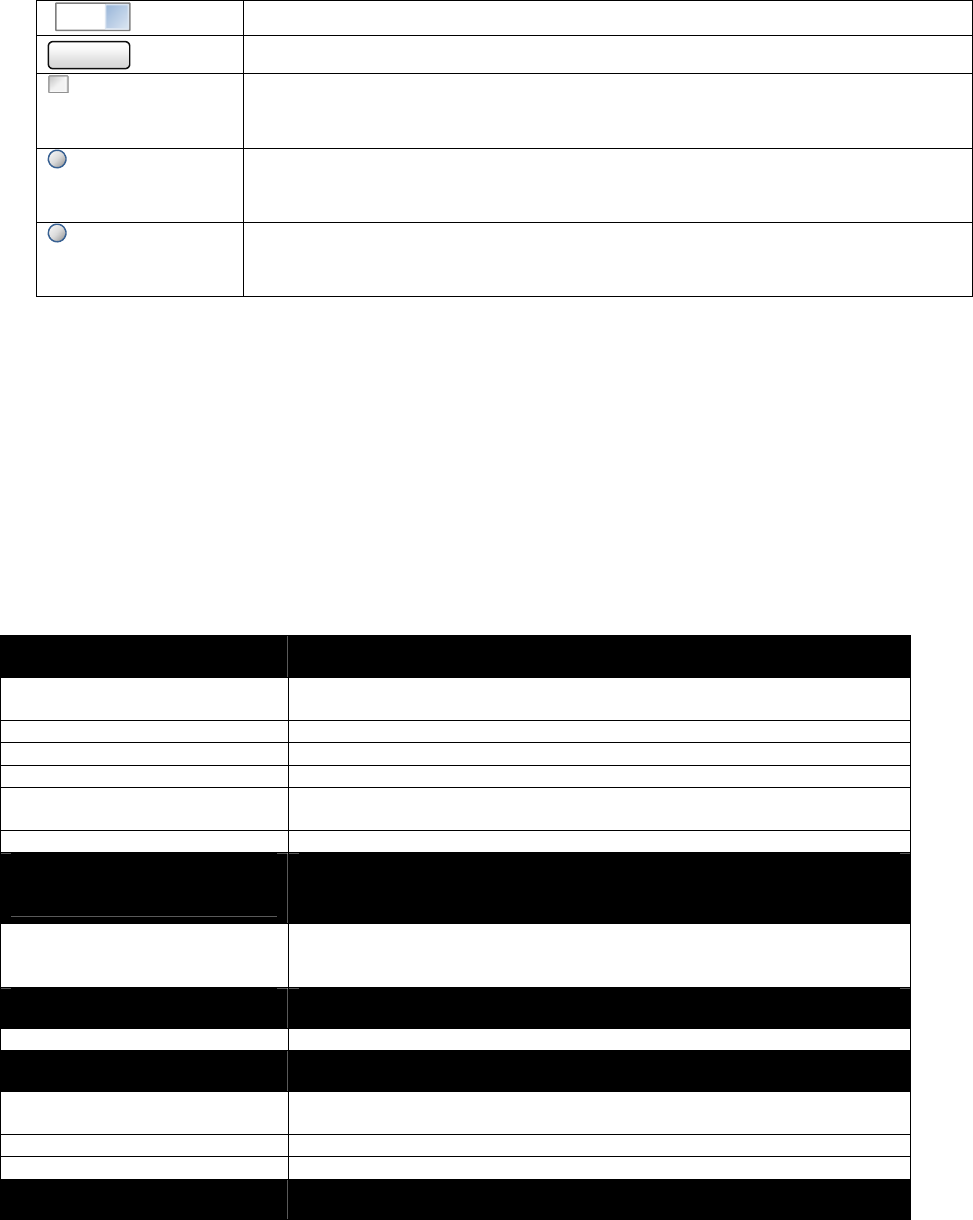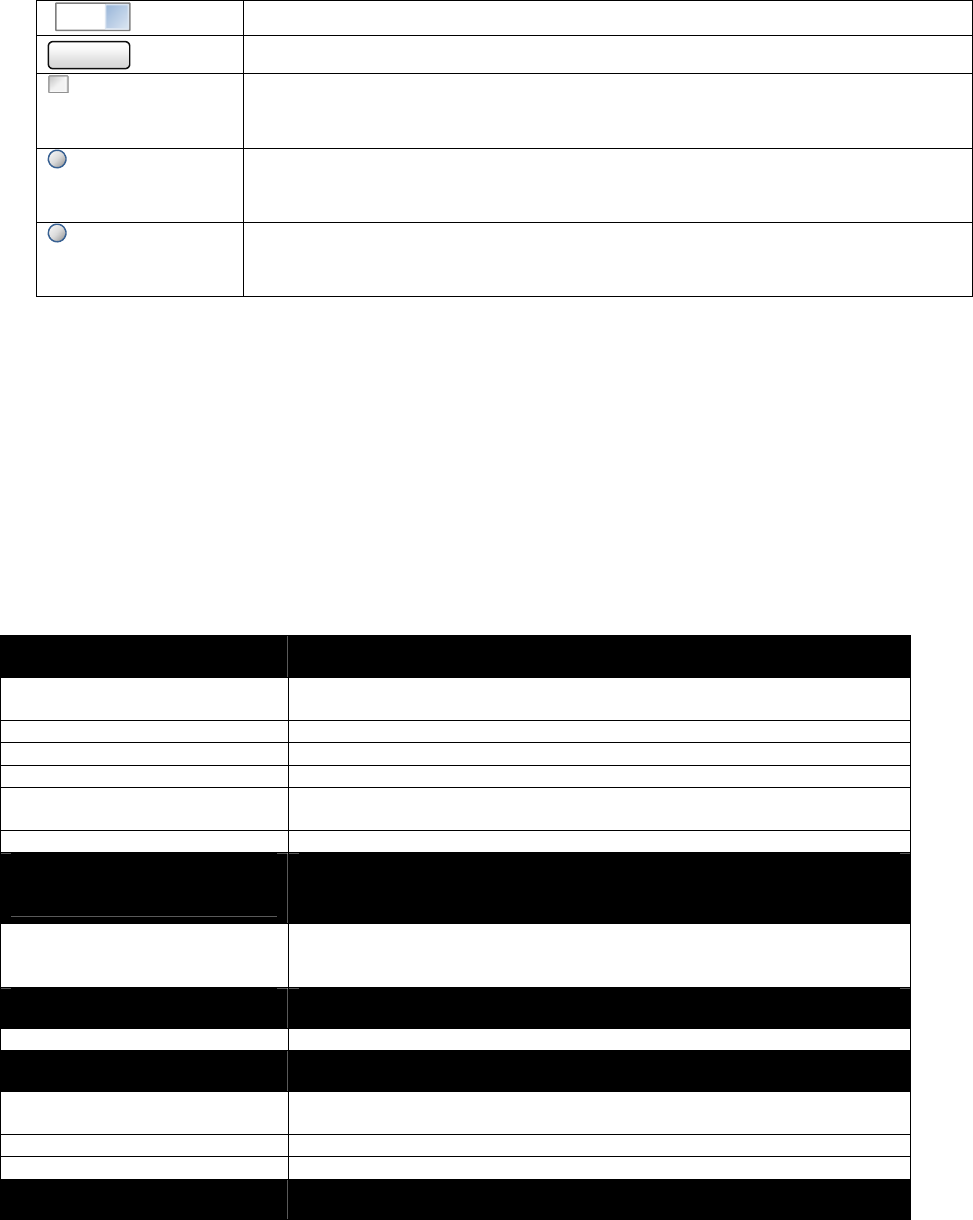
RTM-ATCA-SXXX Overview
6806800H62B ATCA‐S201InstallationandUseGuide64
md0
ˇ
Use this drop down menu to choose a volume name. Four choices: md0, md1,md2 or md3
Submit
Click to commit the selections and create the new RAID device.
Ignore Warnings
‘Radio button’ will ignore minor mdadm warnings. Example ignore warning when creating
RAID1 with disks that have greater than 1% capacity difference. This Filed self-clears on
each use.
Import Foreign Array
Will display ONLY in situations when a drive contains meta-data that indicates it was at one
time a member of a software RAID volume. Click and select participating drives to attempt
an import of the volume.
Clear ownership
Will display ONLY in situations when a drive contains meta-data that indicates it was at one
time a member of a software RAID volume. Click and select drives to clear all meta-data
stored on these disk(s). This operation will permanently eliminate the import array option.
Important considerations and volume restrictions
5. A maximum of 4 software-RAID volumes may be defined on each ATCA-S201.
6. The default stripe size is 64KB, but can be changed by creating the array using
the CLI mdadm tool instead.
7. A user may assign multiple spare disks to each volume.
5.3.2 Software RAID, CLI command syntax
Table 27 CLI command syntax, mdadm: manage RAID configuration
Create new volume
mdadm –-create raiddevice –n <#devices> -l <raidlevel>
[-c <stripe_size>] <component-devices>
--create “Create” mode, used initialize a new md array, associate some devices with it,
and activate the array.
Raiddevice Device name assigned to new volume. Example /dev/md0.
<#devices> Integer, specifies the number of <component-devices>
<raidlevel> Integer: 4=raid4, 5=raid5, 6=raid6
<stripe_size> Optional, will default to 64 if omitted, expressed in kilobytes. Within a stripe,
this defines the ‘chunk’ of data read or written to any single member disk.
<component-devices> Space delimited list of component devices. Example /dev/sda /dev/sdb…
Preserve new volume
attributes
mdadm --detail --scan > /etc/mdadm.conf
Issue this command immediately after creating a new volume. This command
preserves key volume parameters, and ensures the new volume is available
across system reboots.
List volume status
mdadm --detail --scan
Issue this command at any time to inspect volume status
Create hot spare
mdadm –-add raiddevice <spare-device>
--add Used to add a spare disk to an existing raid-device. Users may issue this
commend any number of times to specify multiple spare drives if available.
Raiddevice Device name assigned to existing volume. Example /dev/md0
<spare-device> Designate spare device. Example /dev/sda
Remove faulty disk
mdadm –-remove raiddevice <faulty-device>