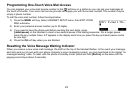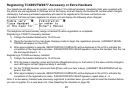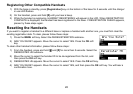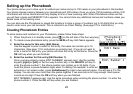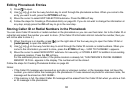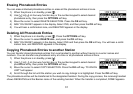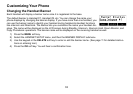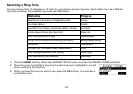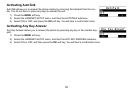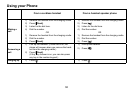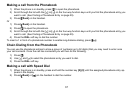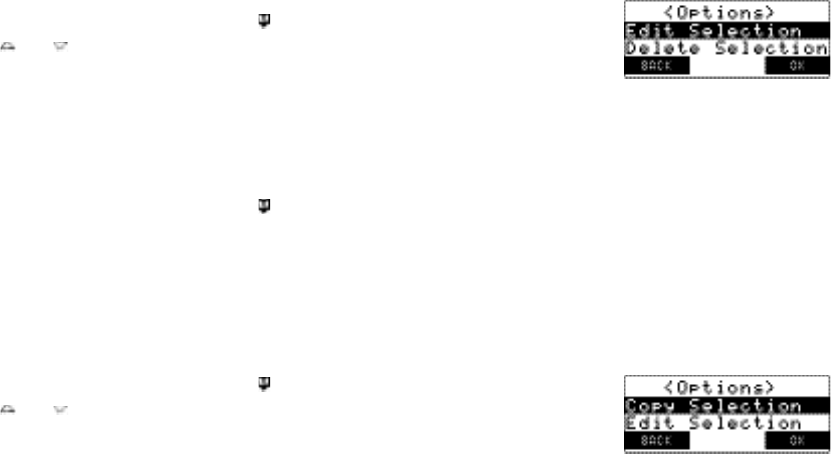
31
Erasing Phonebook Entries
You can erase individual phonebook entries or erase all the phonebook entries at once.
When the phone is in standby, press [ ].
Use [ ] or [ ] on four-way function key or the number keypad to select desired
phonebook entry, then press the OPTIONS soft key.
Move the cursor to select DELETE SELECTION. Press the OK soft key.
ARE YOU SURE? appears in the display. Select YES, and then press the OK soft key.
You will hear a conrmation tone, and DELETED! appears in the display.
Deleting All Phonebook Entries
When the phone is in standby, press [ ]. Press the OPTIONS soft key.
Move the cursor to select DELETE ALL, and press the OK soft key.
ARE YOU SURE? appears in the display. Select YES and then press the OK soft key. You will hear a conr-
mation tone, and DELETED! appears in the display.
Copying Phonebook Entries to another Station
You can transfer stored phonebook entries from one handset to another without having to re-enter names and
numbers. You can transfer one phonebook entry at a time or all phonebook entries at once.
When the phone is in standby, press [ ].
Use [ ] or [ ] on four-way function key or the number keypad to select desired
phonebook entry, then press the OPTIONS soft key.
Move the cursor to select COPY SELECTION. Press the OK soft key. TO WHICH
UNIT? will appear.
Scroll through the list until the station you wish to copy listings to is highlighted. Press the OK soft key.
The phonebook entries will be transferred to the designated handset. During the copy process, the receiving handset
shows RECEIVING and the Banner name of the sending handset. When the transfer is completed, DONE! appears.
1)
2)
3)
4)
5)
1)
2)
3)
1)
2)
3)
4)