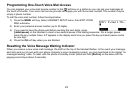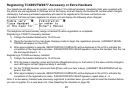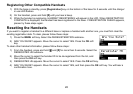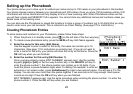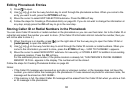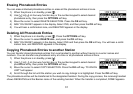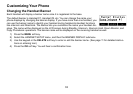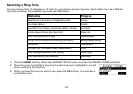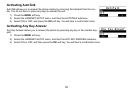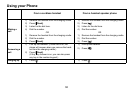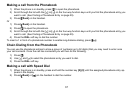30
Editing Phonebook Entries
Press [ ] to open.
Use [ ] or [ ] on the four-way function key to scroll through the phonebook entries. When you come to the
entry you want to edit, press the OPTIONS soft key.
Move the cursor to select EDIT SELECTION submenu. Press the OK soft key.
Follow the steps for Creating a Phonebook Entry on page 28. If you do not wish to change the information at
any step, simply press the OK soft key to go to the next step.
Storing Caller ID or Redial Numbers in the Phonebook
You can store Caller ID records or redial numbers in the phonebook so you can use them later. Go to the Caller ID or
redial list and select the number you want to store. (If the Caller ID information did not include the number, then you
will not be able to store it.)
When the phone is in standby, press [ ] (on the right side of the four-way key) to open the Caller ID list or
[redial/pause] to open the redial list.
Use [ ] or [ ] on four-way function key to scroll through the Caller ID records or redial numbers. When you
come to the information you want to store, press the STORE soft key. < ADD TO PHONEBK > appears.
Move the cursor to select NEW ENTRY submenu for new entry, or STORE & EDIT for addition to an existing
phonebook location. Press the OK soft key.
For the additional phone number, if the phone location is already full, THIS PERSON’S PHONE NUMBER
MEMORY IS FULL. appears in the display. The number will not be stored.
Follow the steps for Creating Phonebook Entries on page 28.
Notes:
If the Caller ID message was received as a private or unknown number, or the message does not have the
number, you cannot store the message in the phonebook. If it was received as private or unknown name, the
message will be stored as <NO NAME>.
If the memory is full, the oldest Caller ID message will be erased from the Caller ID list when you store a Call-
er ID message in the phonebook.
1)
2)
3)
4)
1)
2)
3)
•
•