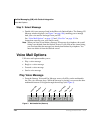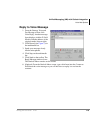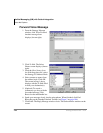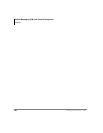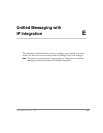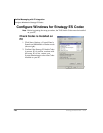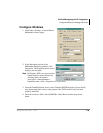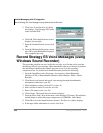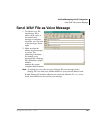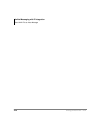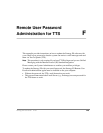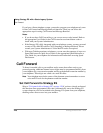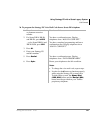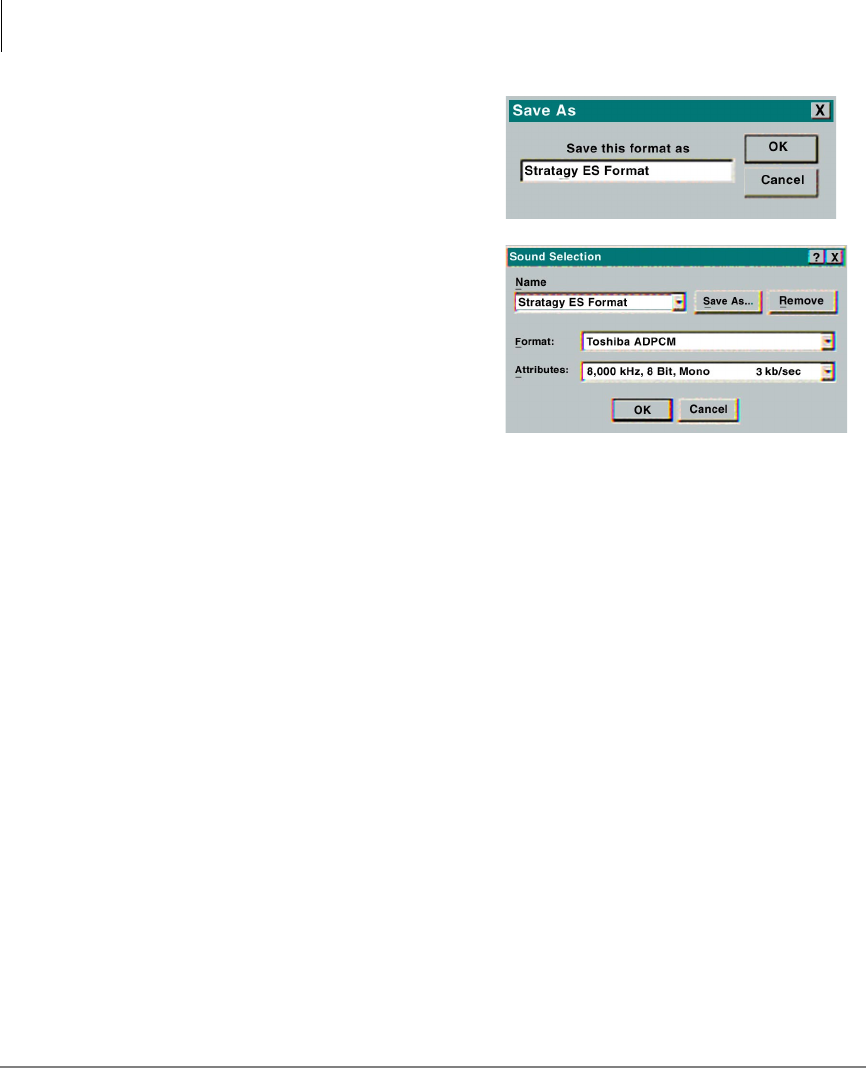
Unified Messaging with IP Integration
Record Stratagy ES Voice Messages (using Windows Sound Recorder)
120 Stratagy ES User Guide 01/03
5. Click Save As and the Save As dialog
box displays. Type Stratagy ES Format
in the available field.
6. Click OK. The Sound Selection screen
displays (shown right).
7. From the Sound Selection screen, click
OK.
8. From the Multimedia Properties screen,
click OK to quit Multimedia Properties.
This completes the setup.
Record Stratagy ES Voice Messages (using
Windows Sound Recorder)
This procedure explains one way in which to record a .wav file that can be sent into
the Stratagy ES as a voice message. Other multimedia software can be used to perform
this function provided that the software provides a way to set the recording
compression rate. To use Microsoft Sound Recorder, perform the following:
1. From the Start Menu, select Programs > Accessories > either Multimedia
(Windows NT®) or Entertainment (Windows 98 & Windows 2000) > Sound
Recorder.
2. Click Record (red button) and record your message through the multimedia
microphone connected to your PC.
3. When finished recording, click on File > Save As.
4. Select a folder in which to save the .wav file.
5. Enter a File name for the .wav file.
6. Click Change. The Sound Selection window displays.
7. From the Name field’s drop-down menu, select Stratagy ES Format. The attributes
should change to reflect the proper compression of 8,000 KHz, 4 Bit, Mono.
8. Click OK to close the Sound Selection window. The Save As window displays.
9. If the target folder information is correct, click Save.
5561
5560