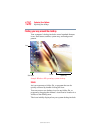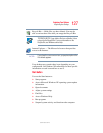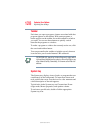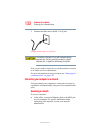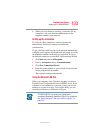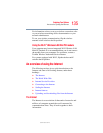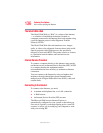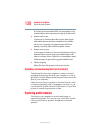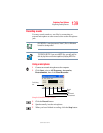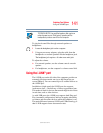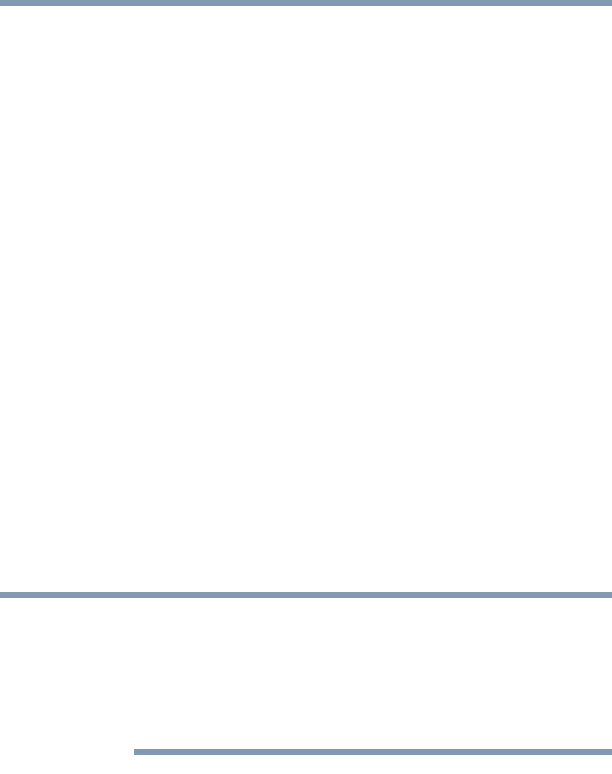
134
Exploring Your Options
Setting up for communications
5.375 x 8.375 ver 2.3
To disable the LAN port:
1 Click Start, click Control Panel then Performance and
Maintenance.
2 Click the System icon, then click the Hardware tab, and
then click the Device Manager button.
3 Select Intel
®
Pro/100 VE Network Connection in
Network adapters.
4 Click Actions.
5 Select the Properties icon.
6 Select the Do not use this device (disable) option from
the Device usage drop-down.
7 Click OK.
Your LAN port is now disabled.
To enable the Ethernet LAN port, repeat steps one through
four. Select the Use this device (enable) check box, and click
OK.
Using Wireless LAN Connectivity
The transmission speed over the wireless LAN and the
distance over which wireless LAN can reach may vary
depending on surrounding electromagnetic environment,
obstacles, access point design and configuration, and client
design and software/hardware configurations.
Your system may come with an optional wireless LAN
module. This is a technology that expands wireless
communication beyond networking equipment, and can
connect many different kinds of electronic devices without
the need for cables.
NOTE