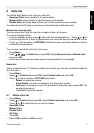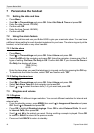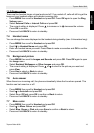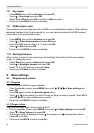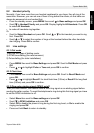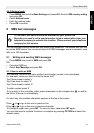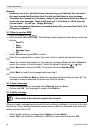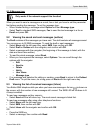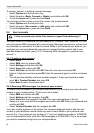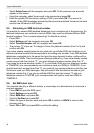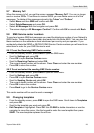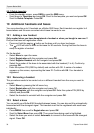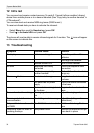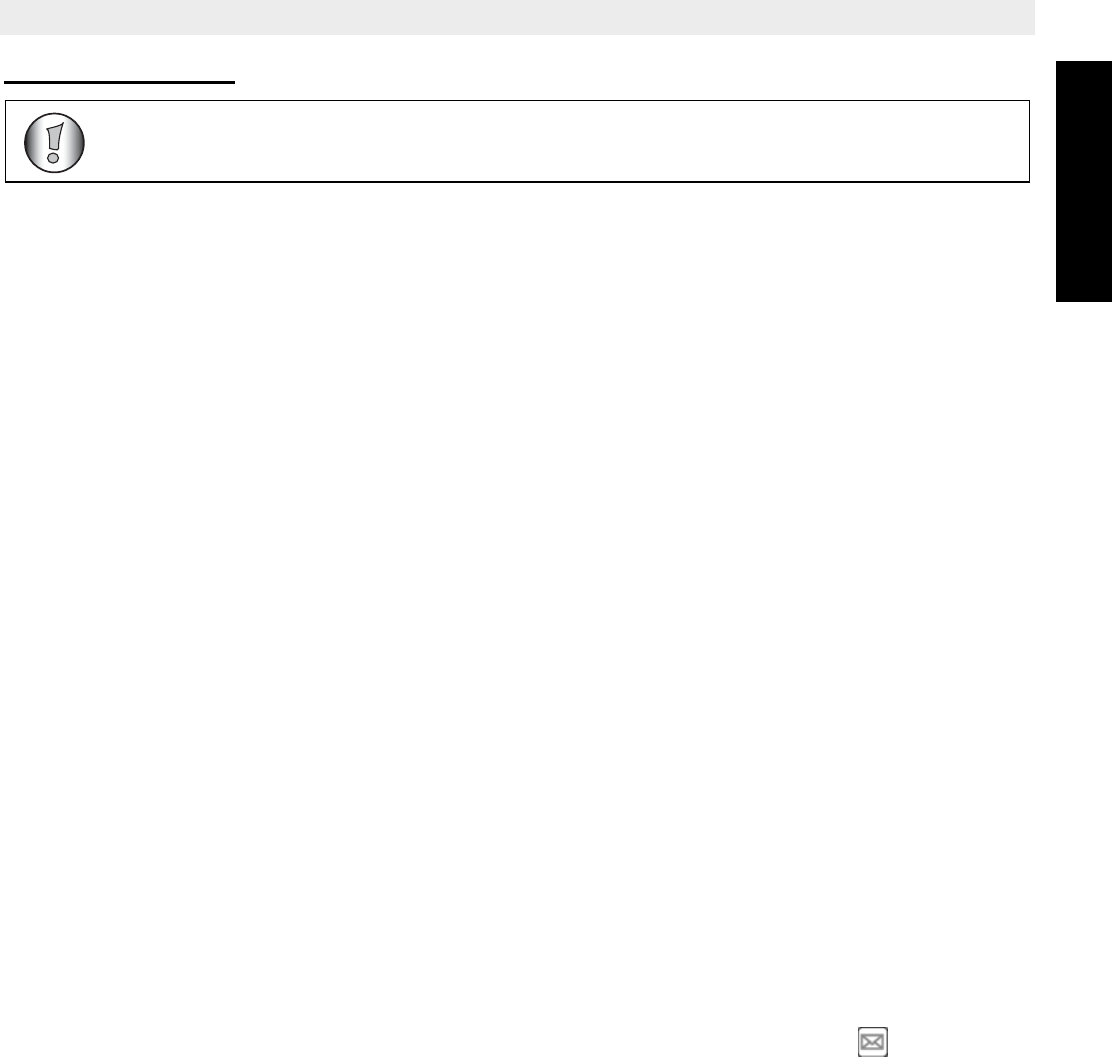
Topcom Butler 6040 25
Topcom Butler 6040
ENGLISH
9.1.5 Message type
When you want to send a message as a e-mail, fax or text you have to set this parameter
first before sending the message. To set the message type:
• When finished writing a message select Option and then Message type.
•Select Text for standard SMS messages, Fax to send the text message to a fax or
Email and press OK.
9.2 Viewing the saved and sent messages (outbox)
The Draft contains all the messages you have sent. The draft contains all messages saved.
You can save up to 50 SMS messages. To read the draft or sent messages:
•Select Menu with the left menu key, select SMS, then confirm with OK.
•Select Draft or Outbox with the navigator, and confirm with OK.
• Select a message with the navigator (the beginning of the message is listed, with the
date and time it was written).
• To read the whole message, select Read.
• When you have opened the message, select Options. You can scroll through the
options with the navigator:
–Edit
–Send to
– Delete
–Notify
– User Name
– Message type
• If no message was selected for editing or sending, press Back to return to the Outbox/
Draft menu. To quit the menu, do a long press on Back with the right menu key.
9.3 Viewing the list of received messages (Inbox)
Your Butler 6040 telephone tells you when you have new messages: An icon is shown on
the screen, with the number of new messages still unread. The SMS LED on the base is lit.
A beep is emitted.
To read new messages as they come in:
•Select Read with the left menu key. The most recent message is listed first.
To read new messages after using other telephone functions:
•Select Menu with the left menu key.
•Select SMS, then confirm with OK.
•Select Inbox with the navigator and confirm with OK.
OR
• Press the SMS key.
• Select a message, then confirm with Read.
Only works if the network support this function!