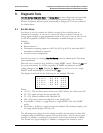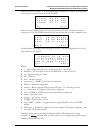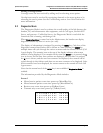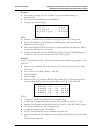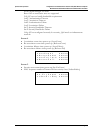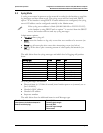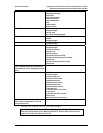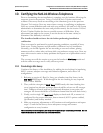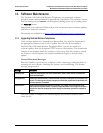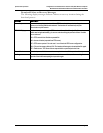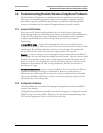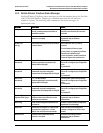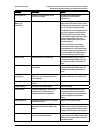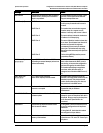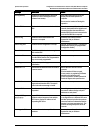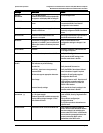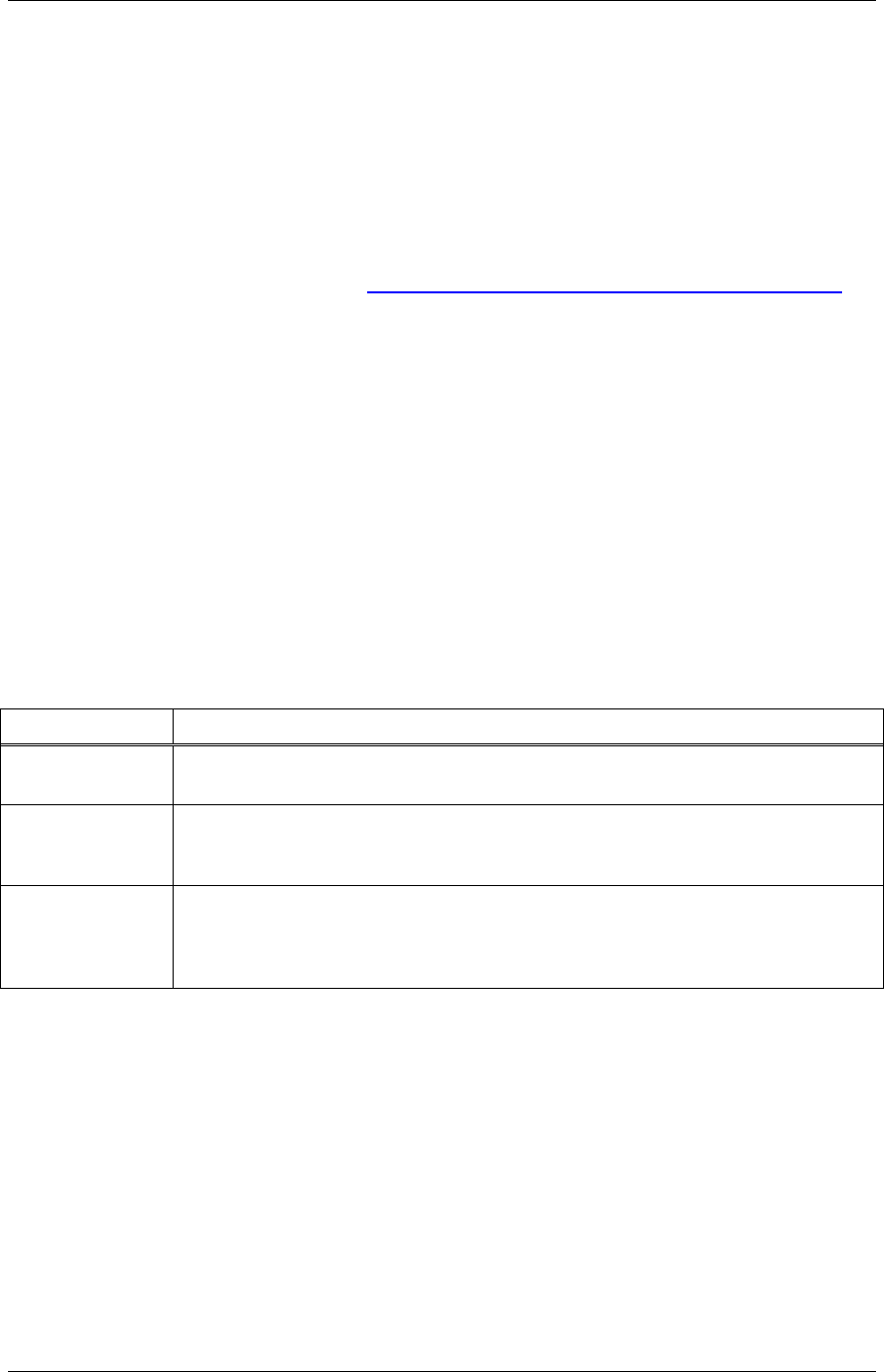
SpectraLink Corporation Configuration and Administration—NetLink e340/i640 Wireless Telephone
Mitel Networks 3300 and SX-200 ICP and 5220 IP Phone emulation
11. Software Maintenance
The NetLink e340/h340/i640 Wireless Telephones use proprietary software
programs written and maintained by SpectraLink Corporation. The software versions
that are running on the
handsets can be displayed during power on by holding down
the
Power On button.
SpectraLink or its authorized dealer will provide information about software updates
and how to obtain the software.
Downloads are available from http://www.spectralink.com/service/software.php.
11.1 Upgrading NetLink Wireless Telephones
After software updates are obtained from SpectraLink, they must be transferred to
the appropriate location in the LAN to update the code used by the handsets.
NetLink e340/h340/i640 Wireless Telephones allow over-the-air transfer of
software updates from the designated TFTP server to the handsets. The downloader
function in the handset checks its software version every time the handset is turned
on. If there is any discrepancy the handset immediately begins to download the
update.
Normal Download Messages
When the handset is powered on, it displays a series of messages indicating that it is
searching for new software, checking the versions, and downloading. The normal
message progression is:
Message Description
Checking Code Handset is contacting the TFTP Server to determine if it has a newer version of software that
should be downloaded.
Erasing Memory Handset has determined that a download should occur and is erasing the current software from
memory. This message also displays a progress bar. When the progress bar fills the display line
the erase operation is complete.
Updating Code Handset is downloading new software into memory. The number icons at the bottom of the
display indicate which file number is currently being downloaded. This message also displays a
progress bar. When the progress bar fills the display line the update operation is complete on
that file.
When the update is complete, the handset displays the extension number, and is
ready for use.
PN: 72-1084-02-E.doc Page 49