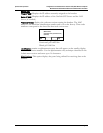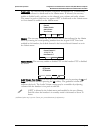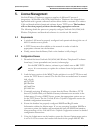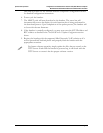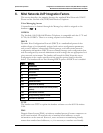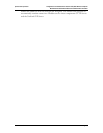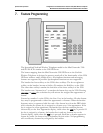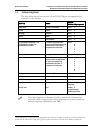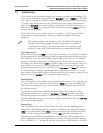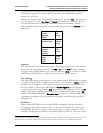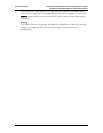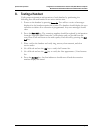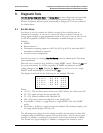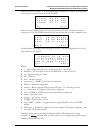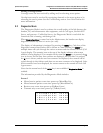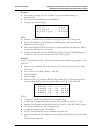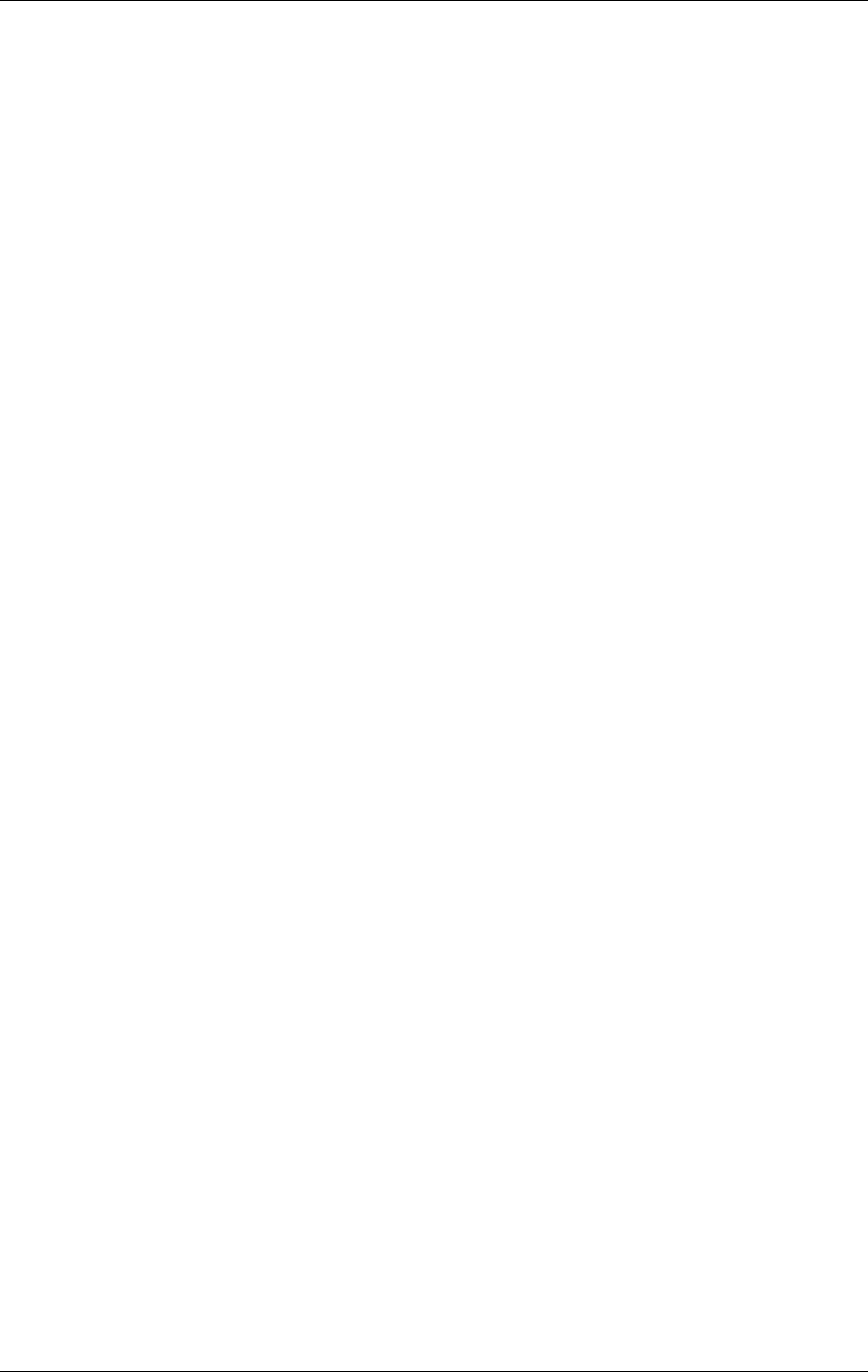
SpectraLink Corporation Configuration and Administration—NetLink e340/i640 Wireless Telephone
Mitel Networks 3300 and SX-200 ICP and 5220 IP Phone emulation
7.2 Feature Access
In its standby state, the handset displays the extension assigned to this handset. The
active state is initiated by pressing either the Start Call key or the MENU key. When the
active state is initiated, the handset contacts the PBX and displays the data provided
– the time, date, default line icon, any voicemail icon, and softkey and feature key
labels. If the Start Call key has been pressed, the handset is off-hook and there is a
dial tone. If the MENU key is pressed, there is no dial tone; pressing MENU again will
bring up the Menu display.
While in the active state, you may switch to any display – Line, Feature, or Menu –
by pressing its corresponding key. Pressing a softkey will activate the feature
displayed.
The handset emulates the operation of the 5220 IP Phone including:
superkey, local muting, timed reminder, ringer adjust (via superkey),
forwarding (via superkey), hot desk, auto answer (via superkey), and
resiliency. Some or all of these features may be implemented locally.
Line Appearances
While off hook, press the LINE key to view the shortcut keys and assigned extensions
for line appearances. There are nine possible line appearances that correspond to the
nine indicators at the top of the handset display. When a line is in use, the indicator
converts to the line number and a + will appear after the shortcut key on the list,
emulating a lit LED. Press the LINE key again to display the second page of the list if
more than four line keys have been programmed. To use an extension, press the
corresponding shortcut key. You may also use the Up, Down, and Select side buttons
to scroll through the displays and activate the line appearances on this list. Up and
down arrows on the display indicate additional items may be viewed by using the side
buttons. Press the End Call key to exit the Line Appearance list.
Menu Display
The softkey labels on the handset are truncated to four characters. The complete text
for each softkey may be displayed by pressing the MENU key from the standby state.
The shortcut key assigned to the softkey feature and the complete text for each of
the softkeys displays.
Activate the softkey features while in the Menu display by pressing the softkey,
pressing the shortcut key, or using the
Up, Down, and Select side buttons to scroll
through and activate the features on this list. Up and down arrows on the display
indicate additional items may be viewed by using the side buttons. Press the End Call
key to exit the Menu display.
Feature List
The 5220 IP Phone has several fixed feature keys. The NetLink implementation
supports five fixed features that are suitable to a mobile user through the Function
(
FCN) key on the handset. When FCN is pressed, the display lists the first four fixed
features and the assigned shortcut key. Pressing FCN repeatedly will display the
remaining items on the list as programmed to the 5220 keys. These display in the
order programmed to the corresponding keys on the 5220, along with any shortcut
key, as available. A “+” will appear after the shortcut key, which emulates a lit LED
PN: 72-1084-02-E.doc Page 37