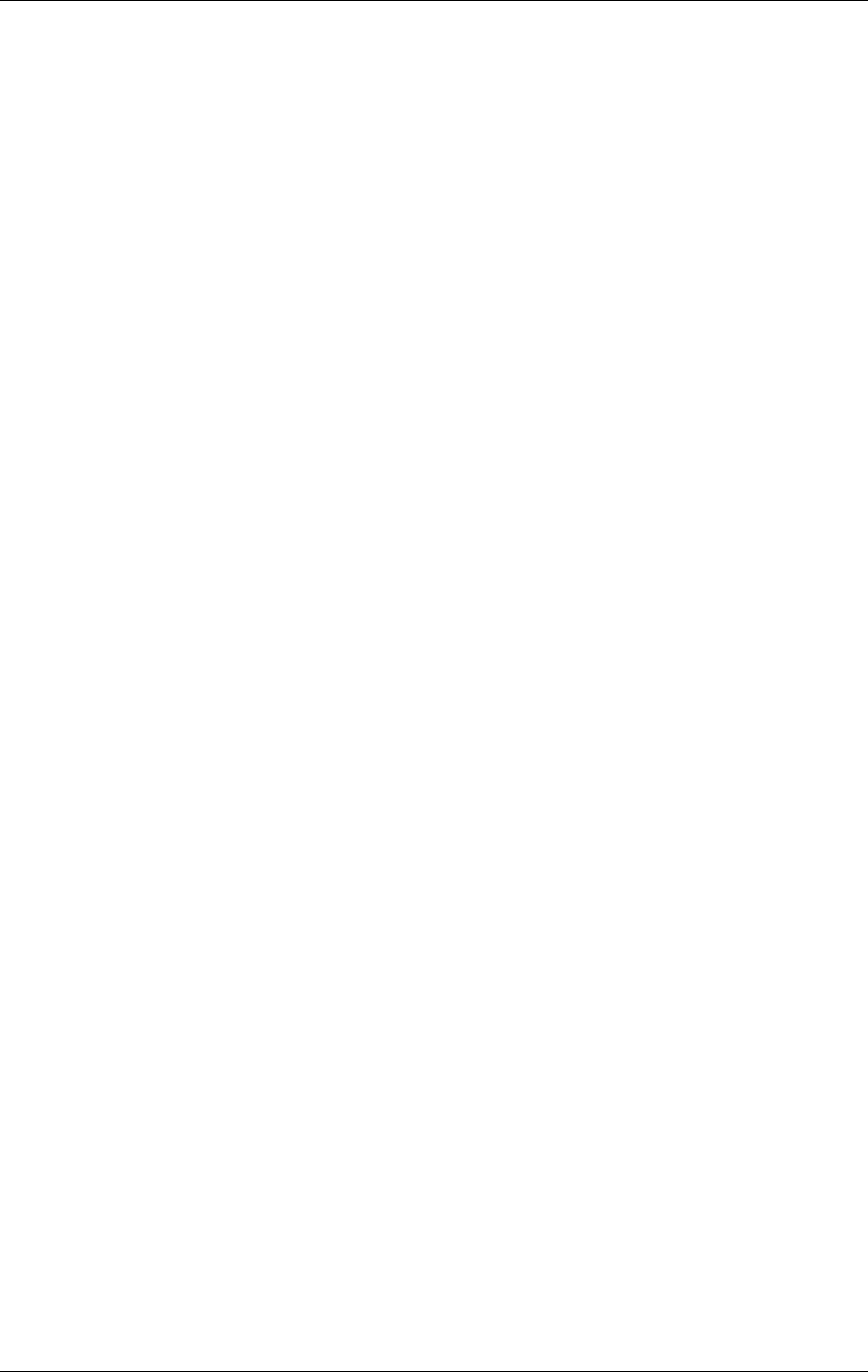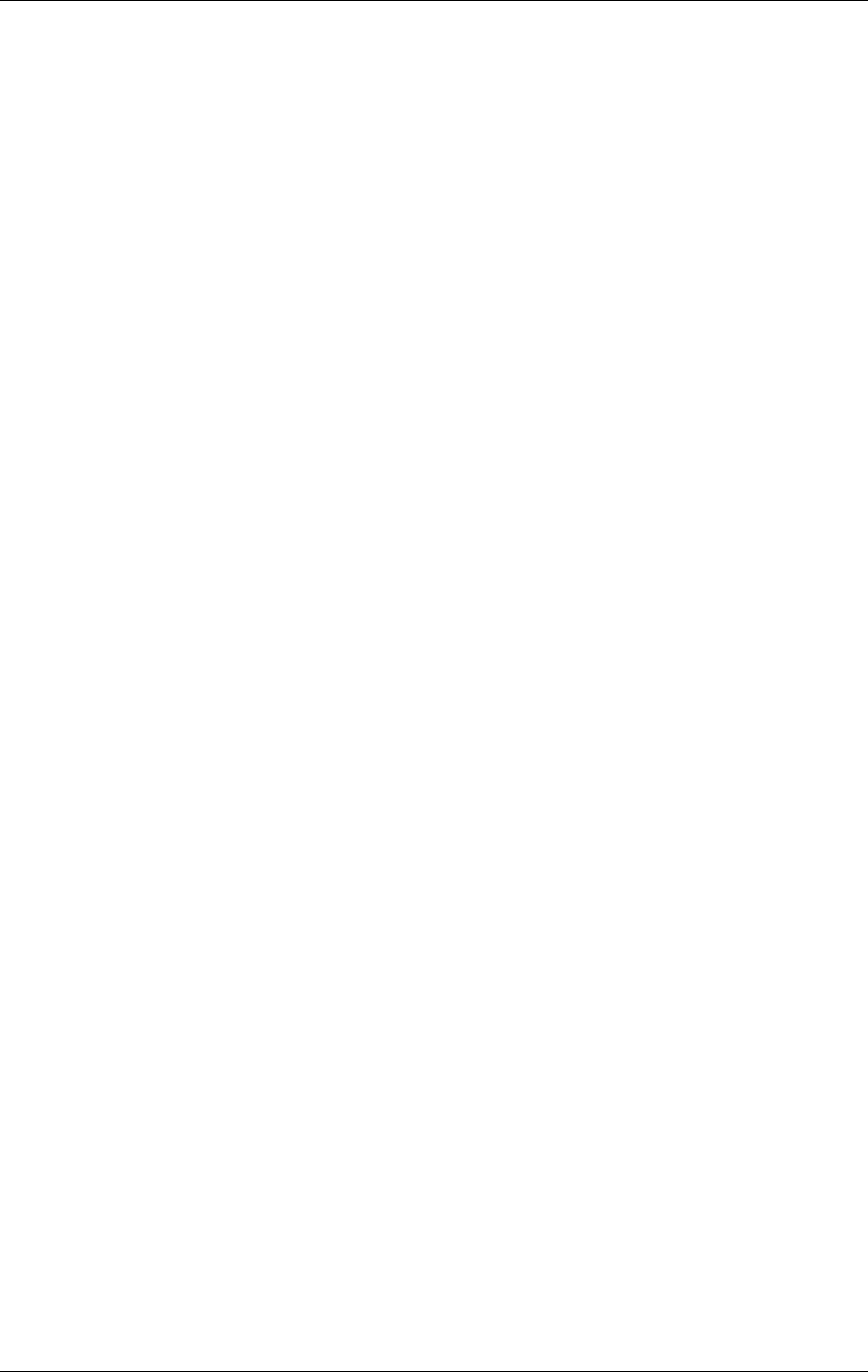
SpectraLink Corporation Configuration and Administration—NetLink e340/i640 Wireless Telephone
Mitel Networks 3300 and SX-200 ICP and 5220 IP Phone emulation
4. NetLink Wireless Telephone Configuration
The NetLink e340/h340/i640 Wireless Telephones should be provisioned in the
supported Mitel Networks VoIP solution in the same manner as the Mitel Networks
5220 Internet Telephones. Each handset may be configured for site-specific
requirements by opening the Admin menu and selecting options or entering specific
information. Any settings entered in the Admin menu must conform to system
settings. Only the handset being configured is affected by the Admin menu settings.
The handset user may select several usability options from the Standby menu,
described below in the User-defined Preferences section. This information is also
provided in the end-user manual.
The NetLink Configuration Cradle is an accessory device designed to automate
configuration of e340/h340, and i640 models of the NetLink Wireless Telephone.
The Configuration Cradle is connected to a PC via a serial cable. A downloadable
Configuration Cradle program runs on the PC and enables the system administrator
to establish and store configuration options for system, group and user levels. A
configuration plan may be set up in the program and downloaded into a handset or a
configured handset may be placed in the cradle and its configuration may be
uploaded and edited or saved.
Please see your service representative or contact SpectraLink Customer Service for
more information about this time-saving device
4.1 The Admin Menu
The Admin menu contains configuration options that are stored locally (on each
handset). Every handset is independent and if the default settings are not desired, the
Admin options must be set in each handset requiring different settings.
Opening the Admin Menu
1. With the handset powered OFF, simultaneously press and hold the Power On and
Power Off keys.
2. Release the Power On key, wait for a single beep, then release the Power Off key.
The Admin menu displays.
If an Admin password has been set, the display will require its entry before
opening the Admin menu. If no password is set, the display will proceed
directly into the Admin menu.
PN: 72-1084-02-E.doc Page 16