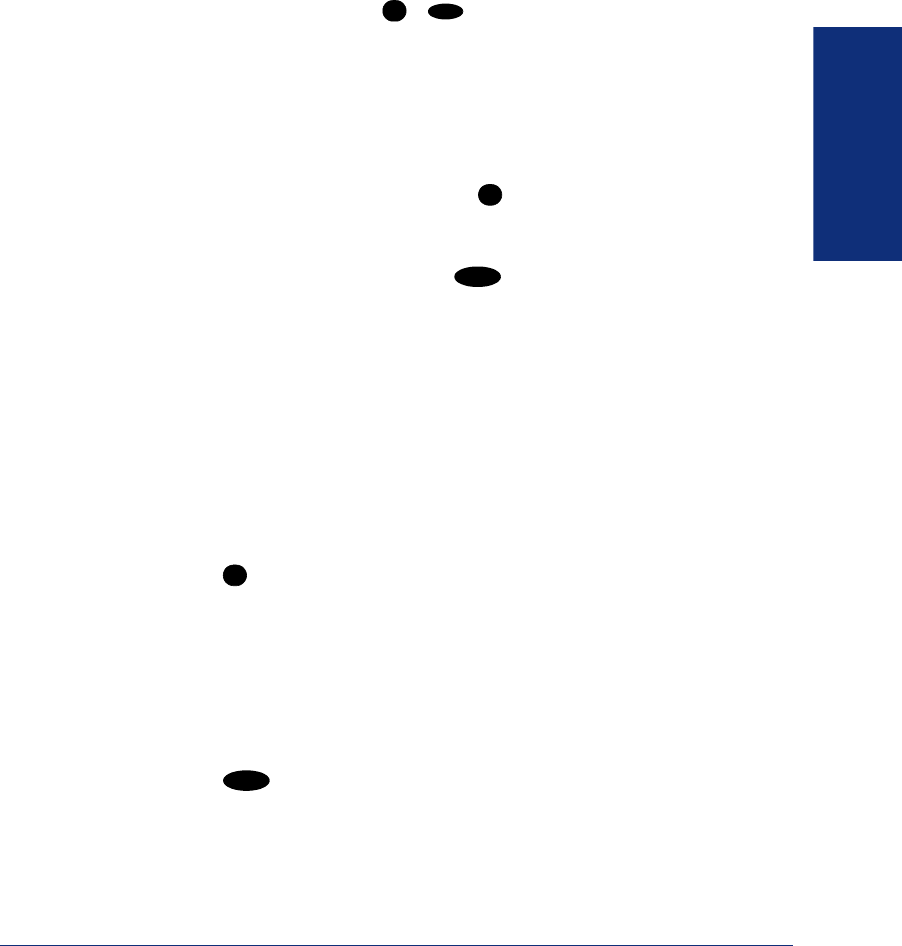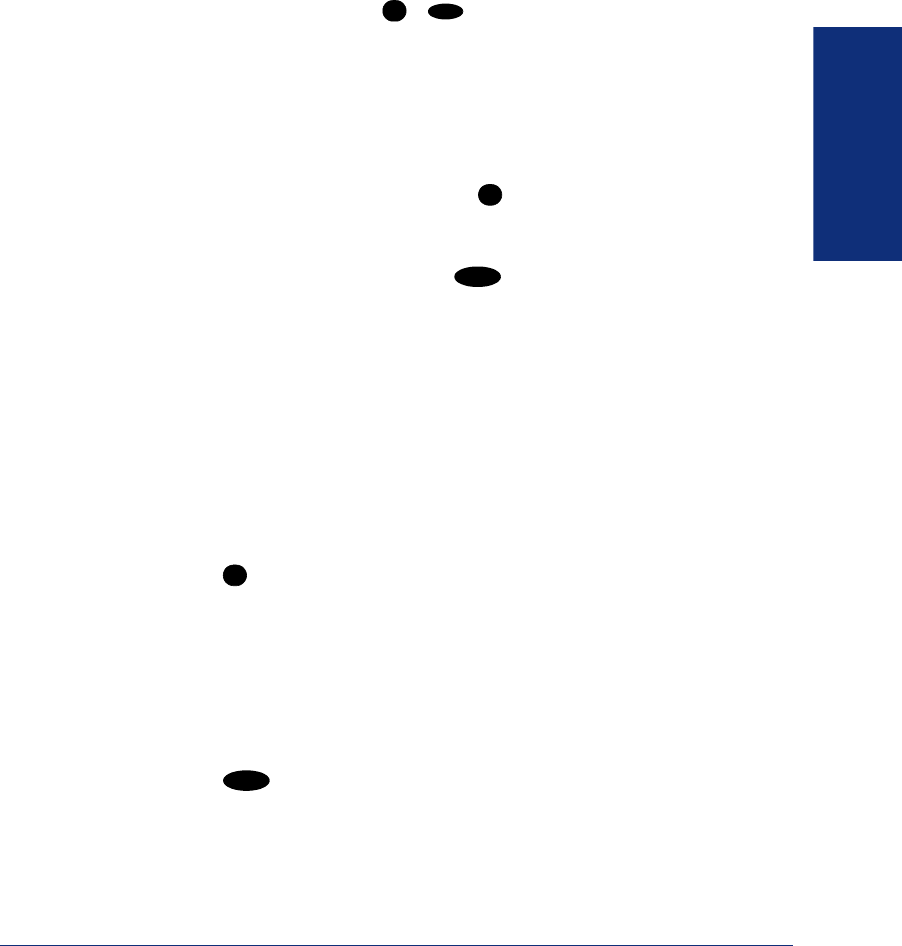
35
Inter-Tel
®
Model 8664/8665/8668 User Guide
GETTING STARTED
PLACING CONFERENCE CALLS
With the Conference feature, you can establish a conference call with up to three
intercom and/or outside parties (four, including you).
To place a conference call:
1. While on the first call, press - , or the Conf softkey to place the call on
hold.
2. Place another intercom or outside call.
3. Press the Conf softkey to place the second call on hold. (If necessary, repeat this
step to place one more call on hold.)
4. Press the Conf softkey twice to join all of the calls together in the conference.
During the conference call, you can do the following:
• To place the conference on hold: Press until the
Hold softkey is available.
Press the Hold softkey. This places the conference on hold without disconnecting
the parties. To return to the conference, press the
Hold softkey.
• To drop out of the conference: Press and then press the number that cor-
responds to the
DISCONNECT option. This removes your endpoint from the con-
ference, but leaves the other parties connected.
• To add parties to the conference:
a. Press the Conf softkey to place the conference on hold.
b. Place another intercom or outside call.
c. Press the Conf softkey twice to join all of the calls together in the confer-
ence.
• To end the conference and place all parties on individual hold:
a. Press the Conf softkey.
b. Press until the Hold softkey is available.
c. Press the Hold softkey to place all of the parties on individual hold. You can
then speak to one party at a time by pressing the
Hold softkey.
• To mute your microphone: Press the
Mute softkey. This turns your microphone
off during the conference. If mute is enabled, you can hear the conferenced par-
ties, but they cannot hear you. To unmute, press the
Mute softkey again.
• To transfer the conference to another extension:
a. Press .
b. Press the number that corresponds to the TRANSFER option. Dial the
desired extension number and then hang up when you are ready to complete
the transfer.
FCN
2
FCN
MENU
FCN
MENU