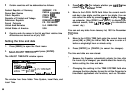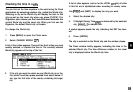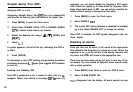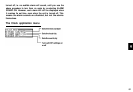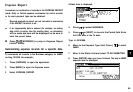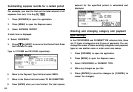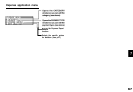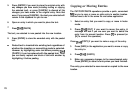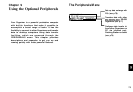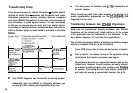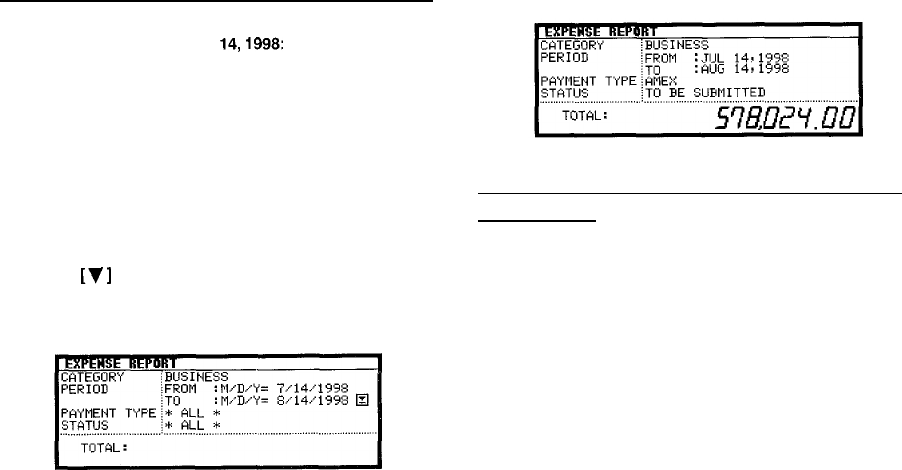
Summarizing expense records for a certain period
For example, you want to find out the total amount of all
expenses from July 14 to Aug
14,1998:
1.
Press [EXPENSE] to open the application.
2.
Press [MENU] to open the Expense menu.
3.
Select EXPENSE REPORT
A blank form is displayed.
4. Select BUSINESS.
5.
Press
[v]
or [NEXT] to move to the Period field. Enter
the From and To date.
Type in 07141998 and 08141998 respectively.
6.
Move to the Payment Type field and select AMEX.
7.
Move to the Status field and select TO BE SUBMITTED.
8.
Press [ENTER] when you have finished. The total expense
66
amount for the specified period is calculated and
displayed.
Entering and changing category and payment
type settings
In the CATEGORIES and PAYMENTTYPE reference lists, there
are 12 types of categories and 8 types of payments. You can
change the order of these existing categories and payment
types or use another name or enter some new names.
1.
2.
3.
4.
5.
Press [EXPENSE] to open the application.
Press [MENU] to open the Expense menu.
Select CATEGORIES or PAYMENT TYPE.
Make any changes as you like.
Press [ENTER] to save the changes (or [CANCEL] to
cancel the changes).