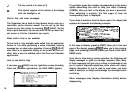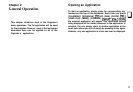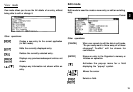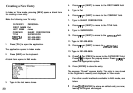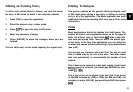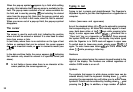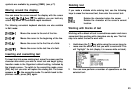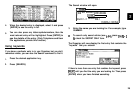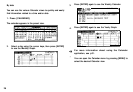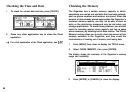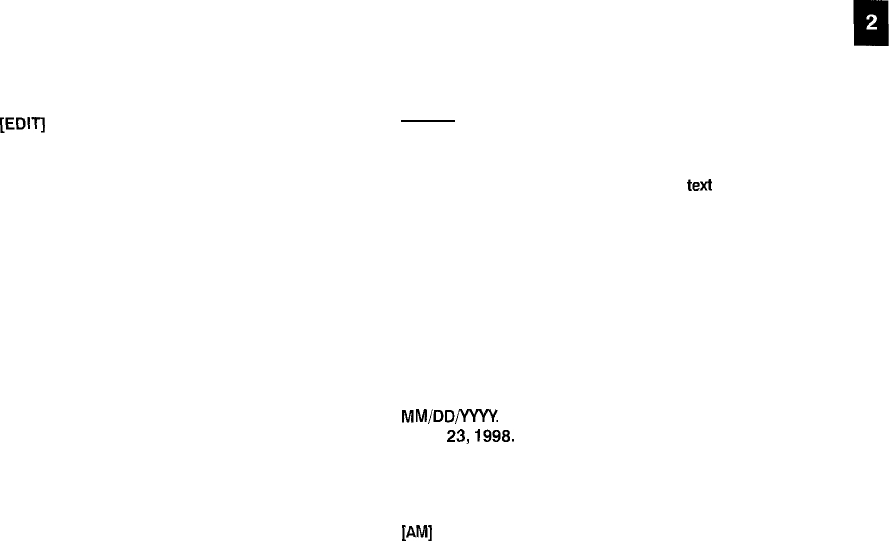
Editing an Existing Entry
To edit an entry already stored in memory, you must first access
the entry in Edit mode (in which it was originally created).
1.
Press [TEL] to open the application.
2.
Select the desired entry in Index mode.
3.
Press [EDITI to open the entry in Edit mode.
4.
Make any necessary changes.
5.
Press [ENTER] to store the changes when you are
finished.
The new, edited entry is now stored, replacing the original entry.
Editing Techniques
This section explains all the general editing techniques used
in Edit mode when making a new entry or editing an existing
entry in all of the applications. (The Memo application has many
additional features for working with text; see p.47 for more
information.)
Fields
Most applications divide the display into field boxes. The
number of fields in each application varies, as do the types of
fields. The different types of field include
text
fields, a date field,
time fields and pop-up fields. There are also a few special types
of text fields. In the User Files application, you can define the
number and names of fields according to your preferences
(see p.43).
You can type any character into a text field. The size of a text
field is limited only by the size of the entry. Text fields adjust
their size automatically to accommodate the number of lines
entered.
Only a date can be entered in a date field, usually in the format
MM/DD/YYYY
For example, you would type 06231998 to enter
JUNE
23,1998.
Only a time of day can be entered in the time field, in the format
of HH:MM followed by [AM] or [PM] (for AM and PM). For
example, to enter 9:00 AM, you would type 0900 then press
PM1
.
21