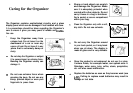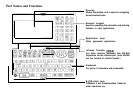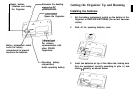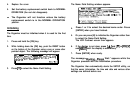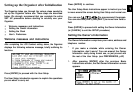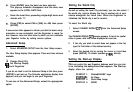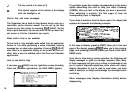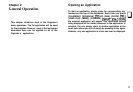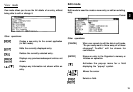12
1.
In the START-UP field, you can choose a decorative
background to be displayed each time the Organizer is
turned on.
2.
Press number 1-4 to get the desired display.
The Advanced Setup screen reappears.
Setting the Password and Locking theorganizer
The Organizer allows you to keep selected entries in your
Organizer secure by locking it with a password. Once the
Organizer is locked, the Secret entries cannot be accessed
until the Organizer is Unlocked, for which the password must
be given.
Select this option if you want to define a password and lock
the Organizer.
1.
From the Advanced Setup screen, select LOCK
ORGANIZER.
The Set Password and Lock Organizer screen appears.
2.
Enter the password you wish to use then press [ENTER].
3.
Re-type the password to confirm and then press [ENTER].
A message appears reminding you to remember your
password or keep it in a safe place.
4.
Press [ENTER].
The Advanced Setup screen reappears.
To start working with the Organizer
After initialization and the User Setup has been set, the
Organizer is ready to be used for normal work, such as the
entry of information.
1.
Select STARTORGANIZING.
The Calendar application opens in the
3-Month
view.
2.
Select any application you wish to use by pressing the
corresponding key.
Turning the Organizer on and off
Press [ON] to turn the power on and [OFF] to turn the power
off. The Organizer will not operate if the battery replacement
switch is in the REPLACE BATTERIES position.
Auto power off
To conserve battery power, the Organizer will turn itself off if it
has not been used for about 7 consecutive minutes. However,
in order to avoid accidentally interrupting data transfers, the
auto power-off function is disabled while communicating with
other devices.
If the Organizer’s power goes off automatically before an entry
you have been working with is stored in an application, the