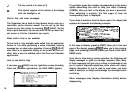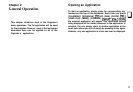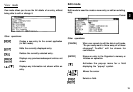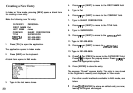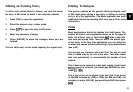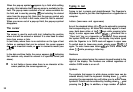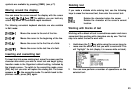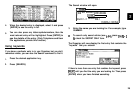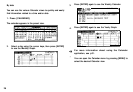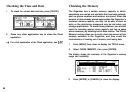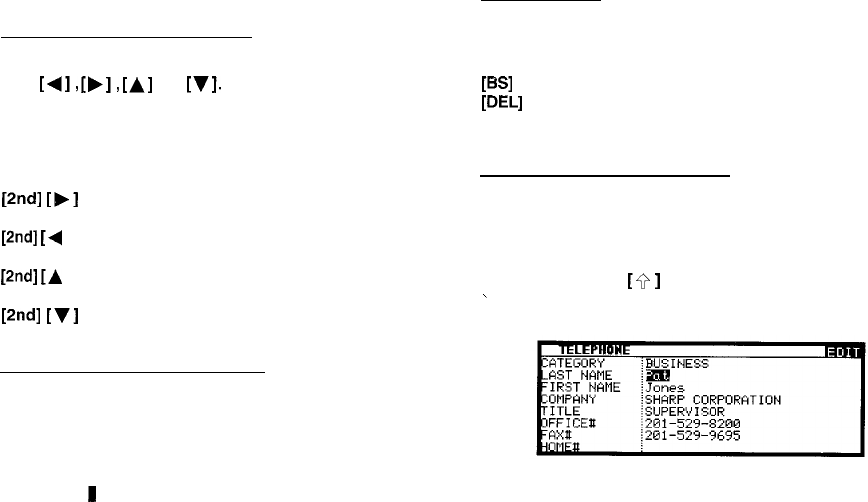
symbols are available by pressing [SMBL] (see p.71)
Deleting text
Moving around the display
If you make a mistake while entering text, use the following
keys to erase the incorrect text, then enter the correct text:
You can move the cursor around the display with the cursor
keys
[A],
[,I,
[A]
and
[VI.
In addition, you can hold any
cursor key down for continuous rapid movement.
PSI
[DELI
Deletes the character before the cursor
I
Deletes the character at the cursor’s current
location.
The following convenient keyboard shortcuts are also available
in Edit mode:
Pndl
[bl
Moves the cursor to the end of the line.
Pndl
[A
1
Moves the cursor to the beginning of the line.
Pndl
[A
1
Moves the cursor to the first line of a field.
PM
WI
Moves the cursor to the last line of a field.
Inserting and overwriting text
To insert text into some existing text, move the cursor past the
character after which you wish to insert text and begin typing.
Insertion mode is the Organizer’s default setting, indicated by
the triangle cursor+. To switch to the overwriting mode, press
[INS]. Any text you enter will replace the existing text. The cursor
appears as
1
in the overwrite mode. To switch back to the
previous mode, press [INS] again.
Working with blocks of text
Working with a block of text is sometimes easier and more
convenient than working with characters one by one. The first
step is to select the text to work with.
1.
Hold down the [Q
]
key while using the cursor keys to
\
move over the entire text that you want to work with. This
will “highlight” the text (display it in reverse white on black).
2.
You can now perform a number of operations on the
selected text:
23