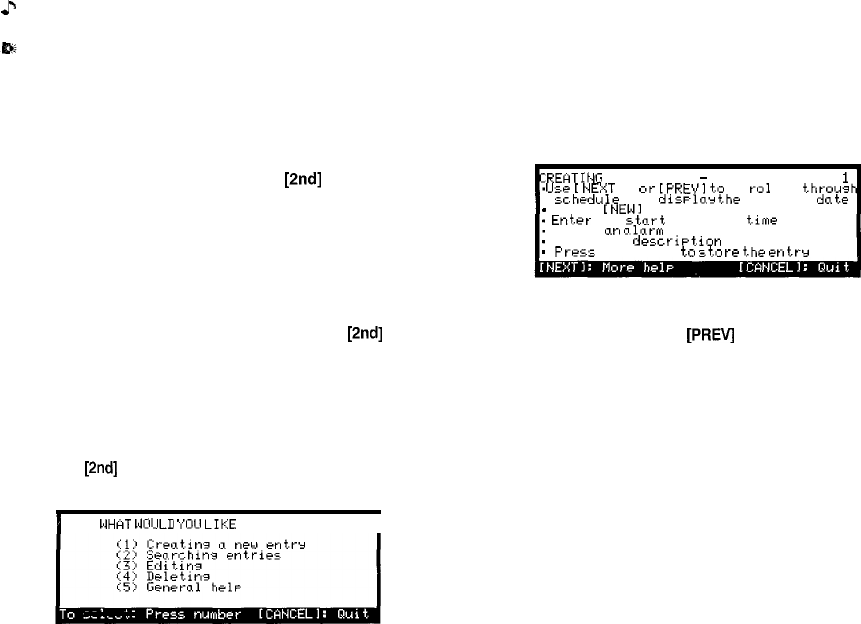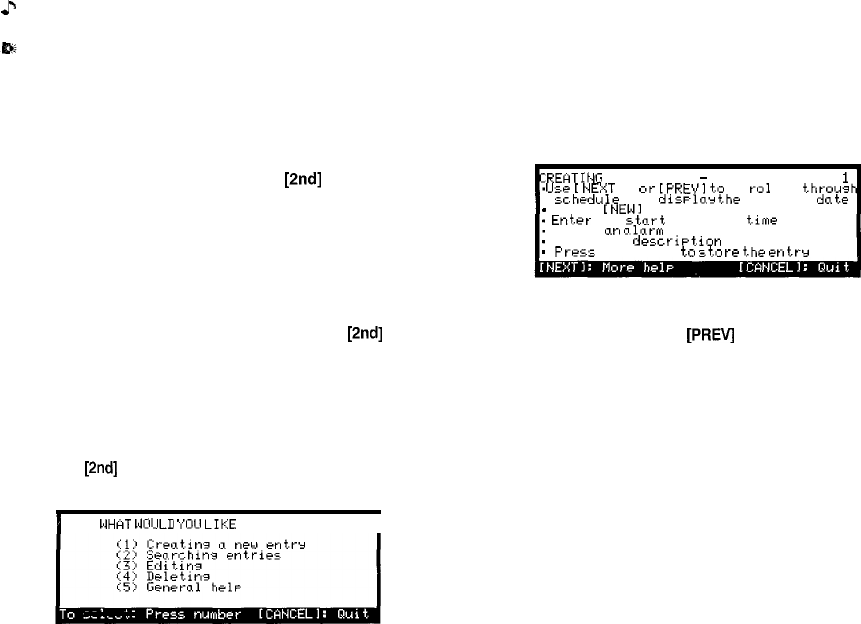
c
The key sound is on (see p.13).
This symbol appears at the bottom of the display
while the backlight is on.
Built-in help and other messages
The Organizer has a built-in help feature which acts as a
convenient, on-line reference manual. You can call up the Help
feature at any time simply by pressing
[2nd]
[HELP]. On-line
help is quite extensive, so you may have to call up more than
one screen to find the information you require.
When built-in help is not available
On-line help is only available when called from an application
screen, ie. not while performing a menu command, opening
message box or some other operation. Pressing
[2nd]
[HELP]
when there is no application display on the screen will have no
effect. Help is also not available within the Clock and Calculator
applications.
How to use built-in Help
If you press
[2nd]
[HELP] from any application screen (excluding
Clock and Calculator applications), the HELP INDEX appears:
I
WHRT
WOIJLU
‘I’OU
LIKE
HELP ON’
I
To get Help, press the number corresponding to the menu
option describing the kind of Help you want. Pressing
[CANCEL] takes you back to the display you were in previously.
After selecting a number, the first page of help for
corresponding topic is displayed.
If you make a selection from the above menu, the display that
appears will resemble the following example:
:REHTING A NEW ENTRY
-
FROM SCHEDULE
I
1
.
IJ5-e
[
NE:IT 1 ot-
[PREVI
t.o
ii
r-o1
1
thr-ous
cc.hrdule
and
dis~lor
the
desired
dntr
.
Press [NEWI
.
Ent.er
thr
stnrt
and end t.im+
.
Enter
w
olnrm
time if desired
.
T YPE. in a
descriPtion
.
Fress
[ENTER]
ta
z+kr+
t.hr
entrr
In this type of display, pressing [NEXT] takes you to the next
page of the display, pressing
[PREV]
takes you to the previous
page, and pressing [CANCEL] takes you back to the HELP
INDEX menu.
From time to time during normal operation, the Organizer will
display messages to guide you through necessary tasks. Many
of these messages will give you a choice of commands or ask
you to confirm important operations, while others will simply
display information for you to read. In most cases, you must
make a selection or simply acknowledge the message before
continuing.
Other messages may display information briefly before
disappearing.
16