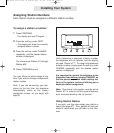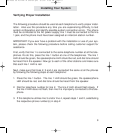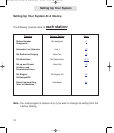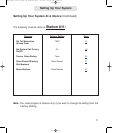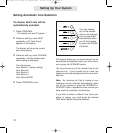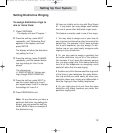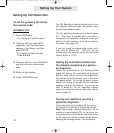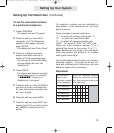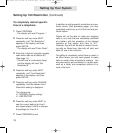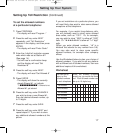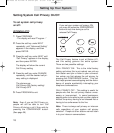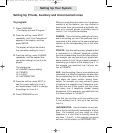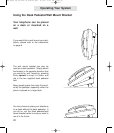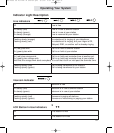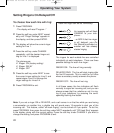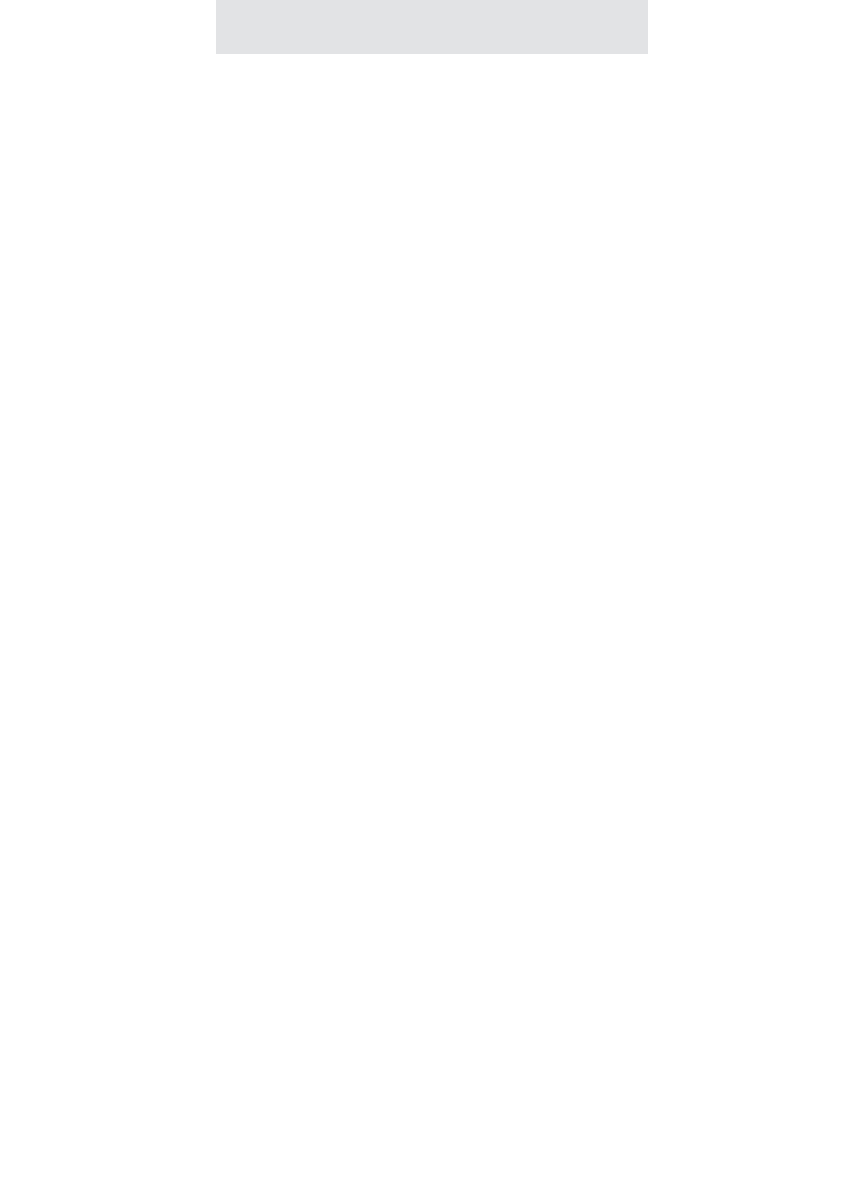
16
Setting Up Toll Restriction (Continued)
Setting Up Your System
To completely restrict specific
lines at a telephone:
1
Press PROGRAM.
- The display will read “Program...”
2 Press the soft key under NEXT
repeatedly, until “Toll Restriction”
appears in the display, and then
press ENTER.
- The display will read “Enter Code:”
3 Enter the 4 digit toll restriction access
code which was set at Station #11
(See page 14).
- You will hear a confirmation beep
and the display will read “Set
Restricted #”
4 Press the soft key under NEXT
repeatedly, until “Line Restriction”
appears in the display, and then
press ENTER.
5 Press the soft key under CHANGE
repeatedly, until the desired Line 1
Restriction setting is displayed.
The choices are:
L1: NORMAL (factory setting)
L1: RESTRICTED
6 Press the soft key under NEXT to
see the current setting for Line 2,
and repeat steps 5 and 6 to change
the settings for Lines 2-4.
7 Press PROGRAM to exit.
In addition to setting specific restrictions at a par-
ticular phone (See preceding page), you may
completely restrict any or all of the lines at a par-
ticular station.
People will not be able to make any outgoing
calls on any lines that are completely restricted
at a station, with the exception of the allowed
numbers at that station and calls to “911”.
However, they will still be able to receive incom-
ing calls on these lines, take calls off hold, and
have full use of the intercom.
The ability to completely restrict lines is useful in
an office where you only want people to make
calls on certain lines at particular stations. You
may also wish to put one station in a public area,
such as a lobby, and completely restrict all or
most of its lines.
SBC-4000 UG for PDF v4 040702.qxd 4/7/02 4:00 PM Page 26