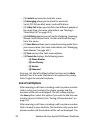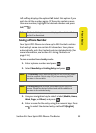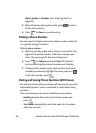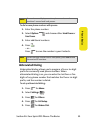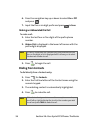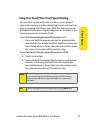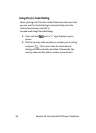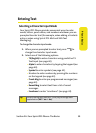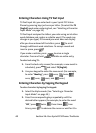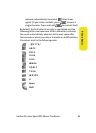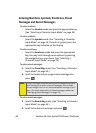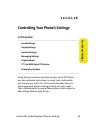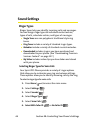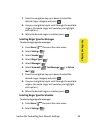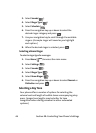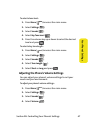40 Section 2A: Your Sprint PCS Phone: The Basics
Entering Characters Using T9 Text Input
T9 Text Input lets you enter text in your Sprint PCS Vision
Phone by pressing keys just once per letter. (To select the T9
[English] mode when entering text, see “Selecting a Character
Input Mode” on page 39.)
T9 Text Input analyzes the letters you enter using an intuitive
word database and creates a suitable word. (The word may
change as you type.) If the word you want does not display
after you have entered all the letters, press to scroll
through additional word selections. To accept a word and
insert a space, press .
If you make a mistake, press to erase a single
character. Press and hold to delete an entire entry.
To enter text using T9:
1. From the text entry screen (for example, a new event in
scheduler), press and select T9 (English).
2. Use your keypad to enter the new event. (For example,
to enter “Meeting”, press once, twice,
once, once, once, and once.)
Entering Characters by Tapping the Keypad
To enter characters by tapping the keypad:
1. Select the Alpha mode. (See “Selecting a Character
Input Mode” on page 39.)
2. Press the corresponding keys repeatedly until the
desired letter appears (for example, to enter the word
“Bill,” press twice, three times, three
times, press to advance the cursor or wait for it to