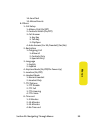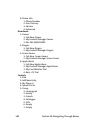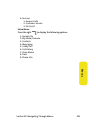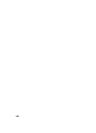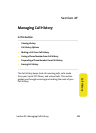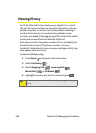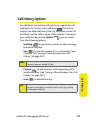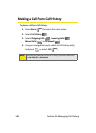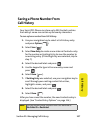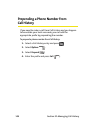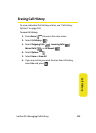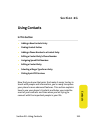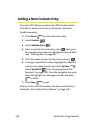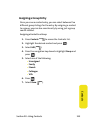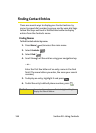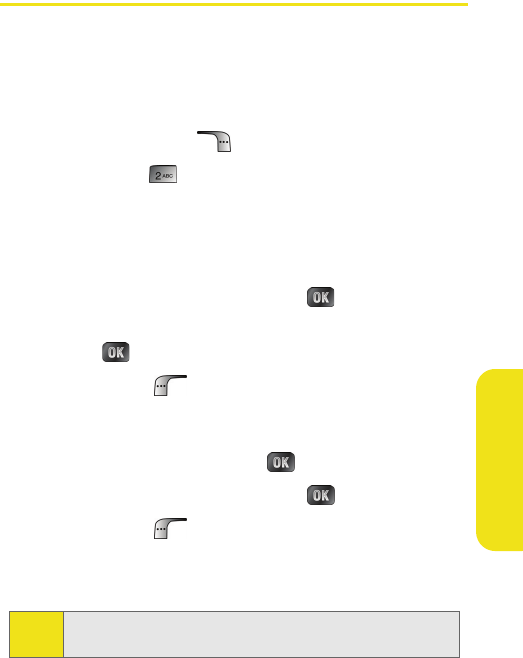
Section 2F: Managing Call History 107
Call History
Saving a Phone Number From
Call History
Your Sprint PCS Phone can store up to 500 Contacts entries.
Each entry’s name can contain up to twenty characters.
To save a phone number from Call History:
1. Use your navigation key to select a Call History entry
and press Options ().
2. Select Save ().
3. Select New Entry to create a new internal Contacts entry
for the number or Existing Entry to save the number to
an existing entry. (If Existing Entry was selected, skip to
step 7.)
4. Select the desired label and press .
5. Use the keypad to type in the new entry name and
press .
6. Select Done ().
7. If Existing Entry was selected, use your navigation key to
scroll through your existing contact list entries,
highlight a name, and press .
8. Select the desired label and press .
9. Select Done ().
After you have saved the number, the new Contacts entry is
displayed. (See “Contact Entry Options” on page 116.)
Note:
You cannot save phone numbers from calls identified as
No Caller ID or Restricted.