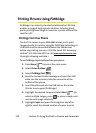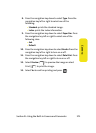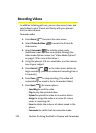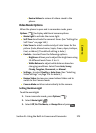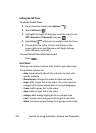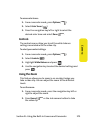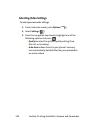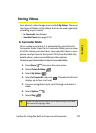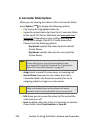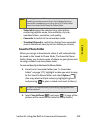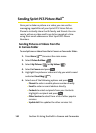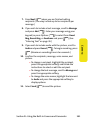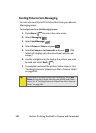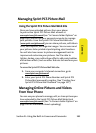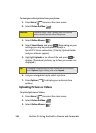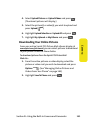178 Section 2J: Using the Built-in Camera and Camcorder
In Camcorder Folder Options
When you are viewing the videos in the In Camcorder folder,
press Options ( ) to display the following options:
ⅷ Play to play the highlighted video clip.
ⅷ Upload to upload video clips from the In Camcorder folder
to the Sprint PCS Picture Mail Web site (
www.sprint.com/
picturemail). Depending on your settings, you may be
prompted to accept a Sprint PCS Vision connection.
Choose from the following options:
Ⅲ My Uploads uploads the video clip to the default
Online Album.
Ⅲ My Albums uploads video clip to a user specified
Online Album.
ⅷ Assign to set a movie ID, screen saver, or incoming call.
ⅷ Save to Phone allows you to save videos from the In
Camcorder folder into the phone memory for use as
assigning videos to ringers or screen savers.
ⅷ Edit allows you to rename the video clip file and set the
video lock on or off.
ⅷ Erase to delete video clips in the In Camcorder or Saved to
Phone folder. Select Erase Selection or Erase All.
Note:
If this is the first time you have accessed the Sprint PCS
Picture Mail account, you will be prompted to create
your Sprint PCS Picture Mail Password. See “Creating Your
Sprint PCS Picture Mail Password” on page 157.
Note:
Video clips that have been stored in your Saved to Phone
folder or uploaded to your online account will remain
available in the In Camcorder folder until you erase them.