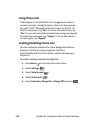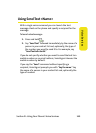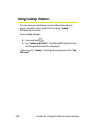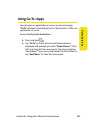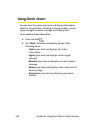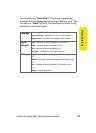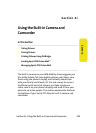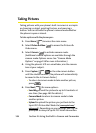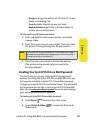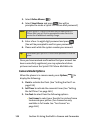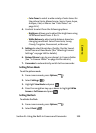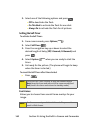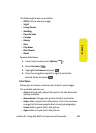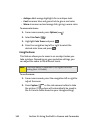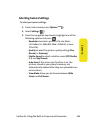156 Section 2J: Using the Built-in Camera and Camcorder
Taking Pictures
Taking pictures with your phone’s built-in camera is as simple
as choosing a subject, pointing the lens, and pressing a
button. You can activate the phone’s camera mode whether
the phone is open or closed.
To take a picture with the phone open:
1. Press Menu ( ) to access the main menu.
2. Select Picture & Video ( ) to access the Pictures &
Video menu.
3. Select Camera ( ) to activate camera mode.
(Additional camera options are available through the
camera mode Options menu. See “Camera Mode
Options” on page 158 for more information.)
4. Using the phone’s LCD as a viewfinder, aim the camera
lens at your subject.
5. Press Capture ( ), , or the side camera button
until the shutter sounds. (The picture will automatically
be saved in the In Camera folder.)
Ⅲ To return to camera mode to take another picture,
press .
6. Press Next ( ) for more options:
Ⅲ Send Msg to send the picture to up to 10 contacts at
one time. (See page 180 for details.)
Ⅲ Camera Mode to return to camera mode to take
another picture.
Ⅲ Upload to upload the picture you just took to the
Sprint PCS Picture Mail Web site (
www.sprint.com/
picturemail). Depending on your settings, you may be
prompted to accept a Sprint PCS Vision connection.