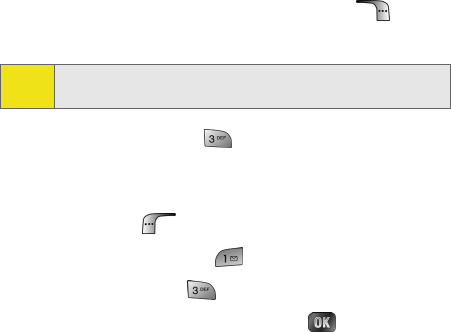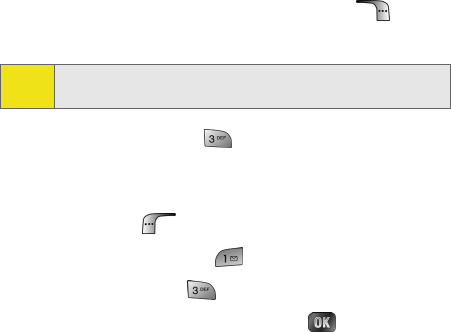
166 Section 2J: Using the Built-in Camera and Camcorder
Saved to Phone Folder
When you assign or download a picture, it will automatically
be saved in the Saved to Phone folder. The Saved to Phone
folder allows you to store copies of pictures on your phone
and to assign pictures to various phone tasks.
To save a picture to the Saved to Phone folder:
1. From the In Camera folder (see “In Camera Folder” on
page 164), highlight a picture you wish to save to the
Saved to Phone folder and select Options (). (The In
Camera folder options will display.)
2. Select Save to Phone ( ). (A copy of the picture will be
saved to the Saved to Phone folder.)
To view pictures stored in the Saved to Phone folder:
1. Press Menu ( ) to access the main menu.
2. Select Picture & Video ().
3. Select My Pictures ().
4. Highlight Saved to Phone and press .
5. Use your navigation key to view and scroll through the
pictures.
Tip:
If there is no selected picture, the currently highlighted
picture will be selected.