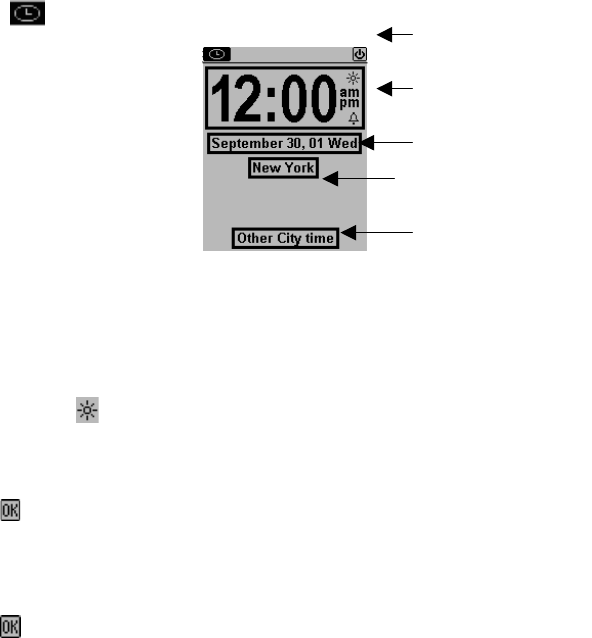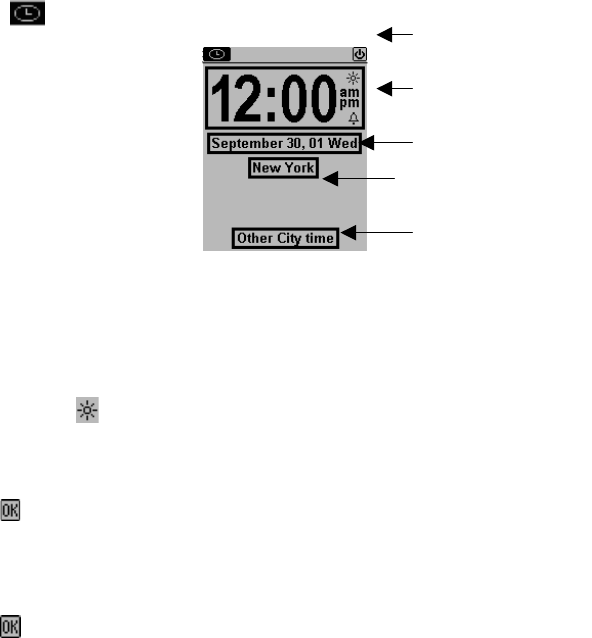
6
Carefully tap the dot at the tip of each arrow located in the top left and bottom right corner without
touching any other part of the screen.
3. Following the calibration screen, the language selection screen will be displayed.
4. Select the desired language and touch OK.
5. Tap YES to clear all data (this is necessary when using the PDA for the first time or when all
memory must be cleared) or tap NO to keep data.
NOTE: TAPPING “YES” AFTER RESET WILL CLEAR THE MEMORY OF ALL DATA AND
SETTINGS.
When the language selection is complete, the display switches to the clock screen.
HOME AND WORLD TIME
This screen is used to select and set the Home Time and World City. Display this screen at anytime
by tapping
on the application bar.
Note: The upper half of the display indicates Home Time. The lower half can be set to display the
time in another city of your choosing.
SETTING DATE AND TIME
Tap the date, time or city frames to change that information shown.
Editing time
1. Tap DST icon
to turn Daylight Savings on or off.
2. Tap the Home time frame for the time selection view.
3. Select the desired hour and minute from the lists. If in 12-hour clock mode, tap AM or PM as
preferred. In the minute field, tap the up or down arrows for one-minute increments.
4. Verify that the time at the upper part of the display shows the desired time.
5. Tap
to confirm.
Editing Date
1. Tap the Home date frame for the date selection view.
2. Change the year by tapping on the right or left arrows next to the year.
3. Select the desired month and date from the provided lists.
4. Tap
to confirm.
Selecting Home City
To select a country and city for Home Time:
1. Tap on the city name frame, which is preset at New York U.S.A., to enter the Country and
City list selection.
Home time frame
Home Date frame
Home City Frame
Application bar
World City frame