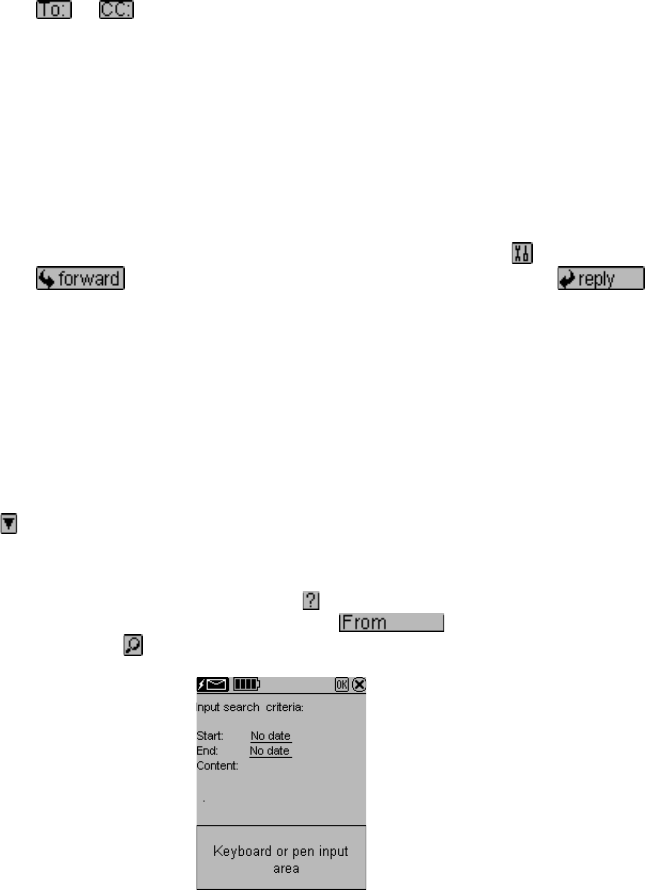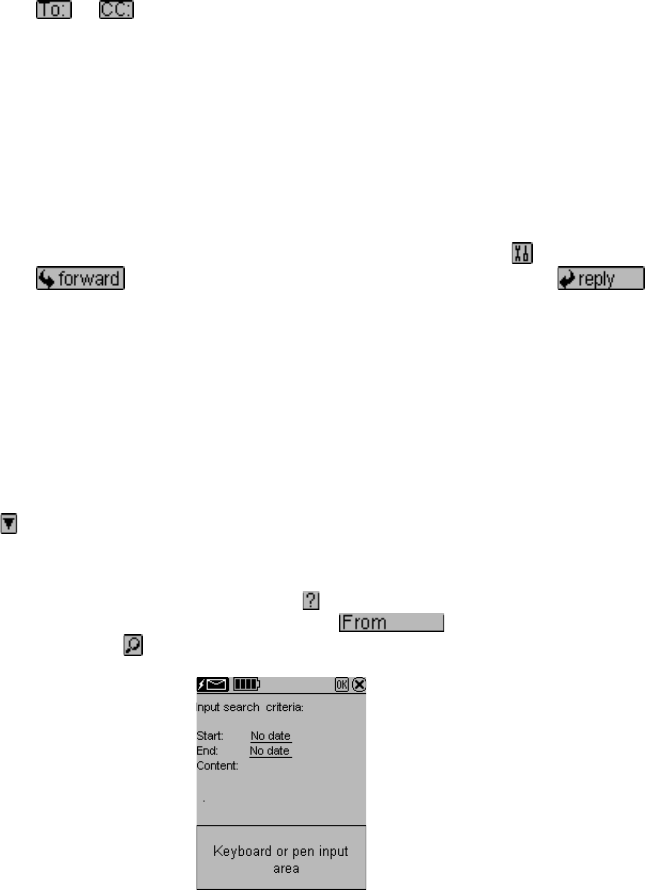
20
USING EMAIL ADDRESSES STORED IN THE PHONE BOOK
To retrieve Email Addresses from the Phone Book:
1. Tap
or
Names and email address that are in the address book are displayed.
2. Tap the name you want to send or copy the email to. The screen returns to the new email
screen with the email address placed in the selected field.
When Finished Typing The New Email:
3. Tap Done to place the email into the draft box.
or
4. Tap Send to place the email into the outbox, if not connected or directly send the mail if
connected
TO REPLY OR FORWARD EMAIL
While viewing email listings or viewing any particular email, tap the tool icon
and the forward
mail icon
to send that email to other person, or tap the reply mail icon to
reply to the sender.
In the case of forwarding an email, you need to enter the To; or CC: email address by using an
email address stored in the phone book or by typing it manually.
In the case of replying to an email, the sender’s address will be automatically placed into the To:
address with the same subject and content. You only need to type your answer at the beginning or
end of the content field.
SEARCHING FOR EMAIL
Your PDA has four ways to search for email:
Tap
to list emails in one of the 4 different email boxes: Inbox, Sent, Draft and Outbox.
1. Search the list of emails by scrolling through the list one at a time using the up /down arrows
or use the double up/down arrows to move a page at a time.
2. To sort the email list by received date tap
.
3. To sort the email list by the sender’s name tap
.
4. Tap search icon
and input the searching parameter.
The unit will search through all emails in the email box being viewed.
A list of emails that match the search will be displayed. Tap the desired email to view its details.