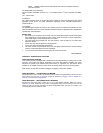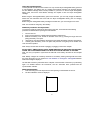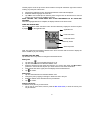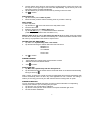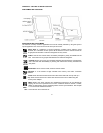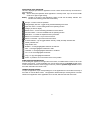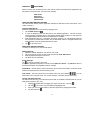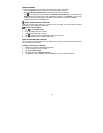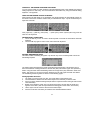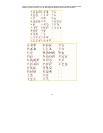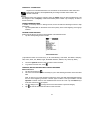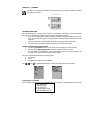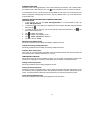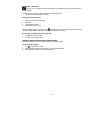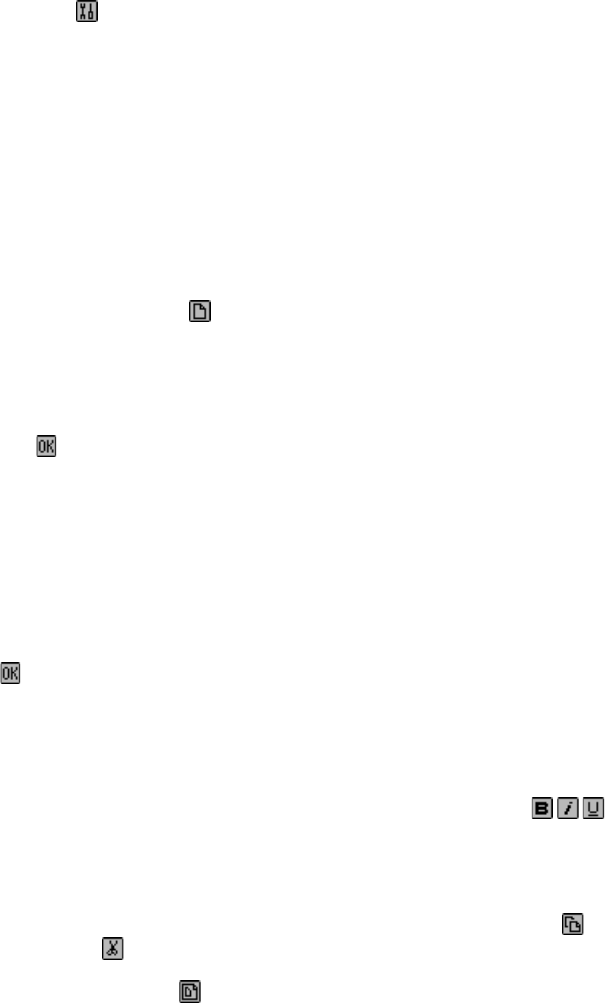
11
CHAPTER 4 –
TOOLS MENU
When in the List View mode for Phone, ToDo, Planner, Notes or the Anniversary applications, tap
this option for the Tools menu. The Tools menu includes:
New record
Edit record
Search record
Delete record
USING THE ‘NEW RECORD’ FEATURE
The ‘New Record’ feature puts the application selected into Edit View mode, which allows you to
create a new entry.
Creating a New Record:
Select the application for the new record by tapping its icon.
1. Tap the New record icon
.
2. A cursor is displayed in the first data field of your selected application. Use the on-screen
virtual keyboard, handwriting area or the optional external folding keyboard to enter data and
to navigate between fields until all record information is complete.
3. Note that the field name (e.g., Last Name, First Name, Company, etc.) will disappear when the
first character is inserted into the field. Use the directional arrows to navigate between and
within the fields or tap the desired field with the stylus.
4. Tap
to save the record.
USING ‘EDIT RECORD’ FEATURE
To modify an existing record, use the Edit feature.
Editing a Record:
1. Select the desired application. You will be in List mode.
2. Tap on the specific record you wish to edit and then tap Tools, Edit record.
3. Make appropriate changes to the record.
4. Tap ok to save the information.
Saving Changes
Tap
to save the changes to the record.
If any other application is tapped, the unit will prompt “Quit? OK, Cancel”. Tap Cancel to return to
the Record Edit mode, then tap OK to save the changes.
Insert Mode - Use the stylus to tap and locate the cursor at the insert location. Characters will be
entered and displayed to the left of the blinking cursor.
Font Format - The PDA comes with 3 font options: bold, italic and underline
. You can
select them when in the Edit mode. You can also increase or decrease the size of the fonts.
The Cut and Paste Functions
The PDA comes with Copy, Cut and Paste functions that are available in the Edit mode so you can
easily make changes in your entry.
1. Highlight the desired text by dragging your stylus over the text. Tap Copy
.
2. Tap Cut
if you want to copy and delete the highlighted text.
3. Move your cursor to the location to paste the copied text by tapping that location.
4. Tap the Paste icon
.