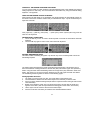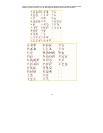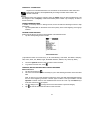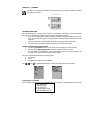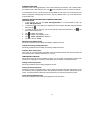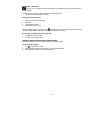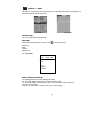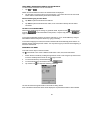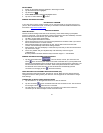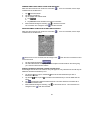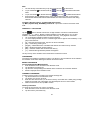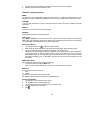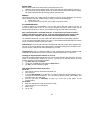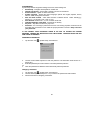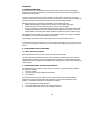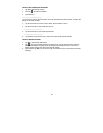21
DELETE EMAIL
1. Search for the desired email as explained in Searching For Email.
2. Tap the desired email to highlight it.
3. Tap the tool icon
.
4. Select delete record to delete the highlighted email.
5. Tap Yes to confirm delete or
to abort.
SENDING AND RECEIVING EMAIL
PDA WITHOUT A MODEM
If your PDA does not have a built-in modem you can compose email on your PDA and copy it to
your PC, which will send that email. To do this you will need to download additional software from
the internet at http://www.royalinfo.com
.
PDA WITH A MODEM
USING ROYALNET
Internet connection settings have been set at the factory, which makes setting up a RoyalNet
account a simple task. First call and obtain a user ID and password from the HomeRelay Customer
Service at the phone number listed in your Quick Start Guide. Then:
1. Tap Menu, System Setup, Email Setup.
2. Tap “Use RoyalNet Email Service” button.
3. Follow the instructions to input your user ID and password and numbers to dial If you need to
dial an outside line like a 9 or other numbers.
4. When finished inputting this information, tap OK. The unit dials a toll free number then
receives and automatically makes all the settings needed.
5. When finished, your PDA will display a screen that says it is ready to send and receive email.
Tap email icon to begin.
6. If there is a problem with your RoyalNet setup call Homerelay customer support:
1-888-289-7312.
All other problems should be directed to Royal customer support: 1-732-563-0044
SENDING AND RECEIVING EMAIL WITH ROYALNET
1. Tap the check email button
. The unit will dial, connect, (the connection icon
shows
when connected.) and check for new email. All emails sent to your RoyalNet email
address are downloaded from the Royalnet server to the unit and listed in the email inbox. The
unit will send all email located in the outbox. When all Royalnet emails have been received
and all emails in the outbox are sent, the unit will disconnect automatically (with the
connection icon changing to show
when disconnected).
USING ANOTHER POP3 INTERNET SERVICE PROVIDER (ISP)
When using ISP’s other than Royalnet, the DIALUP, TCP/IP, SMTP and POP settings must be
changed to match the setting used by the other ISP. See the appendix for instructions to change
these settings.
CONNECTING TO AN ISP OTHER THAN ROYALNET
1. Tap the email icon on the application menu bar to view the inbox list.
2. Tap the connection
and the unit will dial and make the connection to ISP. The connection
icon changes to show
when the unit is connected.
3. The PDA will stay connected until you tap the connection icon to disconnect. While it is
connected you can follow the steps to send and receive email.