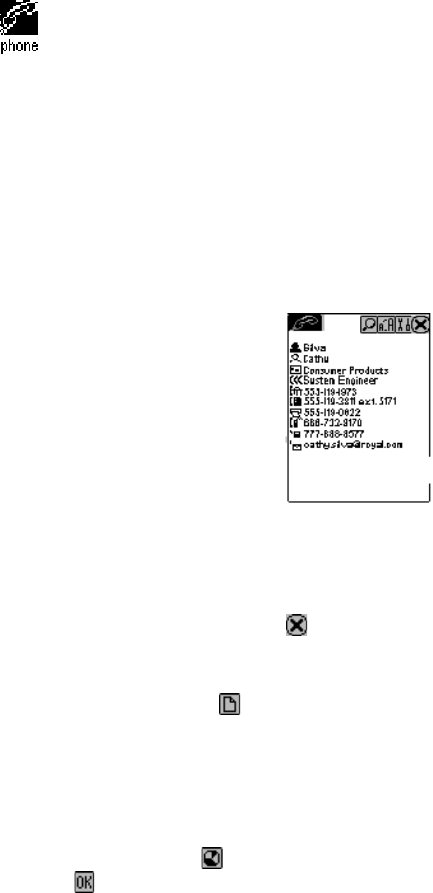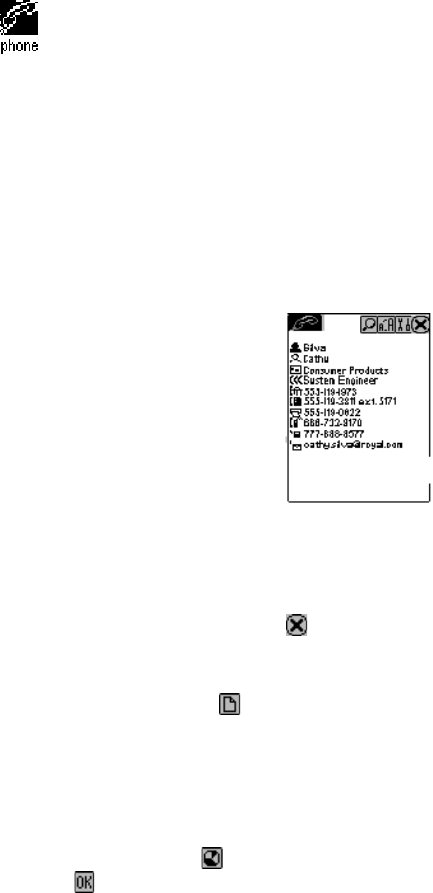
15
CHAPTER 6 – PHONE BOOK
Tap this icon to activate the Phone List. The Phone List shows the list of last names and
home phone numbers, sorted alphabetically according to the last name stored in the
record’s name field.
To view the Phone List sorted by company name, tap ‘Name’ at the top left of the display list. The
list changes to show “Company” names and business phone number. Tap “Company” to return to
the last name list.
FINDING PHONE RECORDS
In addition to the steps shown in finding records, Phone List adds the following functions to help
find records.
• Tap the alphabet tabs on the bottom of the list to quickly move to the beginning of that group
of letters.
VIEWING PHONE RECORDS
Switch from the Phone List view to see the details of an individual record:
1. Tap the corresponding record in the list.
Record detail view
(A phonebook record can consist of any or all of the following: Last Name, First Name, Company,
Title, Home, Work, Fax, Mobile, Pager, Email/Web Address, Address, City, State, Zip, Note)
2. Touch the Up/Down arrows on the scroll bar to see more fields.
3. To go back to the List view, touch
.
CREATING, EDITING AND DELETING CONTACT RECORDS
Add a new record
1. Tap the new record icon
.
2. The cursor and virtual keyboard are ready for you to start entering characters in the last name
field.
Note: As soon as you touch the field to position the cursor, the field name disappears leaving
the icon at the beginning of the line. Use the stylus to select a new input location. Use the
Up/Down scroll bar arrows to view additional lines one line at a time. Tap the Return key if
more than one line of text is required.
3. Tap the category icon
to assign the record to the business or personal category.
4. Tap
to save the information and return to the List mode.