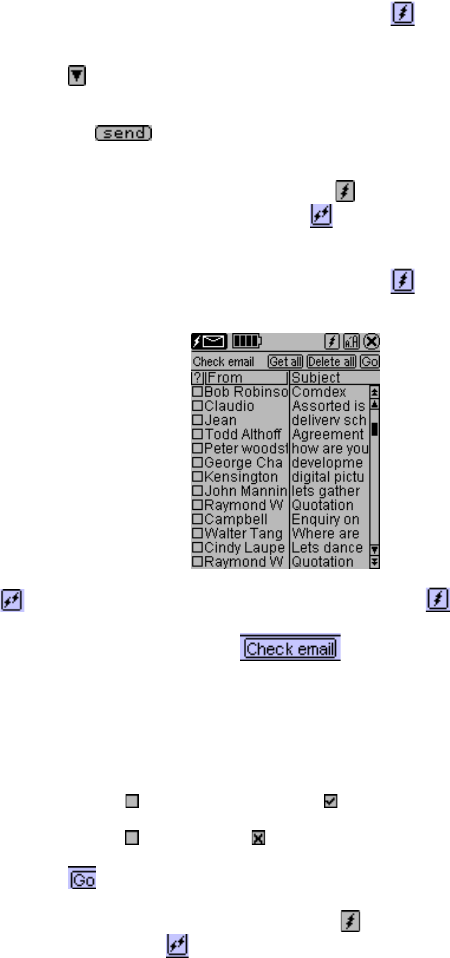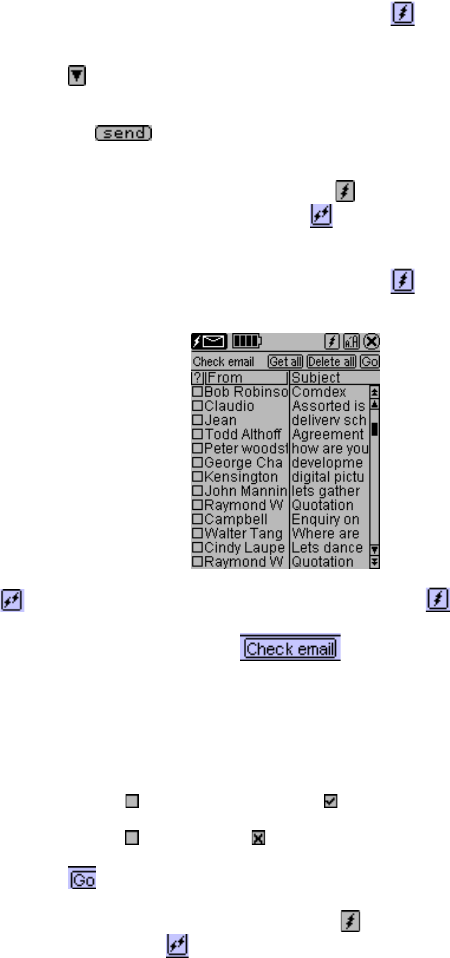
22
SENDING EMAIL USING AN ISP OTHER THAN ROYALNET
Make sure the connection icon shows it is connected (
). If it is not connected, use the steps
CONNCTION TO OTHER ISP’s.
1. Tap
to list email boxes.
2. Tap Outbox or Draft box
3. Tap to highlight one selected email.
a. Tap
or
b. Tap send all to send all email in the Outbox or Draft box.
4. When finished sending and receiving, tap
to disconnect the unit.
The connection icon changes to show
when disconnected.
RECEIVING EMAIL USING AN ISP OTHER THAN ROYALNET
Make sure the connection icon shows it is connected (
). If it is not connected, use the steps
CONNCTION TO OTHER ISP’s.
shows the unit is not connected, but will change to this when the unit is connected to send
and receive email.
1. Tap the Check Email button
.
2. The PDA will download and display the list and subject of the all emails on the server giving
you a choice of which email to retrieve.
Selecting the Email to Download or Delete from the Server
Emails larger than 3K will not be retrieved. They will appear in every Check Email List until they are
deleted or retrieved and deleted by a PC.
3. Tap the box
once to put a checkmark to the left of each listed email you want to
download to the PDA.
4. Tap the box
twice to put an to the left of each listed email you want to delete from the
server.
6. Tap
to download or delete the selected email. The screen switches to the inbox list to
show the downloaded email.
7.. When finished sending and receiving, Tap
to disconnect the unit. The connection icon
changes to show
when disconnected.