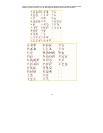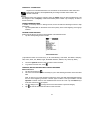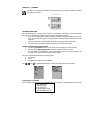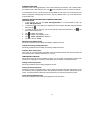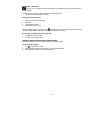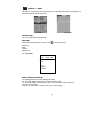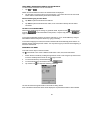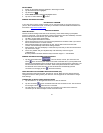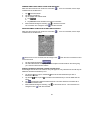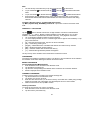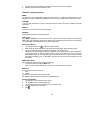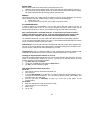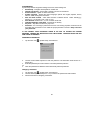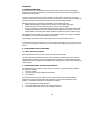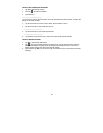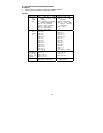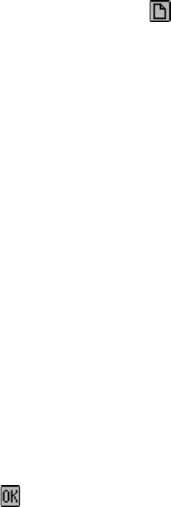
24
3. Tap the arrow corresponding to the desired currency and conversion direction.
4. Result is displayed in the calculator mode.
CHAPTER 11- MENU FUNCTIONS
MENU
Tap this icon to see all applications and functions in the PDA. In addition to the applications on the
Application icon bar, the following additional functions can only be selected from the menu screen.
CONTENT
If you are using RoyalNet as your ISP, select this function to see current news, weather and sports
information.
SKETCH
Draw pictures and save them as bit map images.
FINANCE
Keep track of personal or business expenses.
Finance List
Tap: Menu, Finances to view the Finance list. Each Finance record consists of the following
fields: date, type of expense (each can be edited), type of payment and the amount of the expense.
The list view also shows a total amount for the records listed.
New Finance Record
1. Tap the new record icon
to add new expense record.
2. Date shows the clock date setting. This date can be changed by taping the date shown.
3. Tap the corresponding field To change the expense type, and Payment.
(Expense Type can be selected from 20 categories, each category name can be edited to fit
your budget needs. To edit the category field go to the Type of Expense list, tap the word
describing that field and then tap “Edit Type” at the bottom of the list. Type a word to describe
the expense category (up to 13 characters) and then tap OK. The new word replaces the old
description.
MEMO (Note Book)
Take notes using the virtual keyboard or handwriting.
1. To view the memo list, tap the Memo icon.
Note: The clock date should be set correctly to use the date feature in memo
Memo List
A note or memo record consists of:
1. Date
2. Details
Tap Date to view the memo list sorted by date.
Tap Detail to view the Note list, which is sorted alphabetically.
Entering a New Memo
1. Tap the menu icon to view the menu screen.
2. Tap the Memo icon to view the memo list.
3. Tap the new record icon. The date shown is the clock’s date.
4. Type the details of the new memo.
5. Tap