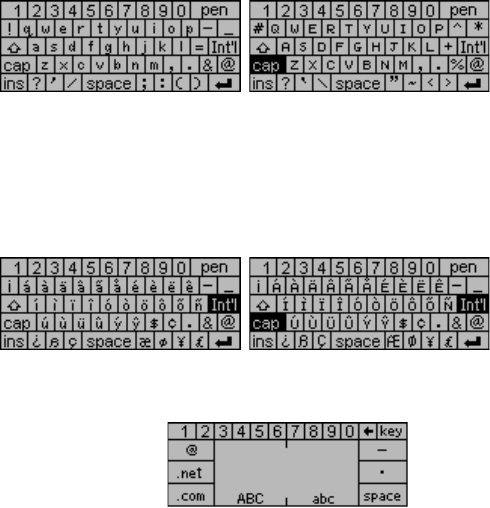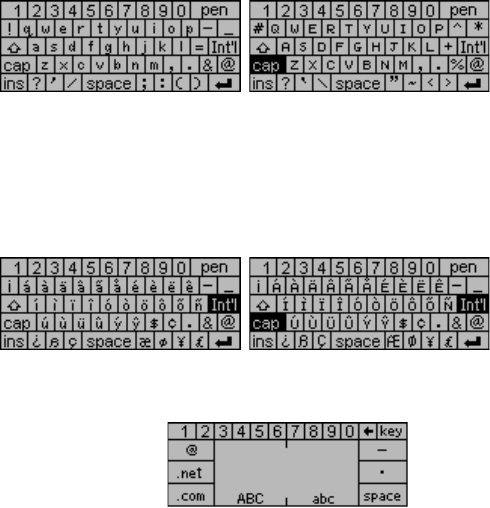
13
CHAPTER 5 - ON-SCREEN KEYBOARD DATA ENTRY
You can use the virtual on-screen keyboard, natural handwriting input or the optional PDA external
folding keyboard for data entry. For more information about data entry using the external folding
keyboard – see Appendix.
USING THE ON-SCREEN VIRTUAL KEYBOARD
When entering the Edit mode of any application the virtual keyboard will automatically appear on
the bottom of the touch-sensitive screen ready for instantaneous input. Tap the character keys to
input each character.
CAP (caps lock), ↑ (shift key), INS (insert), ← (back space), Return symbol (return key) work the
same as a PC keyboard.
INTERNATIONAL CHARACTERS
1. Touch the Int’ key on the on-screen virtual keyboard to activate the international character
keyboard.
2. Touch the Int’ key again to return to the normal character keyboard.
NATURAL HANDWRITING INPUT
This PDA includes handwriting recognition. Tap the Pen key on the virtual keyboard to show the
handwriting template.
The writing strokes are designed to closely resemble natural handwriting. This makes it easy to
learn and remember. Writing characters in the left area (ABC) will result in upper case (CAPITAL)
letters. Using the same natural handwriting strokes on the right area (abc) will result in lower case
letters. This means you do not have to learn separate ways to write upper and lower case letters.
The handwriting reference guides are shown on the following pages.
Writing Alphabet Characters
1. Tap where you want to insert your text. The cursor blinks at the insertion point.
2. Use the Reference Guide to find the stroke shape for the character you wish to enter.
3. Place your stylus inside the writing area (left side for capitol characters and right side for lower
case characters).
4. Based on the reference guide, start your stroke at the heavy dot and draw the stroke as it
appears on the table. (The dot only indicates the starting point of the stroke, don’t draw it).
5. Lift the stylus from the screen at the end of the stroke shape.
6. If there is more than one stroke per character don’t hesitate between strokes.