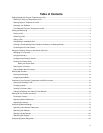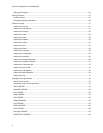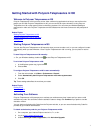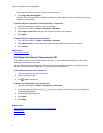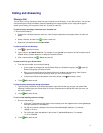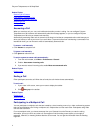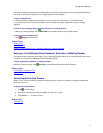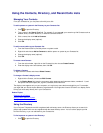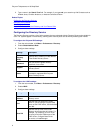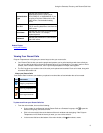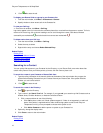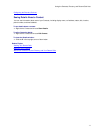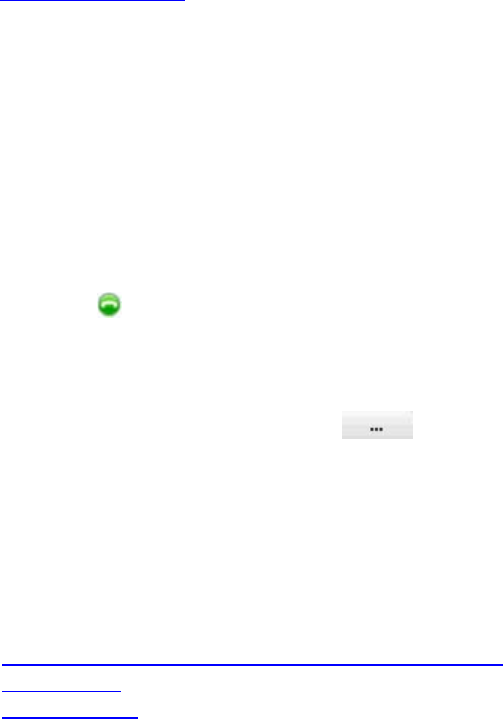
Polycom Telepresence m100 Help Book
2
Note that you will need to set up an account if you don't have one.
3. Click Single Activation/Upgrade.
Follow the onscreen instructions to request the activation key code. Make a note of this number for use during
activation of your software.
To activate Polycom Telepresence m100 by importing a License File:
1. Save the Activation Key Code file to your local computer.
2. From the main window, click Menu > Preference > Activation.
3. Select Import License File, then select the license file saved on your computer.
4. Click Import.
To activate Polycom Telepresence m100 manually:
1. From the main window, click Menu > Preference > Activation.
2. Select Manual Input, then input the license number and the activation key code of your product.
3. Click Activate.
Related Topic
Preferences: Activation
First Steps with Polycom Telepresence m100
To get started, try these Polycom Telepresence m100 tasks. To get more detailed information, use the links to
related topics at the bottom of this topic.
After you install the Polycom Telepresence m100, there are five sample sites included in your Contacts list. You
can make H.323 calls to these sample sites. You can also choose to delete them.
To Call a Sample Site from Your Contacts List
1. Select a sample site from your Contacts list.
2. Set the call type to H.323.
3. Click Call to start the call.
To Restore the Sample Sites to Your Contacts List
1. From the main window, click Menu > Preferences > User Profile.
2. In the Import Contacts section, click and go to C:\Program Files\Polycom\Polycom Telepresence
m100\assets\samplesites
3. Select PolycomSampleSites.xml.
4. Click Import.
5. Click Merge.
Related Topics
About Your Contacts List, the Directory, and Your Recent Calls
Placing a Calls
Answering a Call