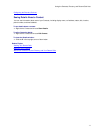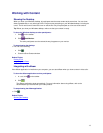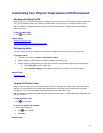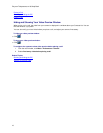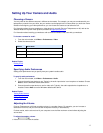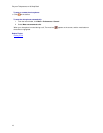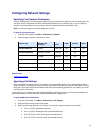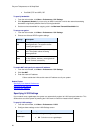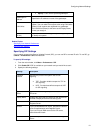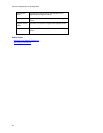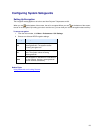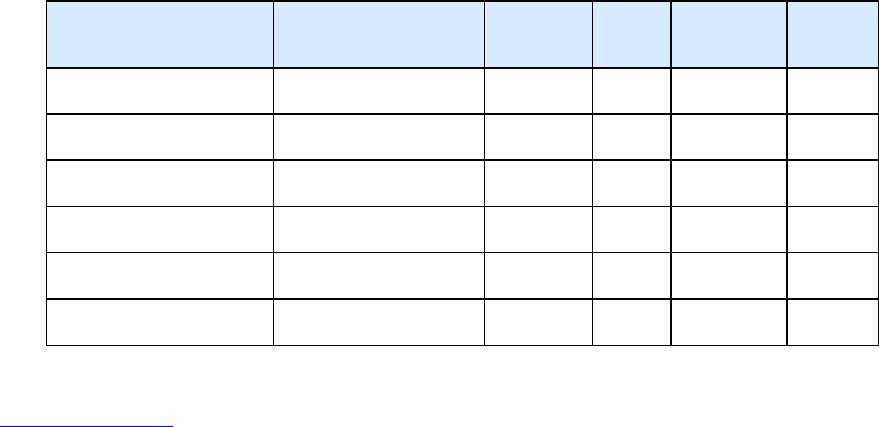
19
Configuring Network Settings
Specifying Your Network Preferences
Polycom Telepresence m100 automatically adjusts to give you the best call quality for your connection type. You
can allow Polycom Telepresence m100 to automatically determine your connection type, or you can specify it
yourself. If your administrator has set a call rate limit, this rate determines the rate used for calls.
Note: You cannot change your network settings during a call.
To specify your network type:
1. From the main window, click Menu > Preferences > Network.
2. Select the type of network connection you have:
Network Type
Network Limit
(all traffic)
Call Rate
Limit
Video Content Audio
Enterprise Network
10 Mbps
1920 kbps
yes
yes
yes
Premium Broadband
768 kbps or greater 512 kbps yes yes yes
Fast Broadband
512 kbps
384 kbps
yes
yes
yes
Standard Broadband
384 kbps
256 kbps
yes
yes
yes
Basic Broadband
256 kbps
128 kbps
yes
yes
yes
Minimum Broadband
128 kbps
64 kbps
yes
yes
yes
Related Topic
Specifying Call Settings
Preferences: Network
NATs and firewalls provide security for your network by limiting outside access to your internal network. Some
access, however, is necessary for video conferencing. Therefore, to enable your Polycom Telepresence m100 to
freely place and receive calls with the outside world, while still maintaining protection for your network, you must
also open ports in the firewall.
If your system is on a network where the transmit bandwidth is significantly lower than the receive bandwidth, use
asymmetric network to ensure that there is sufficient bandwidth for outgoing calls.
To open media ports in the firewall:
1. From the main window, click Menu > Preferences > Call Settings
2. Set the media port range used by the system.
3. Open the same range of ports in your firewall. You must also open these ports in your firewall:
• Port 1718 (UDP): Gatekeeper discovery
• Port 1719 (UDP): Gatekeeper RAS (must be bidirectional)
• Port 1720 (TCP): H.323 call setup (must be bidirectional)
• Port 1731 (TCP): Audio call control (must be bidirectional)