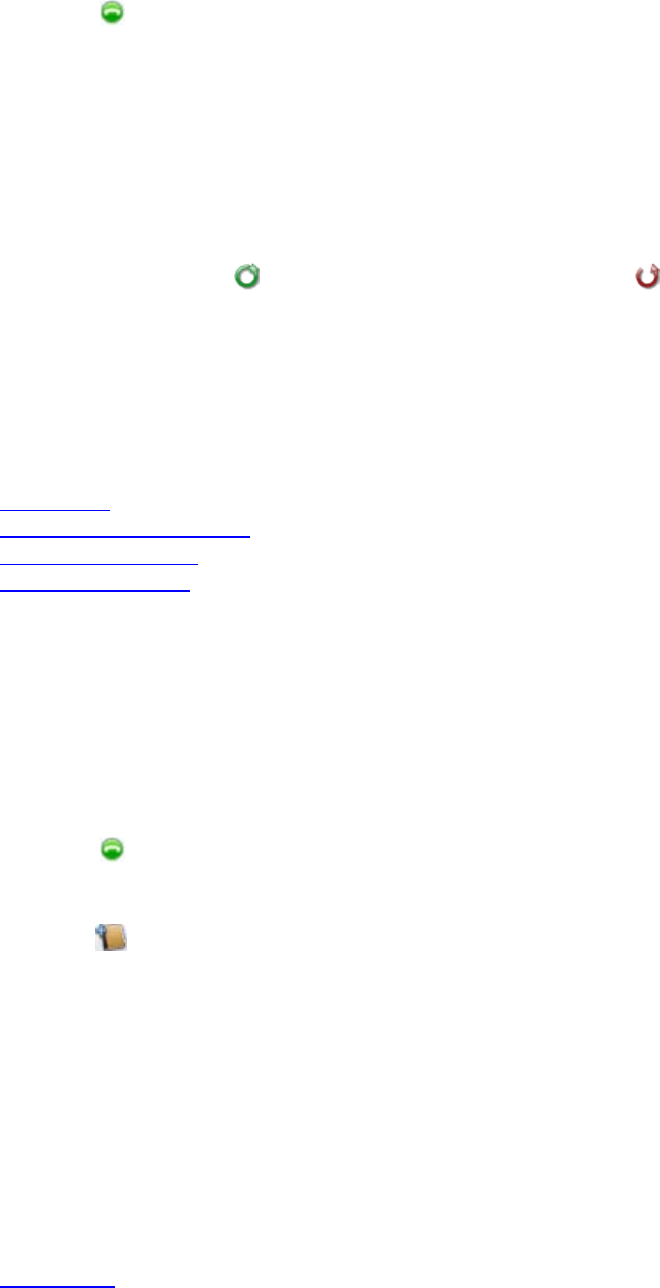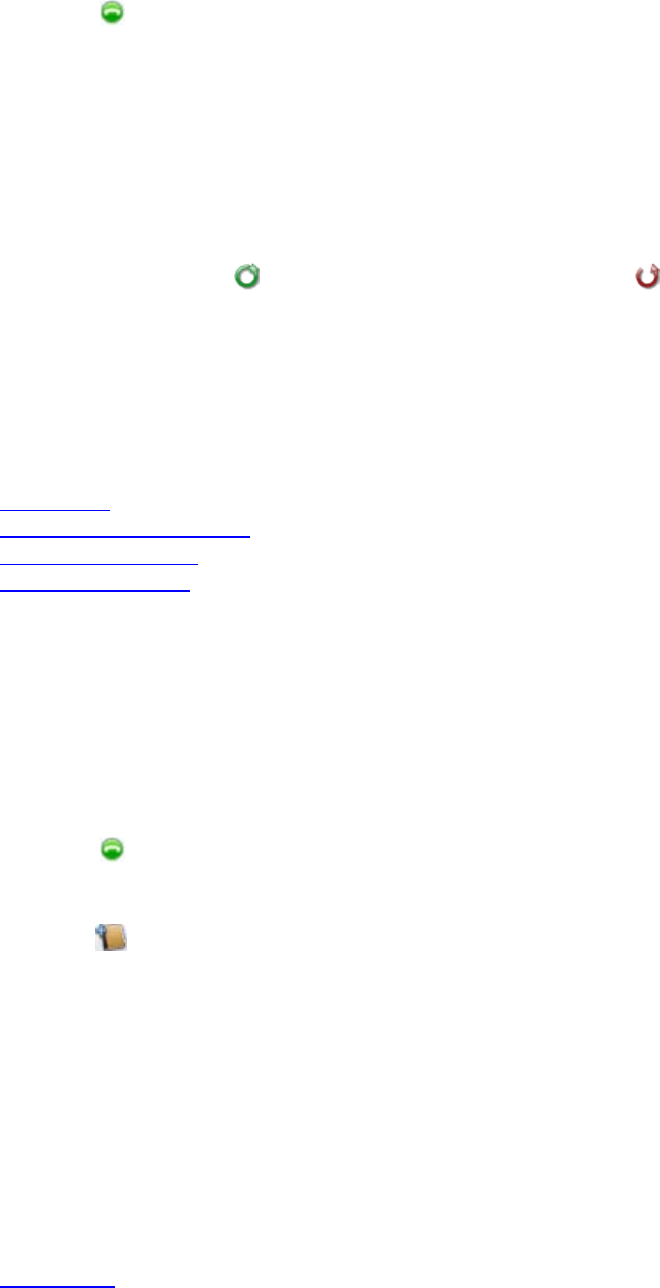
Polycom Telepresence m100 Help Book
10
2. Click Call to start the call.
To display your Recent Calls as a group in your Contacts list:
1. From the main window, click Menu > Preferences > General.
2. Specify whether to show recent calls in the Contacts list.
To view your Call Log:
>> From the main window, click Menu > Call Log.
Log entries appear in the list in the order the calls were placed to or received from the person or system. To find a
recent call in the call log, click a column heading to sort or scroll through the names. Calls that connected
successfully are marked with
and calls that did not connect are marked with .
To delete entries from your Call Log:
1. From the main window, click Menu > Call Log.
2. Select the entry to delete.
3. Right-click the entry and choose Delete Selected Entry.
Related Topics
Placing a Call
Seeing Details About a Contact
Managing Your Contacts
Searching for a Contact
Searching for a Contact
You can quickly find someone in your Contacts list, the Directory, or your Recent Calls, even when these lists
contain many names. Once you find the person you want, click the name to place a call.
To search for a name in your Contacts or Recent Calls lists:
1. Type the calling information in the manual dial box at the bottom of the main window. As you type, the
system finds matching Contacts from your Contacts list and your Recent Calls. If the system finds the
Contact, you can click to select it.
2. Click Call to start the call.
To search for a name in the Directory:
1. Click to open the Directory.
2. Type a name in the Search Text field. For example, if you type and, your search may find Contacts such as
Andrew Jones, Christine Anderson, or Andover Conference Room.
3. Click a name and then do one of the following:
• Click Call to place a video call, if both systems support it. If video is not supported, an audio call
starts. If the person is registered with a video conferencing system as well as with Polycom
Telepresence m100, you are prompted to choose which system to call.
• Click Add to Contacts to add the person or system to your Contacts list.
4. Optionally, change the display name.
5. Click Close to return to the main window.
Related Topics
Placing a Call