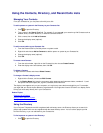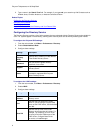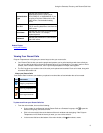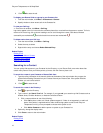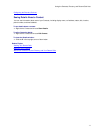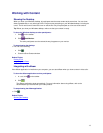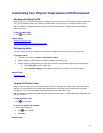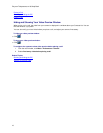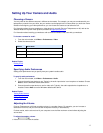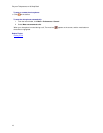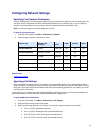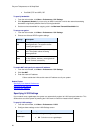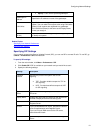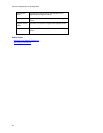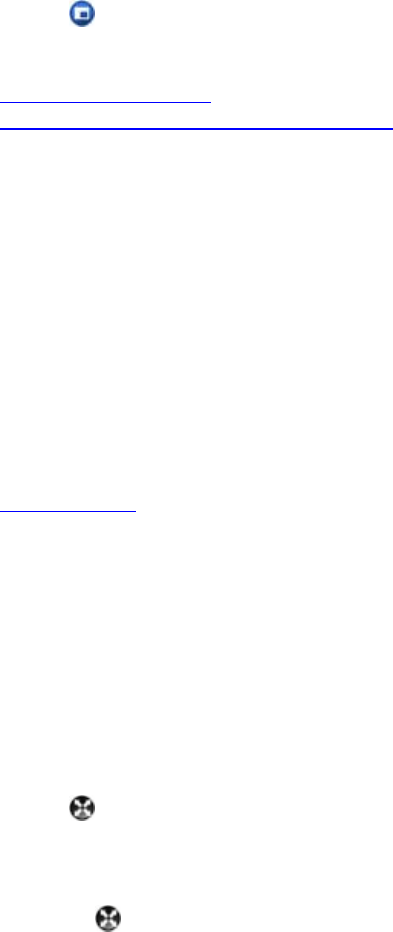
15
Customizing Your Polycom Telepresence m100 Environment
Showing and Hiding the PIP
During a call, you can verify the video you're sending to the far end by turning on the Picture-in-Picture window (the
PIP). The PIP appears in the corner of the main video window. You can turn it on or off any time during a call.
Tip: The toolbar is automatically hidden when you choose full-screen video. To display the toolbar temporarily,
move your mouse.
To show or hide the PIP:
>> Click
on the toolbar.
Related Topics
Viewing Full-Screen Video
Configuring Alerts
Hiding and Showing Your Preview Video Window
You can set up your Polycom Telepresence m100 to use audible alerts to tell you when you receive a call.
To configure alerts:
1. From the main window, click Menu > Preferences > Alerts.
2. Specify whether you want to hear an audible ring when you receive a call.
3. Specify whether you want to hear just one ring or continue to hear repeated rings for incoming video calls.
• Select Ring once to hear a single ring.
• Select Continue ringing to hear repeated ringing until you answer or the caller hangs up.
Related Topics
Answering a Call
Viewing Full-Screen Video
When you are in a video call, you can see the video full screen. This gives you a better view of the person you're
talking to. You may decide to use a smaller video window when you want to refer to content on your computer
during a call. You can also switch back and forth between the two views during a call.
Tip: The toolbar is automatically hidden when you choose full-screen video. To display the toolbar temporarily, just
move your mouse.
To view full-screen video:
>> Click on the toolbar.
To return to a smaller video window:
>> Do one of the following:
• Click on the toolbar.
• Press Esc.
Related Topics