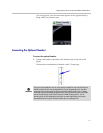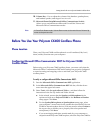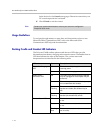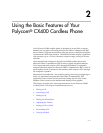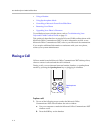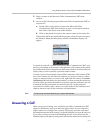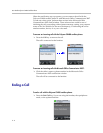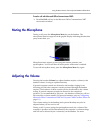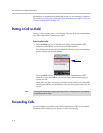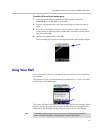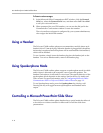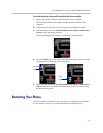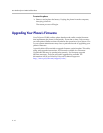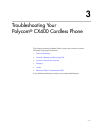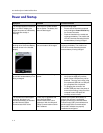Using the Basic Features of Your Polycom® CX400 Cordless Phone
2 - 5
To end a call with Microsoft Office Communicator 2007:
¾ Press End Call soft key in the Microsoft Office Communicator 2007
conversation window.
Muting the Microphone
During a call, press the Microphone Mute key on the handset. The
microphone mute icon appears on the graphic display indicating that the other
party cannot hear you.
Microphone mute applies to calls using the handset, headset, and
speakerphone. You can still hear all other parties while mute is enabled.
To turn off microphone mute, press the Microphone Mute key again.
Adjusting the Volume
Pressing the handset Volume key adjusts handset earpiece volume (or the
headset volume, if using an optional headset).
If general computer sounds are directed to the handset, ringing for an
incoming call and other computer sounds are heard through the handset
earpiece. The loudness of these sounds will also be affected by the volume
setting. If general computer sounds are directed to the computer’s
speakers—as recommended by Polycom— the handset volume key will not
have an effect on these sounds. (For more information, refer to Configuring
Microsoft Office Communicator 2007 for Polycom CX400 Cordless Phone on
page 1-9.)
The volume setting for the handset (and optional headset) may also be
adjusted when you are not in a call.
During a call, if you are using the speakerphone mode, the volume of the
computer’s speakers will be determined by the computer’s volume settings
and will not be affected by the volume key on the handset. For more