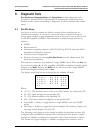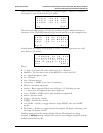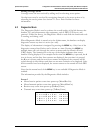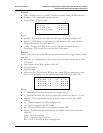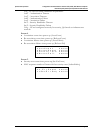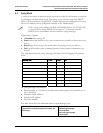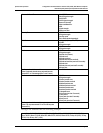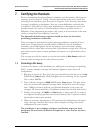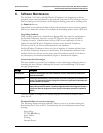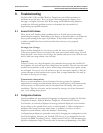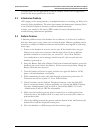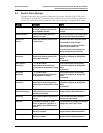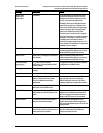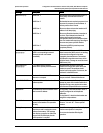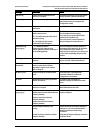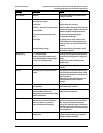SpectraLink Corporation Configuration and Administration–NetLink e340/h340/ i640 Wireless Telephone
NetLink Telephony Gateway and SpectraLink Radio Protocol
PN: 72-1065-09-K.doc Page 38
8. Software Maintenance
The NetLink e340, h340, and i640 Wireless Telephones use proprietary software
programs written and maintained by SpectraLink Corporation. The software versions
that are running on the handsets can be displayed during power on by holding down
the Power On button.
SpectraLink or its authorized dealer will provide information about software updates
and how to obtain the software (for example, downloading updates from a Web site).
Upgrading handsets
After software updates are obtained from SpectraLink, they must be transferred to
the NetLink Telephony Gateway or other TFTP server. See
SpectraLink 8000
Telephony Gateway: Administration Guide for SRP
for an explanation of how to
update the NetLink Wireless Telephone software in the NetLink Telephony
Gateway so that it can then be downloaded into the handsets.
NetLink Wireless Telephones allow over-the-air transfer of software updates from
the NetLink Telephony Gateway to the handsets. The downloader function in the
handset checks its software version every time the handset is turned on. If there is
any discrepancy the handset immediately begins to download the update.
Normal download messages
When the handset is powered on, it displays a series of messages indicating that it is
searching for new software, checking the versions, and downloading. The normal
message progression is:
Message Description
Checking Code Handset is contacting the TFTP server to determine if it has a newer version of software that
should be downloaded.
Erasing Memory Handset has determined that a download should occur and is erasing the current software from
memory. This message also displays a progress bar. When the progress bar fills the display line
the erase operation is complete.
Updating Code Handset is downloading new software into memory. The number icons at the bottom of the
display indicate which file number is currently being downloaded. This message also displays a
progress bar. When the progress bar fills the display line the update operation is complete on
that file.
When the update is complete, the handset displays the extension number, and is
ready for use.
Download failure or recovery messages
The following display messages indicate a failure or recovery situation during the
download process. See section 9
Troubleshooting
for more information about each
message.
Server Busy
TFTP ERROR(x):yy
Erase Failed
Waiting
Internal Errors