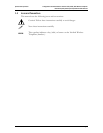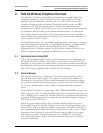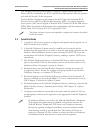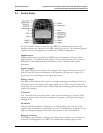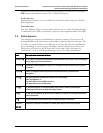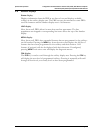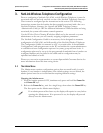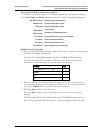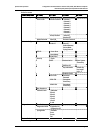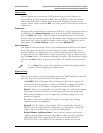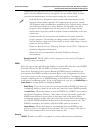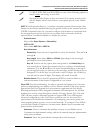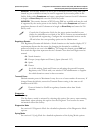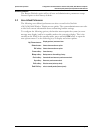SpectraLink Corporation Configuration and Administration–NetLink e340/h340/ i640 Wireless Telephone
NetLink Telephony Gateway and SpectraLink Radio Protocol
PN: 72-1065-09-K.doc Page 14
3. NetLink Wireless Telephone Configuration
Prior to configuring a NetLink e340, h340, or i640 Wireless Telephone, it must be
associated with one and only one line on one of the NetLink Telephony Gateways.
Then it must be configured per the instructions in this section. The following
instructions assume that the handset has been properly associated with a line on a
NetLink Telephony Gateway. See
SpectraLink 8000 Telephony Gateway:
Administration Guide for SRP
for additional information. While handsets are being
associated, the system will continue normal operation.
Use the
Wireless Device Planning Worksheets
filled out by the network or system
administrator to be sure you are correctly assigning telephone parameters.
The NetLink Configuration Cradle is an accessory device designed to automate
configuration of e340, h340, and i640 models of the NetLink Wireless Telephone.
The Configuration Cradle is connected to a PC via a serial cable. A downloadable
Configuration Cradle program runs on the PC and enables the system administrator
to establish and store configuration options for system, group and user levels. A
configuration plan may be set up in the program and downloaded into a handset or a
configured handset may be placed in the cradle and its configuration may be
uploaded and edited or saved.
Please see your service representative or contact SpectraLink Customer Service for
more information about this time-saving device.
3.1 The Admin Menu
The Admin menu contains configuration options that are stored locally (on each
handset). Every handset is independent; if the default settings are not desired, the
admin options must be set in each handset requiring different settings.
Opening the Admin menu
1. With the handset powered OFF, simultaneously press and hold the Power On
and Power Off keys.
2. Release the Power On key, wait for a single beep, then release the Power Off key.
The first option on the Admin menu displays.
If an admin password has been set, the display will require its entry before
opening the Admin menu. If no password is set, the display will proceed
directly into the Admin menu.