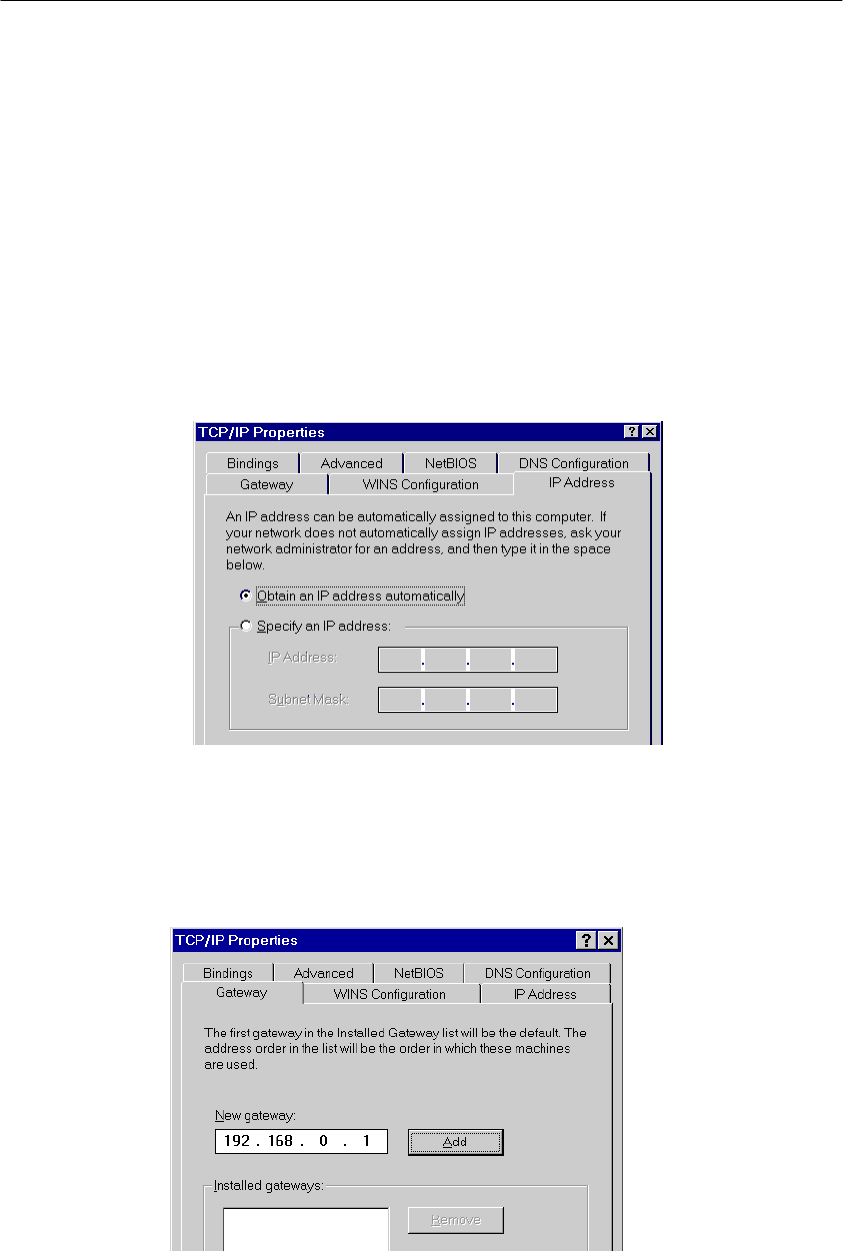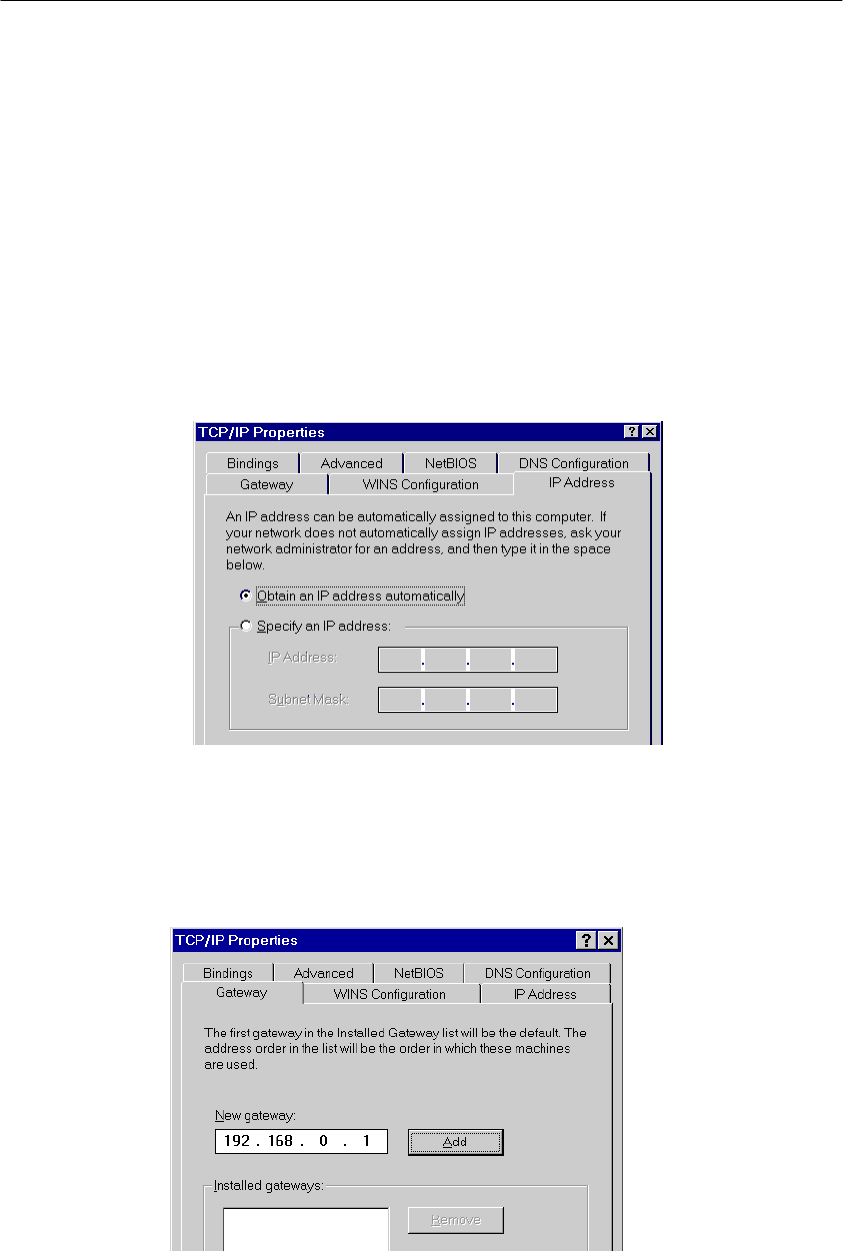
PLANET VIP-110/VIP-210 Web Configuration Guide
- 11 -
b. Double-click Protocol in the Select Network Component Type window, then
the Select Network Protocol window appears.
c. Choose Microsoft for the manufacturer.
d. Choose TCP/IP for the network protocol.
e. Click OK, and the Network window appears.
Step 3.1 Change the TCP/IP settings to use DHCP as follows (DHCP environment):
a. Double-click the first TCP/IP cable icon. The TCP/IP Properties window appears.
b. Verify that the IP Address tab has Obtain an IP address automatically selected
and that the IP Address and Subnet Mask fields are grayed out.
Step 3.2 Change the TCP/IP settings to use DHCP as follows (Fixed IP allocation):
If there is no DHCP server in your network, please consult your network administrator
the TCP/IP parameters of your PC, and insert the obtained data in IP address tab. To
access different IP segment (for example, from LAN to Internet), you will need to as-
sign the gateway and DNS (for Internet access) in your PC.