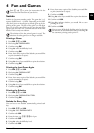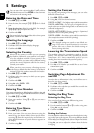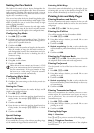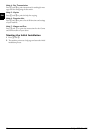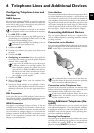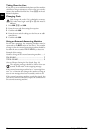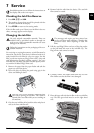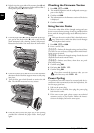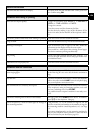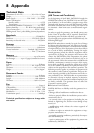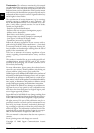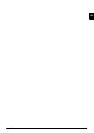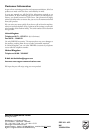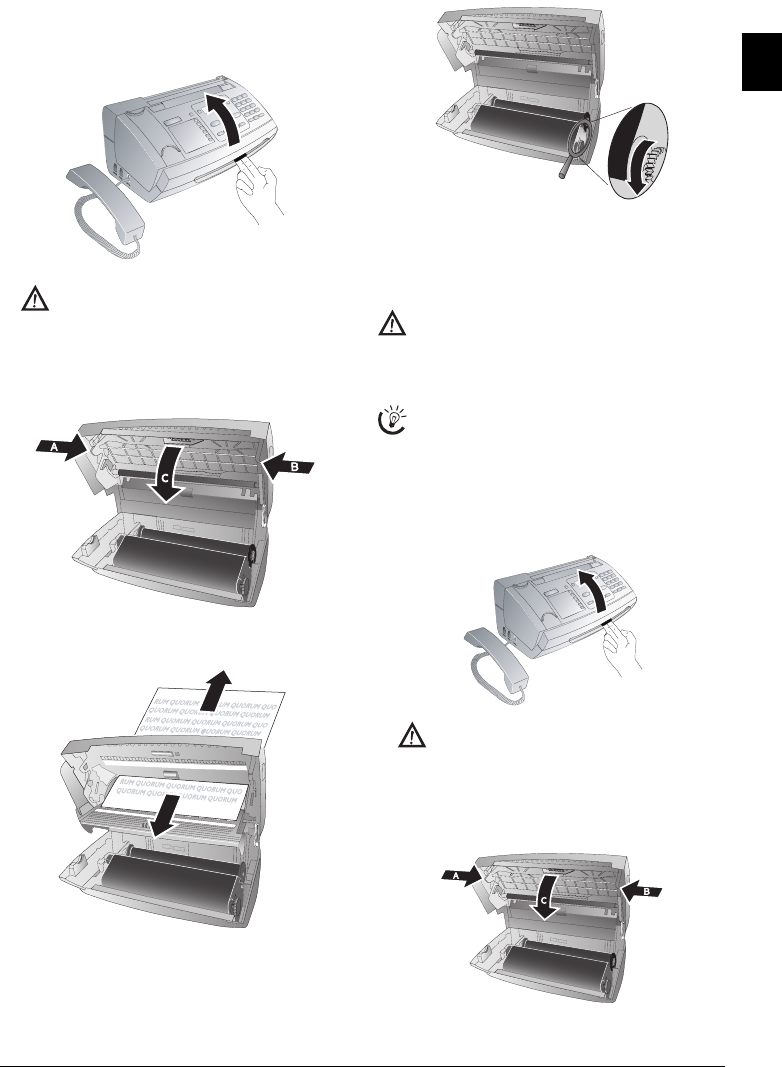
Service 25
EN
Fixing a Document Jam
1 Remove the paper from the paper feeder and take the
paper tray out of the device.
2 Open the device by lifting the panel using grip in the
centre and folding it down.
3 Open the scanner cover and the cover of the automatic
document cover by first pushing the support (A) and
then the support (B) inside. The cover (C) folds below.
4 Carefully pull the document to the front or to the back
out of the device.
5 Close the scanner cover and the cover of the automatic
document feeder. Both the supports must securely snap
into place.
6 Turn the blue gear wheel forward to tension the ink
film. The ink film must not have any creases.
7 Close the device. Insert the paper tray in the opening
provided for it behind the paper feeder. Insert paper
again.
Cleaning
Cleaning
Fax Cleaning Sheets
1 Remove the paper from the paper feeder and take the
paper tray out of the device.
2 Open the device by lifting the panel using grip in the
centre and folding it down.
3 Open the scanner cover and the cover of the automatic
document cover by first pushing the support (A) and
then the support (B) inside. The cover (C) folds below.
Lock the cover of the machine completely into
place when opening the machine. You could be
injured if the cover falls while you are working on
the machine.
Unplug the machine from the power socket before
cleaning it. Use a soft, lint-free cloth. Never use liq-
uid or easily flammable cleansers (sprays, abrasives,
polishes, alcohol, etc.). Do not allow any moisture to
reach the interior of the fax machine.
Special fax cleaning sheets are available as accessories
from our call centre. Insert a sheet into the document
feeder. Press STOP; the page is ejected. Repeat this
process at a few times.
Lock the cover of the machine completely into
place when opening the machine. You could be
injured if the cover falls while you are working on
the machine.