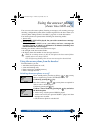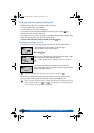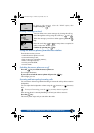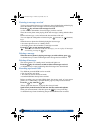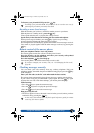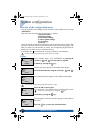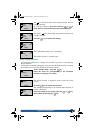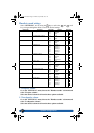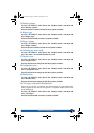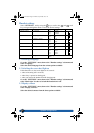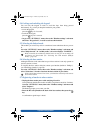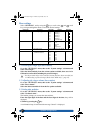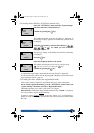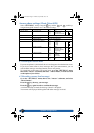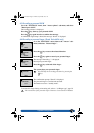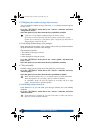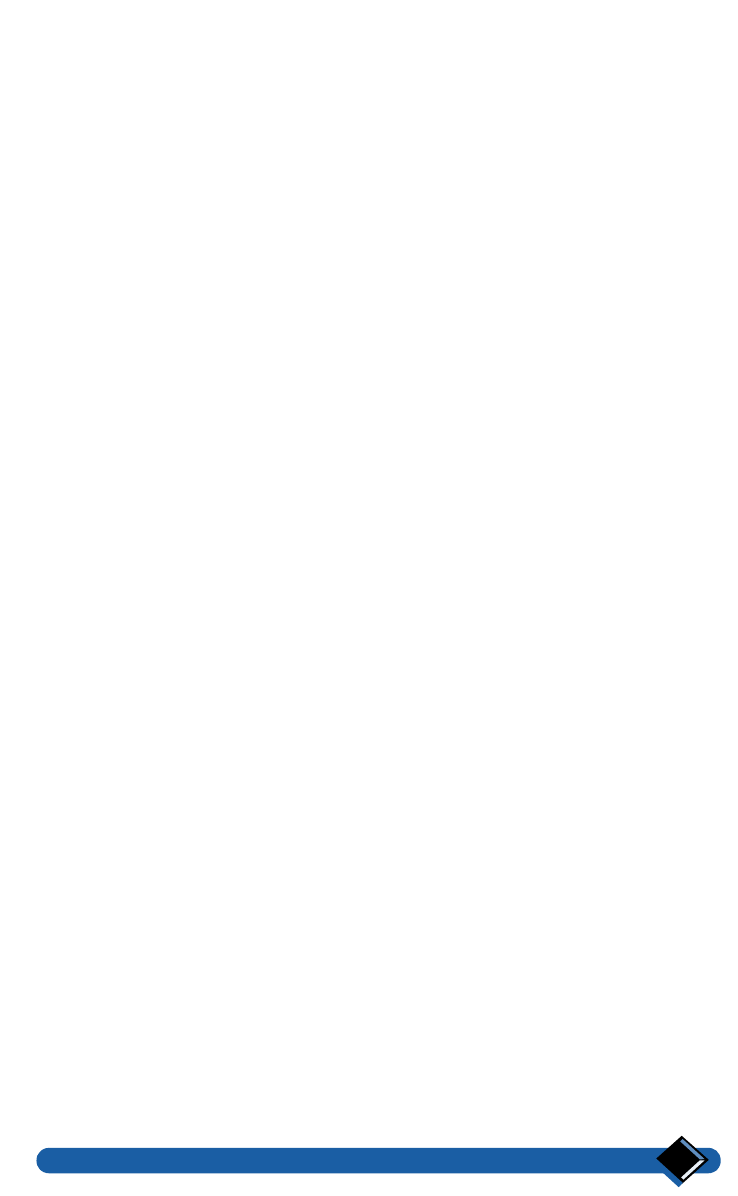
System configuration
39
1.3 Headset volume
Go to the "SETTINGS" menu, then to the "Handset sounds" sub-menu and
select "Headset volume".
Select the desired volume level from the three options available.
1.4 Ringer type
Go to the "SETTINGS" menu, then to the "Handset sounds" sub-menu and
select "Ringer type".
Select the desired melody from the six options available.
1.5 Ringer volume
Go to the "SETTINGS" menu, then to the "Handset sounds" sub-menu and
select "Ringer volume".
Select the desired volume level from the six options available.
1.6 Switching key tones on/off
Go to the "SETTINGS" menu, then to the "Handset sounds" sub-menu and
select "Key tones" to switch this function on or off.
1.7 Earpiece tone
Go to the "SETTINGS" menu, then to the "Handset sounds" sub-menu and
select "Earpiece tone".
Select the desired tone setting from the three options available.
1.8 Loudspeaker tone
Go to the "SETTINGS" menu, then to the "Handset sounds" sub-menu and
select "Loudspeaker tone".
Select the desired tone setting from the three options available.
1.9 Headset tone
Go to the "SETTINGS" menu, then to the "Handset sounds" sub-menu and
select "Headset tone".
Select the desired tone setting from the three options available.
1.0 CLI ringer (with caller identification)
When a call is received, you will hear the selected melody on your handset if the
number supplied by the network corresponds to a telephone number stored in the
private phonebook.
Go to the "SETTINGS" menu, then to the "Handset sounds" sub-menu and
select "CLI ringer".
Select the desired melody from the six options available.
prelim-zenia.book Page 39 Mardi, 20. juin 2000 10:31 10