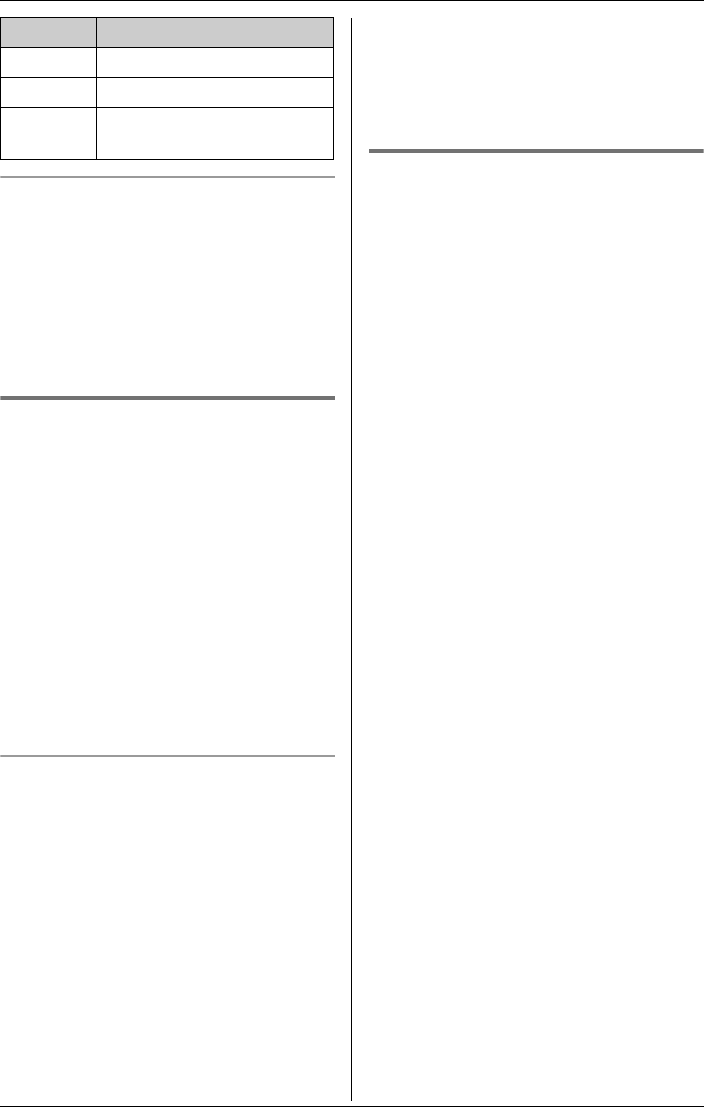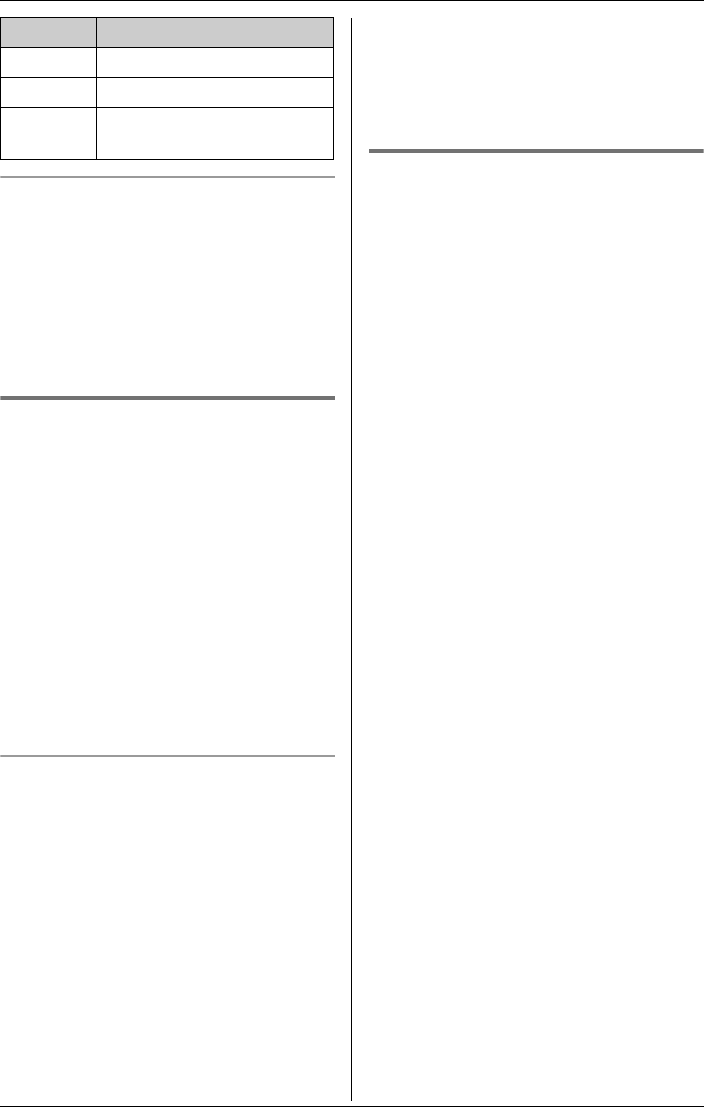
Phonebook
28 For assistance, please visit http://www.panasonic.com/consumersupport
To edit/correct a mistake
Use the joystick to move the cursor to the
character or number you wish to erase,
then press {CLEAR}. Enter the
appropriate character or number.
Note:
L Press and hold {CLEAR} to erase all
characters or numbers.
Calling someone in the
phonebook
Phonebook items can be searched for
alphabetically by scrolling through the
phonebook items.
1 Press {C} (right soft key).
L To view the first item, press
{SEARCH}.
2 Push the joystick up or down repeatedly
to display the desired item.
L To exit the phonebook, press {OFF}.
3 Press {C}, {s}, or {CALL}.
To search for a name by initial
1 Press {C} (right soft key).
2 Press the dialing button ({0} to {9},
{#}, or {*}) which corresponds to the
first letter you are searching for (see the
character table, page 27).
Example: “LISA”
Press {5} repeatedly to display any
name with the initial “L”.
L If there is no item corresponding to
the letter you selected, the next item
will be displayed.
3 Push the joystick down repeatedly to
display the desired item.
L To exit the phonebook, press {OFF}.
L To dial the displayed number, press
{C}, {s}, or {CALL}.
Adding items/calling someone
in the phonebook using the
unit’s menu P (Monochrome
display models only)
Important:
L Only the KX-TG5571 and KX-TGA550
support this feature.
Monochrome display model users can also
enter the phonebook from the handset’s
main menu.
1 Press {MENU} (center of joystick).
2 Scroll to P, then press {SELECT}.
L The display shows the number of
items in the phonebook.
3 To add items, continue from step 2 of
“Adding items to the phonebook” on
page 27.
OR
To call someone, continue from step 2
of “Calling someone in the phonebook”.
{*} ;
{#} #
{CLEAR} To delete a character or
number
Key Characters
TG5571_5576.book Page 28 Friday, June 10, 2005 6:46 PM