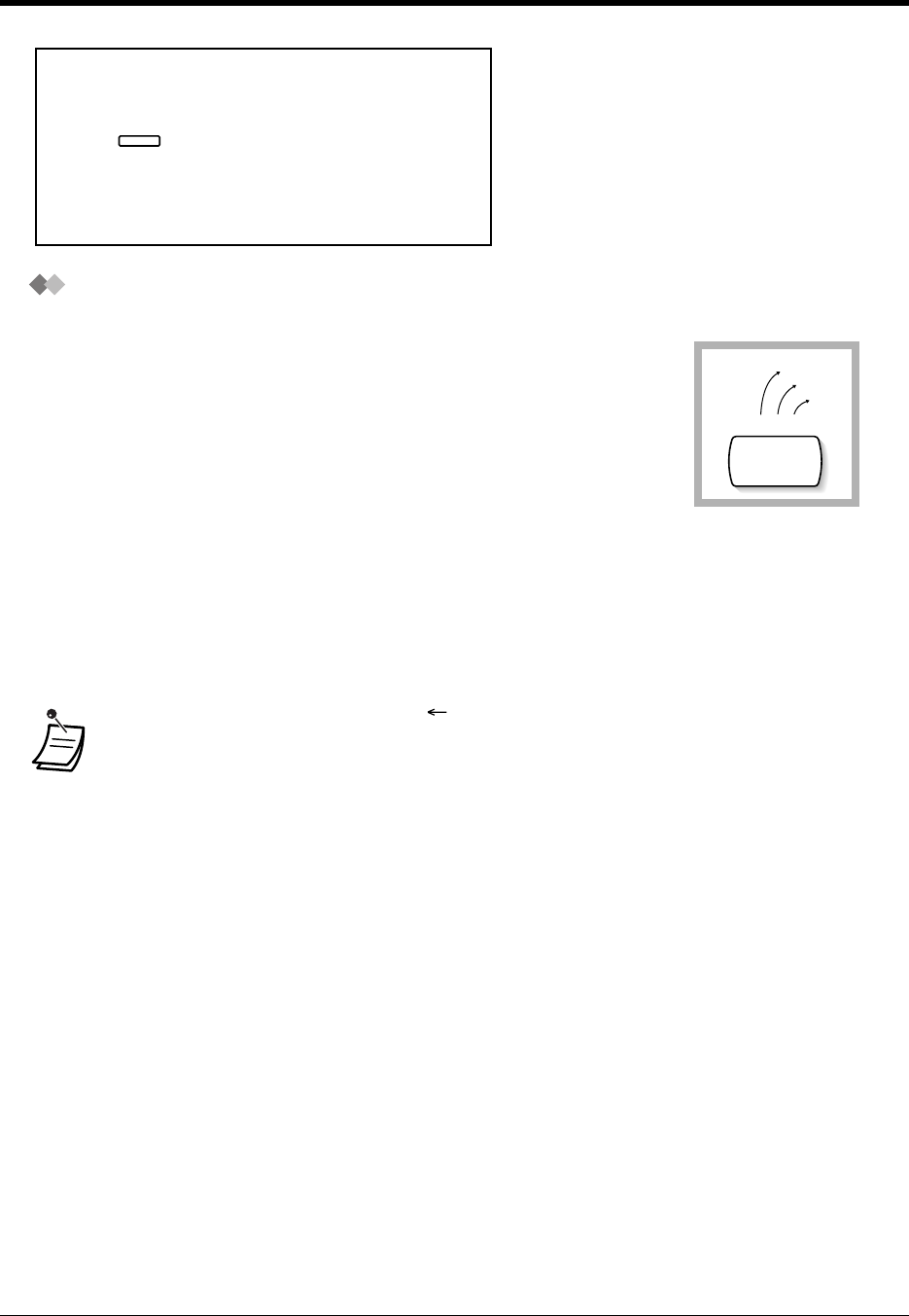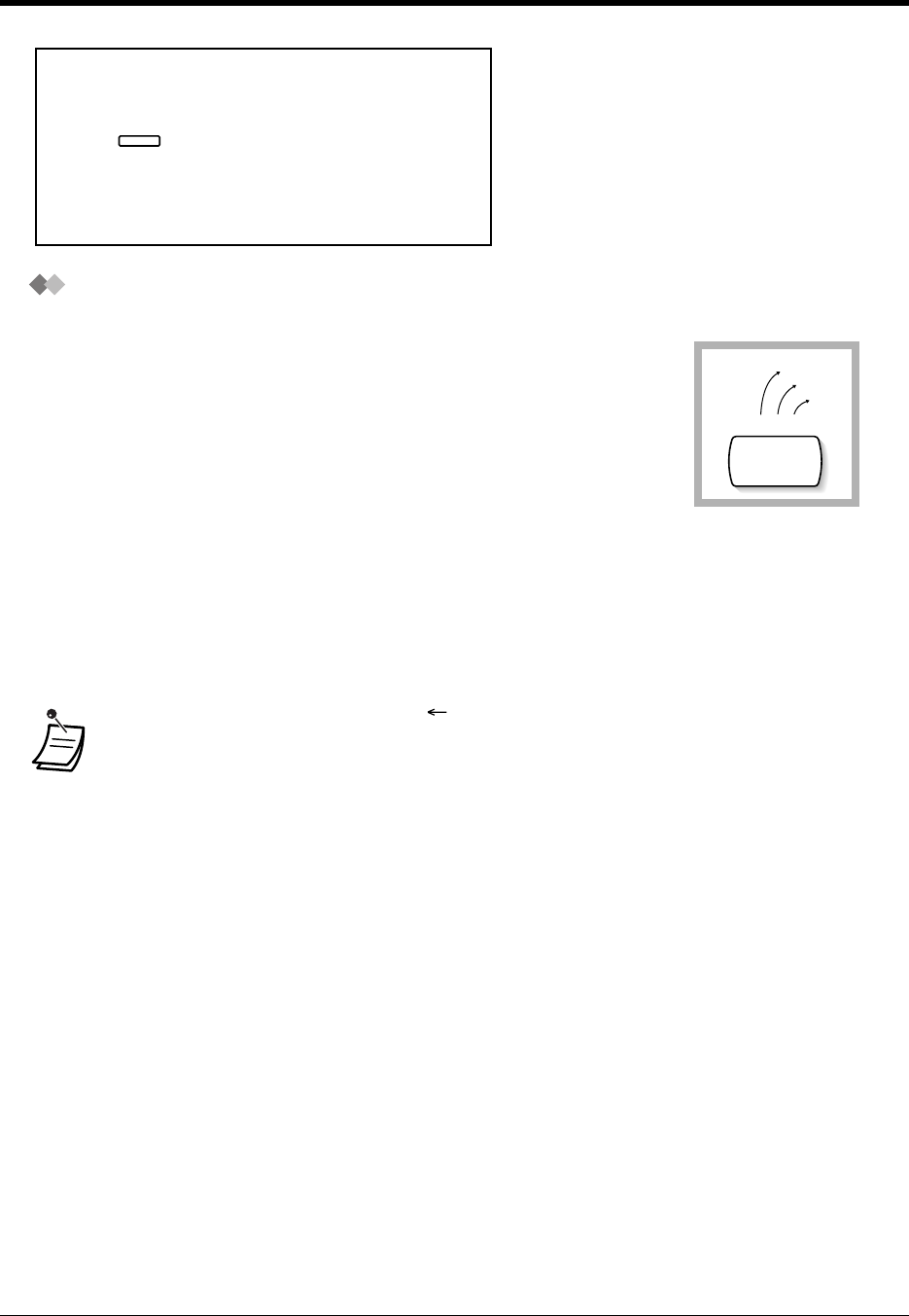
4.2 Customising Your System
182 Customising Your Phone & System
Character Entry
Entering characters
• Press the desired character key.
• Press the matching Soft button, press the SELECT* (AUTO ANSWER) button or rotate the Jog
Dial as needed.
• Repeat the appropriate steps for the remaining characters.
When storing a name or message, enter the characters as follows. The
tables below and on the next page show you the characters available for
each key. You can enter letters by pressing the alphanumeric keys on your
telephone. Example: Key 2 can enter A, a, B, b, C or c.
• To erase the last letter, press the (CONF) button.
• To erase all letters, press the CLEAR (TRANSFER) button.
• To alternate between capital and lower case letters, press the SHIFT button. Once this
button is pressed, the mode remains until the SHIFT button is pressed again.
* If your telephone is a KX-T7431, do not use the provided SELECT button. Use the AUTO
ANSWER button which becomes the SELECT button when using the overlay.
Press PROGRAM.
PROGRAM
ABC
A,a
B,b
C,c
2