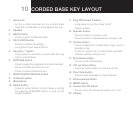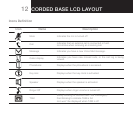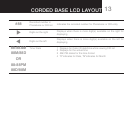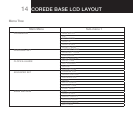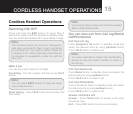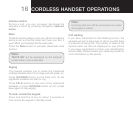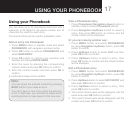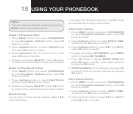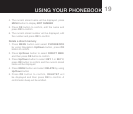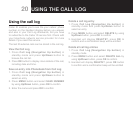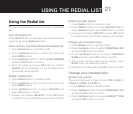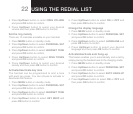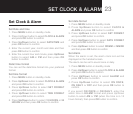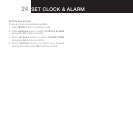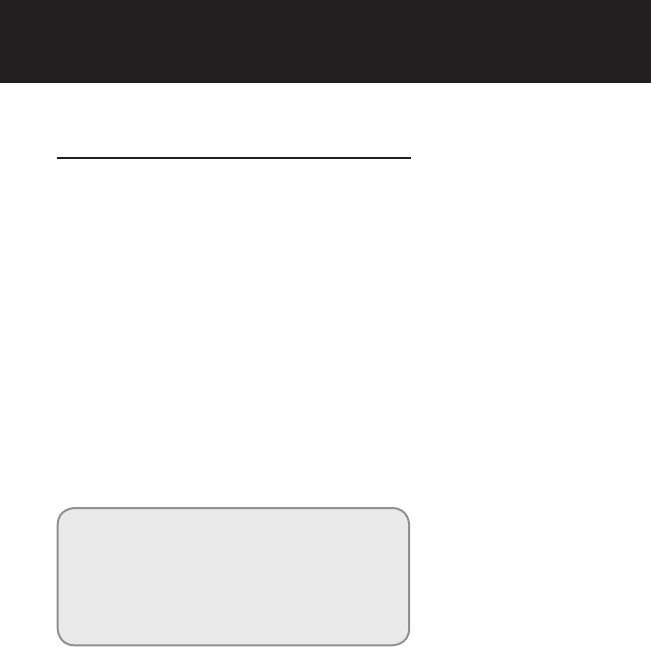
17
USING YOUR pHONEBOOk
CORdLESS HANdSET OpERATIONS
Using your Phonebook
You can store up to 30 phonebook memories with a
maximum of 24 digits for the phone number and 12
characters for name for each entry.
The stored entries will be listed in alphabetic order.
Add an entry into Phonebook
1. Press
MENU
button in standby mode and select
PHONEBOOK
with navigation up/down button
2. Press
OK
button to access
PHONEBOOK
and
select
NEW ENTRY
3. Press
OK
button to confirm your selection and
handset will display
ENTER NAME
4. Enter the name by pressing the corresponding
numeric button and press
OK
buttontoconrm
5. Enter the contact number and then press
OK
to
conrm.
Aconrmationbeepwillbeemitted.
Note:
You can erase the entered content by pressing
BACK
button if you make an error.
You can’t save a new entry when the memory
is full. In that case, you will have to delete some
existing entries to make space for the new one..
View a Phonebook entry
1. Press
Phonebook (Navigation down)
button in
standby mode to access
Phonebook
directly
2. Press
Navigation Up/Down
button to select a
entry, then press
OK
button to confirm and the
stored number will be displayed
Or you can view by another way:
1. Press
MENU
button and select
PHONEBOOK
by using
Navigation Up/Down
button, press
OK
buttontoconrm
2. Press
Up/Down
button to select
LIST
and then
press
OK
buttontoconrm
3. Press
Up/Down
button to select a entry, then
press
OK
buttontoconrmandthestorednumber
will be displayed
Edit a Phonebook entry
1. Press
MENU
button and select
PHONEBOOK
by using
Navigation Up/Down
button, press
OK
buttontoconrm
2. Press
Up/Down
button to select
EDIT ENTRY
and
then press
OK
buttontoconrm
3. Press
Up/Down
button to select a entry, then
press
OK
buttontoconrm
4. The current stored name will be displayed, edit the
name and press
OK
buttontoconrm
5. The current stored name will be displayed, edit the
number and press
OK
buttontoconrm