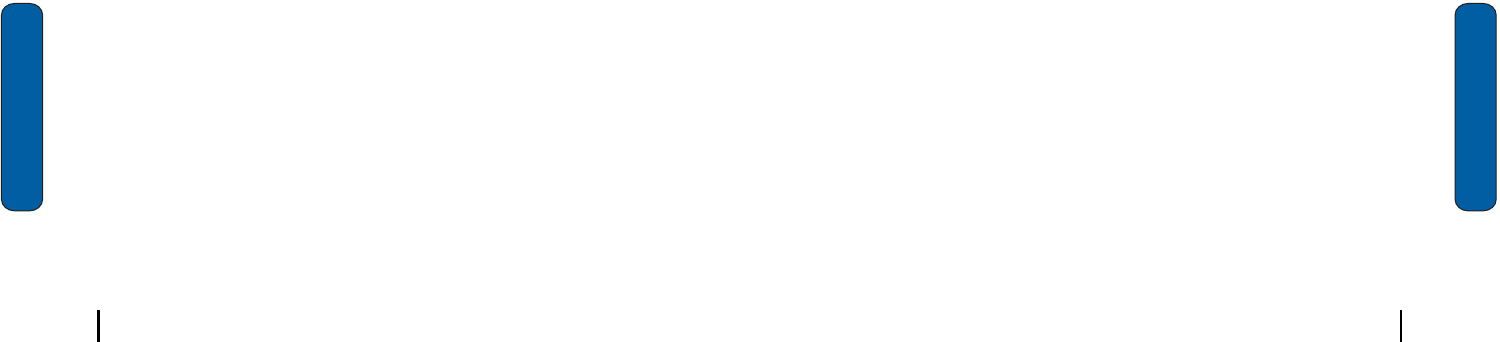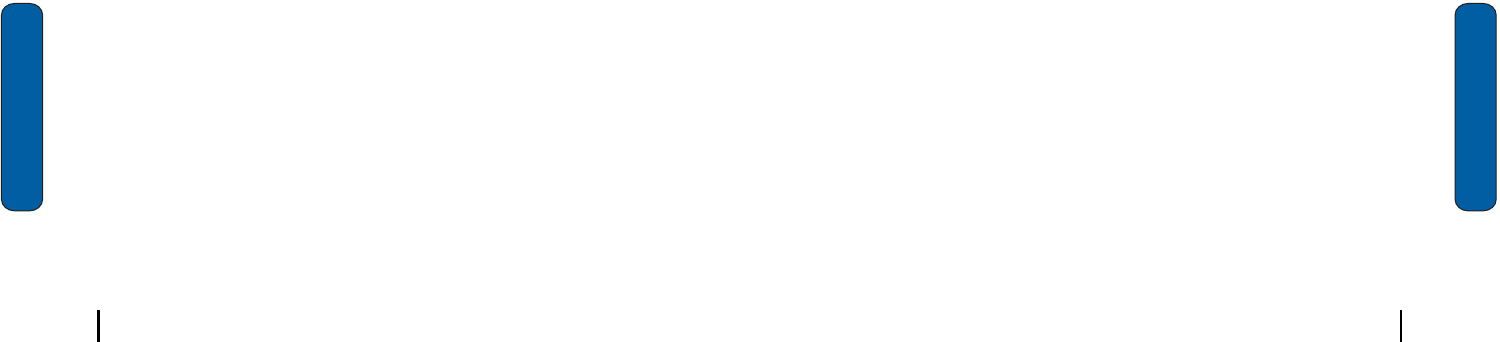
72 Section 10: Personal Organizer
Section 10
Connect the cradle
1.
Connect the USB connector from the i830 cradle to an
available USB port on your PC.
2.
Plug the AC adapter for the cradle into a standard 120 VAC
wall outlet.
3.
Insert the i830 into the cradle, bottom end first. ActiveSync
detects the i830 and you’re prompted to setup a partnership.
Setup a partnership
Afteryou’veinstalledActiveSyncandthenecessarydrivers,
connectedthedesktopcradletoyourPC,andinsertedthei830
intothecradle,you’ repromptedtosetupapartnership.There
aretwotypesofpartnershipsStandardPartnershipandGuest
Partnership.
•
A Standard Partnership synchronizes data between your i830 and
PC. Synchronization ensures that all relevant data is updated, and is
the best method for using your i830 along with your PC to keep files
up to date and stay connected.
•
A Guest Partnership simply transfers files between your i830 and
PC.
4.
Select the desired partnership and click Next.
5.
Select how you want to synchronize data and click Next.
6.
Enter a unique name for your device and click Next.
7.
Select or deselect the desired applications that you wish to
synchronize, then click Next.
8.
Click Finish.
Thei830andthePCshouldperformthefirstActiveSync.This
maytakesometime,dependingontheamountofinformation
thatneedstobesynchronized.
Install ActiveSync
73Section 10: Personal Organizer
Section 10
ActiveSync via IR
IfyouneedtouseActiveSyncanddon’thaveacable,youcan
usetheIRport.
1.
On the PC, launch the ActiveSync application.
2.
Click File and select Connection Settings.
3.
Click the check box next to Allow serial cable or infrared
connection to this COM port.
4.
Click the drop down arrow and select Infrared Port (IR).
5.
Click OK to close the window.
6.
On the i830, tap Start located in the upper left corner of the
screen.
7.
Tap ActiveSync.
8.
Tap Tools and select Connect via IR.
9.
Aim the two devices at one another.