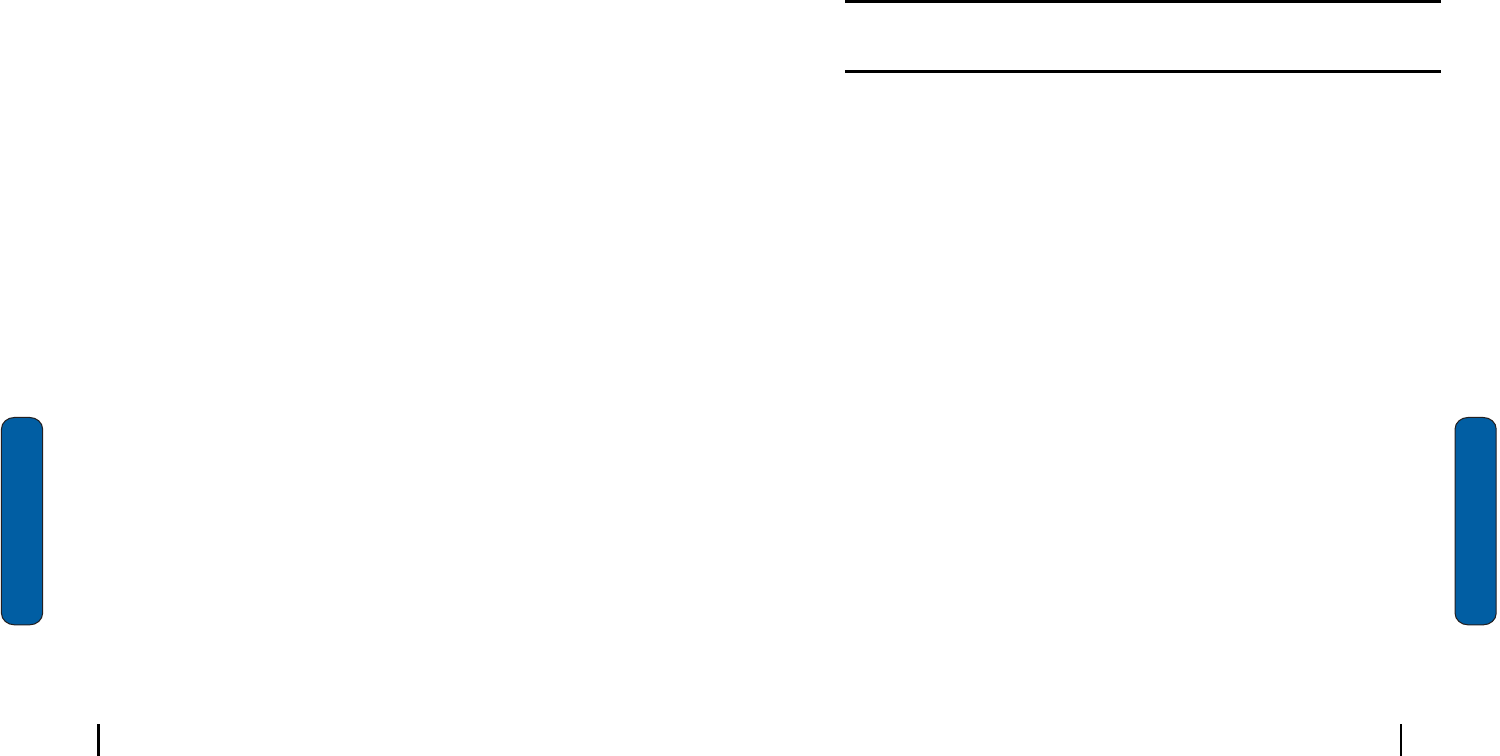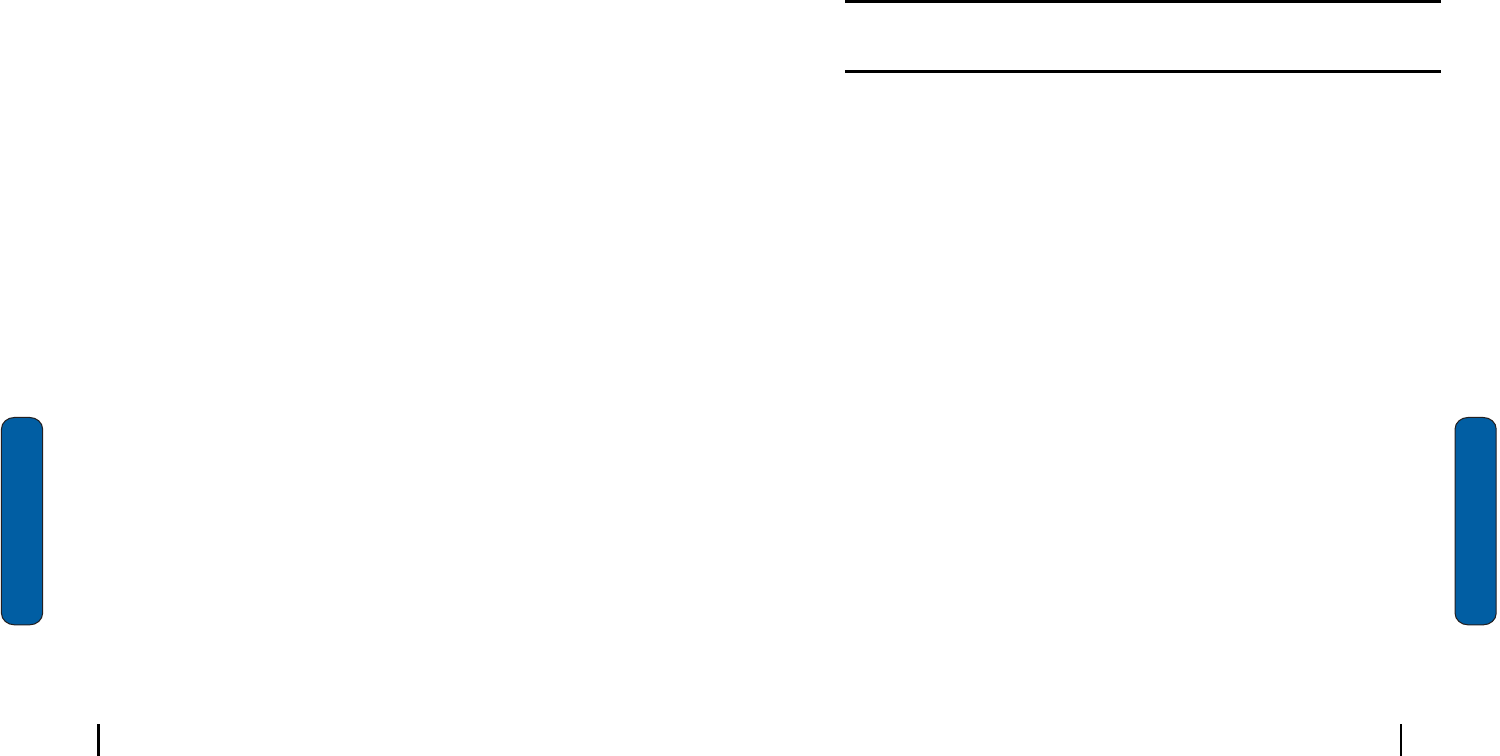
40 Section 6: Contacts
Section 6
Understanding Your Contacts
TheContactsfeatureisusedtosaveimportantinformation
regardingyourfriends,colleagues,orbusinessacquaintances.
Thecontactsscreenallowsyoutosavetheperson’s:
•
Name
•
Assistant Telephone
•
Job Title
•
Birthday
•
Department
•
Anniversary
•
Company
•
Spouse
•
Work Telephone, Fax, &
Address
•
Children
•
E-mail
•
Mobile Telephone
•
Web page
•
Office Location
•
Home Telephone & Address
•
Categories
•
Other Addresses
•
Pager
•
Car Telephone
•
Home Fax
•
Work2 and Home2 Telephone
•
E-mail2 and E-mail3
•
Assistant
Understanding Your Contacts
41Section 6: Contacts
Section 6
Inadditiontotheinformationavailableincontacts,youcan
alsorecordorwriteanoteassociatedwiththecontact.Allof
thisinformationcanbesynchronizedwithaPCorLaptop
usingtheMicrosoftActiveSyncapplication.
Add a new contact
1.
Tap Start located in the upper left corner of the screen and
select Contacts.
Note:
You can also press the Contacts button
located in the front on the
lower left corner of the i830.
2.
Tap New.
3.
Enter the desired information in the spaces provided. When
finished, tap .
Find a contact
IfyouhavestoredanameentrytoyourPhonebookorSIM
card,Findallowsyoutolocateitquickly.
1.
By Name :Search the Phonebook alphabetically by name.
Enter the name of the person as they are entered in your
Phonebook (last name first, etc.).
2.
By Entry: Search the Phonebook by entry number.This is the
same number assigned to Speed dial (002, 003, etc.).
3.
By Group: Search the Phonebook by selecting from one of the
five available groups. This option only works if you’ve added
entries to one of the groups.
4.
SIM Only: Search for entries on the SIM card (only).