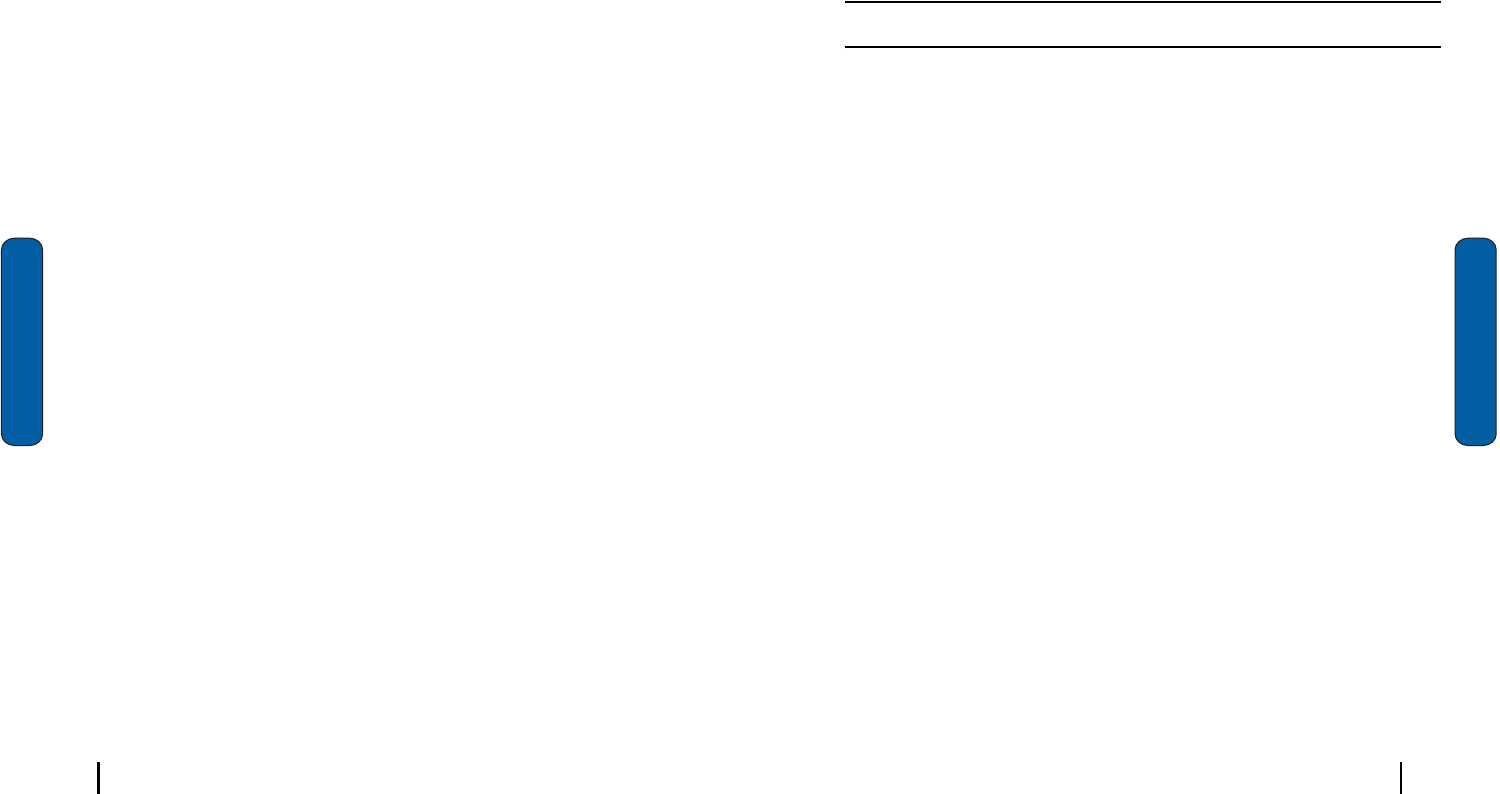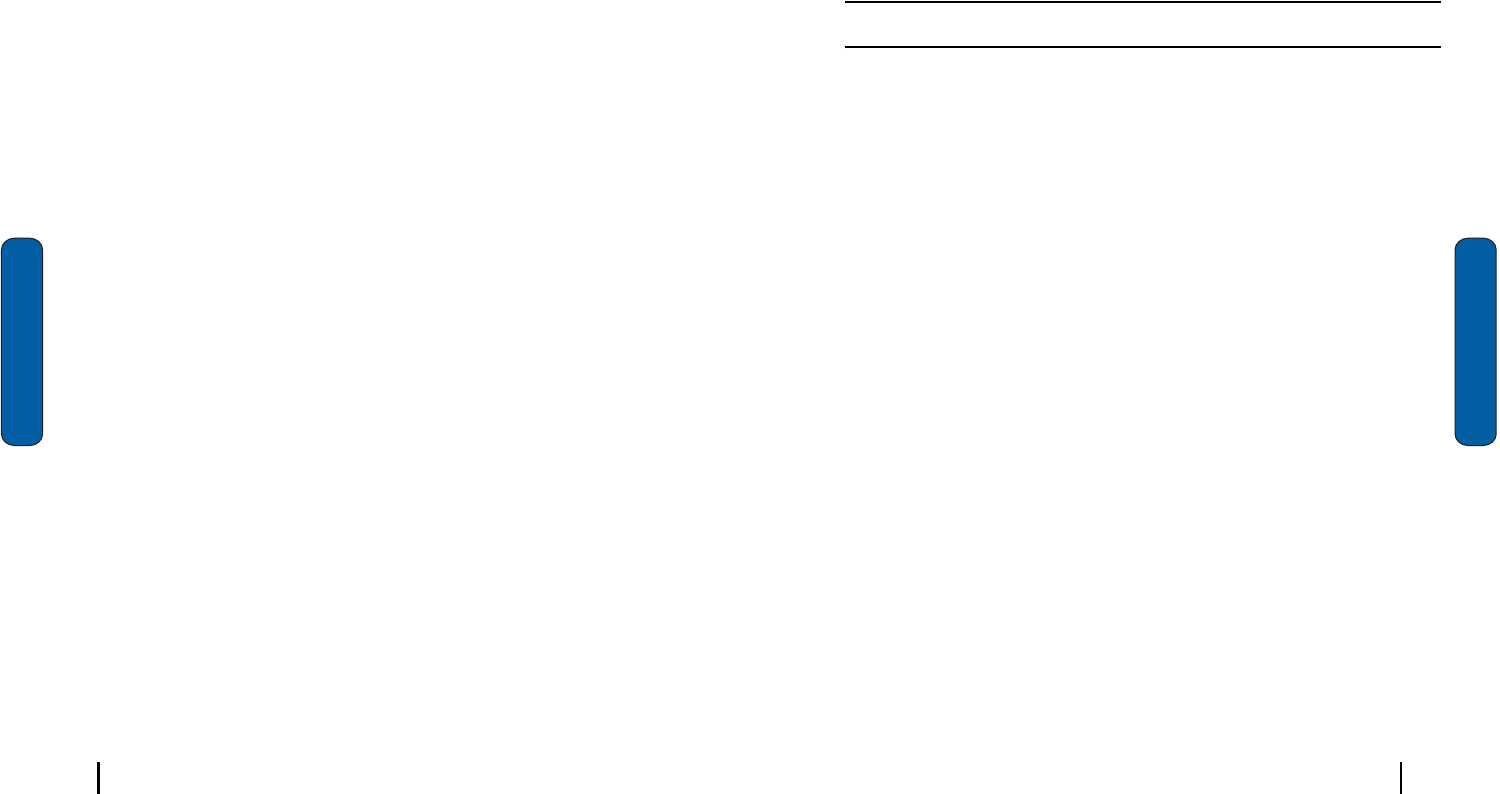
36 Section 5: Entering Text
Section 5
Transcriber
Thetranscriberoptionissimilartotheletterrecognizer,except
insteadofenteringcharactersintoadesignatedarea,youcan
enterentirewordsandsentencesusingyourownhandwriting.
Transcribersupportsbothprintingandcursivewritingstyles
andthenautomaticallytypestheinformationonthescreen.
Thefollowinggeneraloptionsare
associatedwiththismethod:
•
Sound On - Turns the sound On or Off.
•
Show intro screen - Displays the help or introduction screen when-
ever the transcriber option is selected.
•
Show iconbar - Displays the iconbar.
•
Inking Color - Allows you to select the color and size of the stroke
line.
Therearealsosometranscriberrecognizeroptions.Theyare:
•
Add space after - Automatically adds a space after each writing.
•
Separate letters mode
•
Speed of recognition vs. Quality - Determines the speed at which
the writing sample is analyzed. The faster the setting the less likely
to get all words correct. Better quality is achieved with longer pro-
cessing.
•
Recognition start time - Allows you to set the time of recognition
between new writings.
Word Completion
Wordcompletionsettingsdetermineifwordsautomatically
displayafterenteringadefinednumberofcharactersonthe
screen.Thefollowingoptionsareavailable:
•
Suggest words when entering text
•
Suggest after entering (1-7) letters.
•
Suggest (1-4) word(s).
Text Entering Options
37Section 5: Entering Text
Section 5
•
Add a space after suggested word.
•
Replace text as you type.
Toselectthedesirednumberoflettersorwords,simplytapthe
dropdownarrowassociatedwitheachoption.
Text Entering Options
Note:
The options settings only apply when writing or recording is supported.
Intheoptionstab,youcanselect:
•
Default zoom level for writing
•
Default zoom level for typing
•
Capitalize the first letter of a sentence
•
Scroll upon reaching the last line