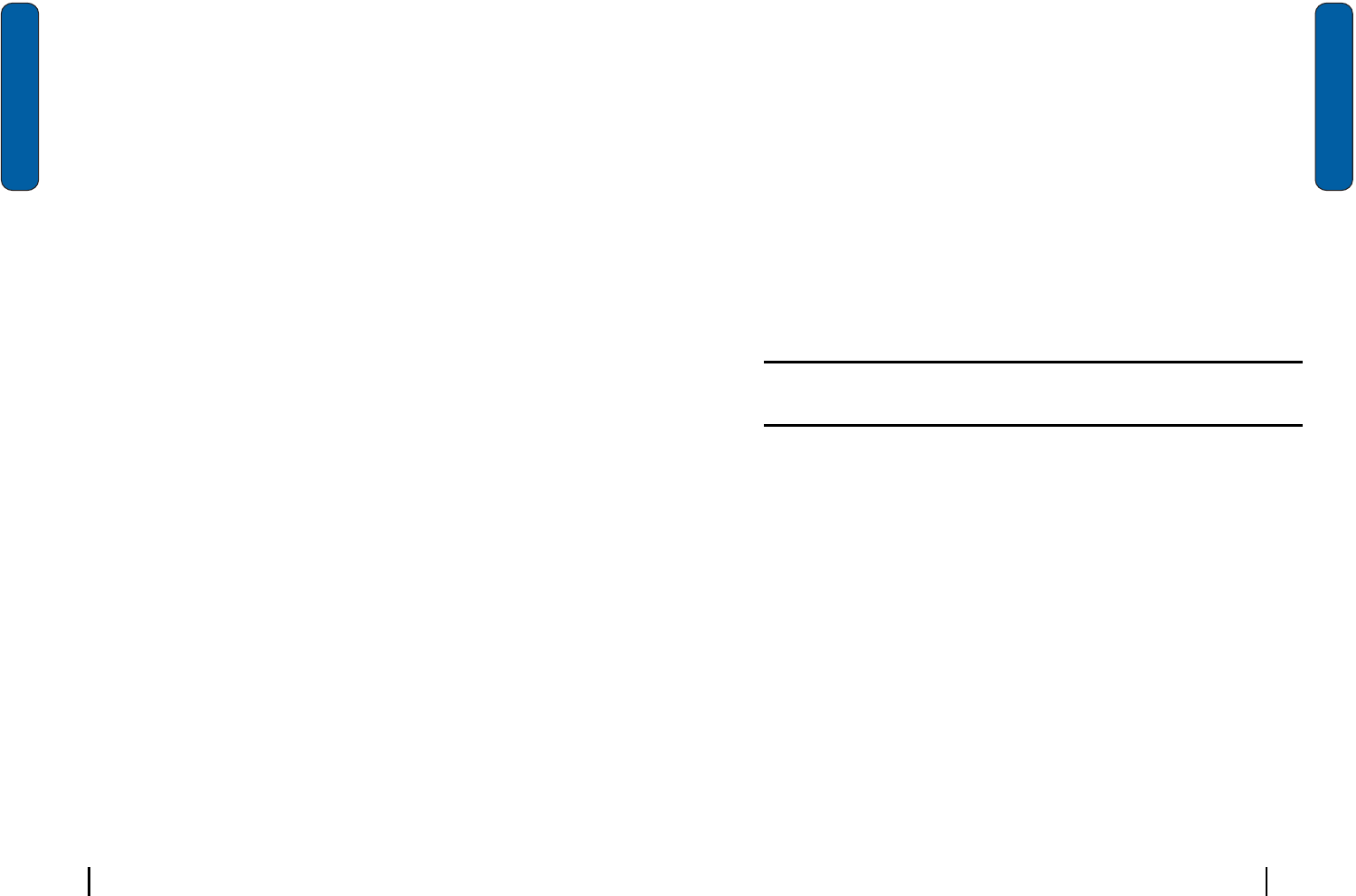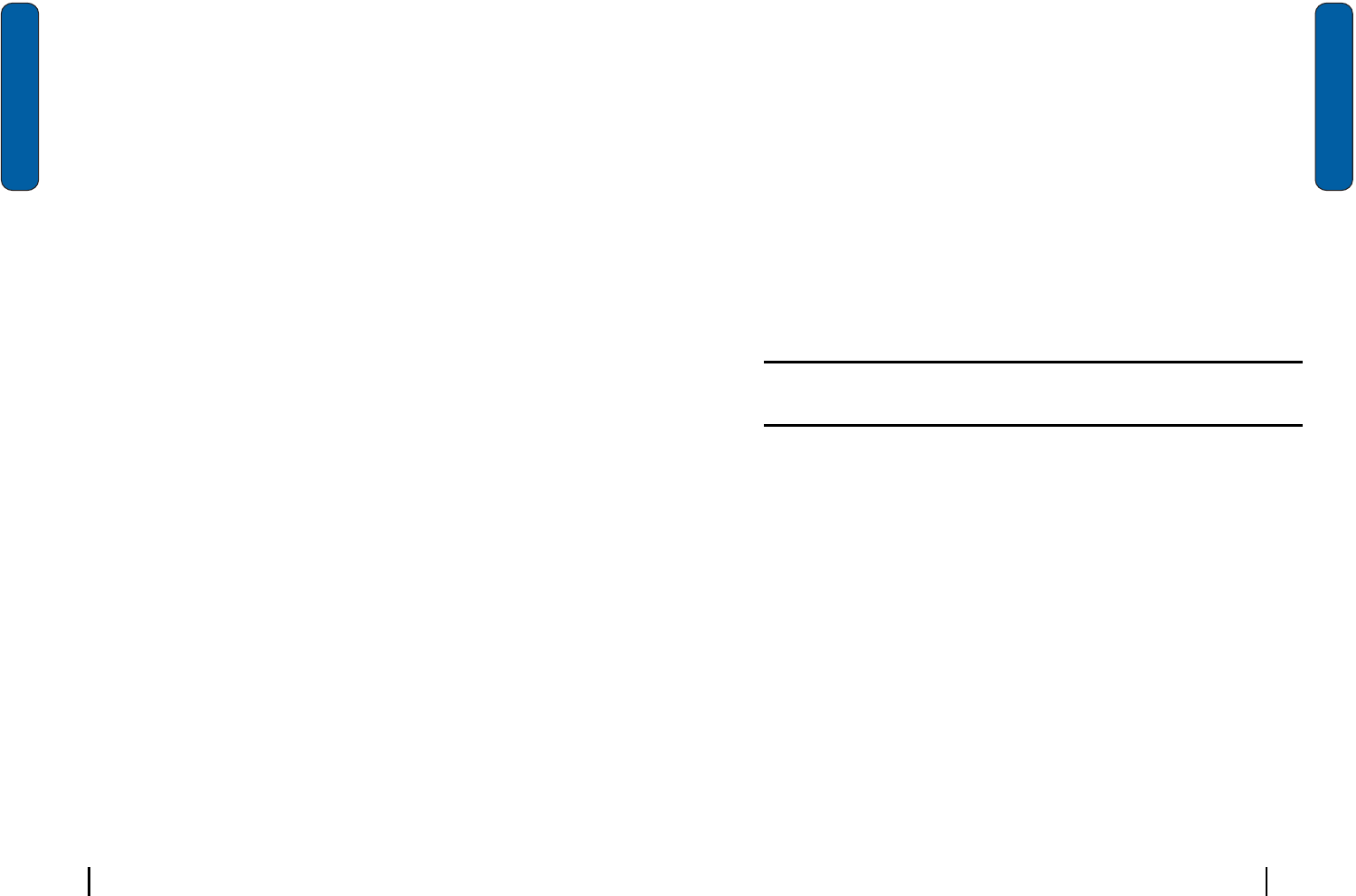
48 Section 7: Messaging
Section 7
Message Setting
TheMsgSettingsubmenuallowsyoutodefinedefaultsettings
forallmessagetypes.
1.
Text Msg Setting
Quick Text :View and edit any of the pre-composed messages
in your Quick Text list.
Save In Outbox: Set the default method for saving (or not
saving) messages to your Outbox.
Insert Signature: Insert a signature into all outgoing text
messages. You also have the option to create a signature.
Auto Play: Set media within messages to automatically play
upon reception, or prompt before playing.
Direct View: Turn Direct View on or off. Direct View
immediately displays the content of a message as it is
received.
2.
Pix Msg Setting
Quick Text :View and edit any of the pre-composed
messages in your Quick Text list.
Save In Outbox: Set the default method for saving (or
not saving) messages to your Outbox.
Delivery Ack:Set your phone to alert you when messages are
delivered (delivery acknowledgement may not be available on
all networks).
Retrieval Mode: Set your phone to retrieve (download) a Pix
Msg automatically or prompt you for retrieval.
Text Entry Mode : Use Entry Mode to select the default method
of text entry.
About E-mail setup
49Section 7: Messaging
Section 7
Callback # : Use Callback # to view or modify the callback #.
The Callback# can be inserted into all outgoing messages,
thereby notifying the recipient(s) of your phone number.
Auto Delete: Use Auto Delete to set the disposal method of
messages after they are read.
Voice Mail #: Use Voice Mail # to view or modify your voice
mail number.
GSM setting: GSM Setting can only be accessed and modified
while in GSM (Int°Øl) mode.
About E-mail setup
E‐mailcanbesentandreceivedusingActiveSync,oryoucan
alsoconfigurethei830tosende‐mailusinganISPaccount.
Note:
For wireless sync e-mail, refer to Wireless Sync on the Companion CD
included in your Gift Box.
E-mail using ActiveSync
InstallActiveSynconyourPCandsetupaStandard
Partnership,soyoucansend/receivee‐mail.SeeʺSetupa
partnershipʺonpage72intheActiveSyncchapter.E‐mailis
composedoff‐lineandissenttotheintendedrecipient(s)the
nexttimeyouperformActiveSync.
1.
Tap Start, and then select Inbox.
2.
Tap New and enter the e-mail address in the To: field.
3.
Tap the Subj: field and enter a subject.
4.
Tap anywhere in the message body field and enter the content
of your e-mail.
5.
When you’re finished, tap Send. When you synchronize your
i830 with your PC, the message is sent through your PC’s
email client.