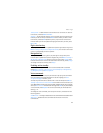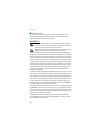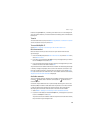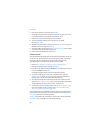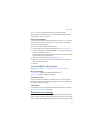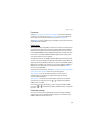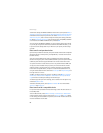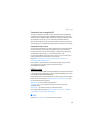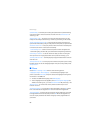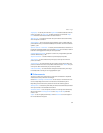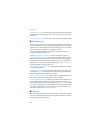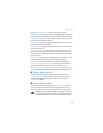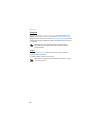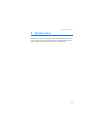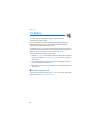Settings
55
Synchronize from a compatible PC
To synchronize data from calendar, notes, and contacts from a compatible PC,
use Bluetooth wireless technology or a USB data cable (CA-53). You also need
the correct version of Nokia PC Suite software for your phone installed on the PC.
See “Computer connectivity,” p. 81 for information about Nokia PC Suite.
Synchronize the data in the phone contacts, calendar, and notes to correspond
with the data of your compatible PC by starting the synchronization from the PC.
Synchronize from a server
To use a remote internet server, you have to subscribe to a synchronization service.
For more information and the settings required for this service, contact your
service provider. You may receive the settings as a configuration message. See
“Configuration settings service,” p. 10 and “Configuration,” p. 58.
If you have saved data on the remote internet server, you can synchronize your
phone by starting the synchronization from your phone.
Select Menu > Settings > Connectivity > Data transfer > Server sync >
Initializing sync or Initializing copy.
If the contacts or calendar are full, synchronizing may take up to 30 minutes
to complete when synchronizing for the first time or after an
interrupted synchronization.
USB data cable
You can use the USB data cable to transfer data between the memory card inserted
in the phone and a compatible PC or a printer supporting PictBridge. You can also
use the USB data cable with Nokia PC Suite.
To activate the memory card for data transfer or picture printing, connect the data
cable; when the phone displays USB data cable connected. Select mode., select
OK and one of the following options:
Nokia mode — to use the cable for Nokia PC Suite
Printing & media — to print pictures directly from the phone by using a
compatible printer
Data storage — to activate the memory card for data transfer
To change the USB mode, select Menu > Settings > Connectivity > USB data
cable > Nokia mode, Printing, or Data storage.
■ Call
Select Menu > Settings > Call and one of following options: