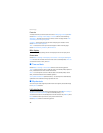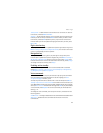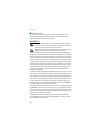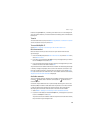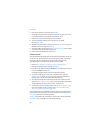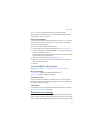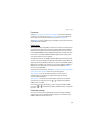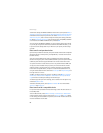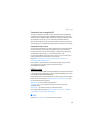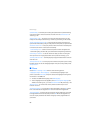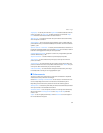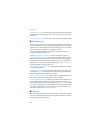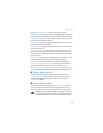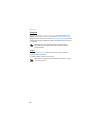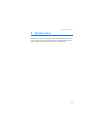Settings
54
To define the settings for EGPRS or GPRS connections from your PC, select Menu >
Settings > Connectivity > Packet data > Packet data settings > Active access point
and activate the access point you want to use. Select Edit active access point >
Alias for access point, enter a name to change the access point settings, and select
OK. Select Packet data access point, enter the access point name (APN) to establish
a connection to an EGPRS or GPRS network, and select OK.
You can also set the EGPRS or GPRS dial-up service settings (access point name)
on your PC, by using the One Touch Access software. See “Nokia PC Suite,” p. 81.
If you have set the settings both on your PC and on your phone, the PC settings
are used.
Data transfer and synchronization
Synchronize your data from calendar, notes, and contacts with another compatible
device (for example, a mobile phone), a compatible PC, or a remote internet server
(network service).
Your phone allows data transfer with a compatible PC or another compatible
device when using the phone without a SIM card. When you use the phone without
a SIM card, some functions appear dimmed in the menus and cannot be used.
To synchronize with a remote internet server is not possible without a SIM card.
To copy or synchronize data from your phone, the name of the device and the
settings must be in the list of partners in transfer contacts. If you receive data
from another compatible device, the partner is automatically added to the list,
using the contact data from the other device. Server sync and PC sync settings are
the original items in the list.
To add a new partner to the list, such as a new device, select Menu > Settings >
Connectivity > Data transfer > Options > Add contact > Phone sync or Phone
copy and enter the settings according to the transfer type.
To edit the copy and synchronize settings, select a contact from the partner list,
and select Options > Edit.
To delete a selected partner, select Options > Delete> OK. You cannot delete
Server sync and Phone sync.
Data transfer with a compatible device
For synchronization, Bluetooth wireless technology is used. The other device is in
the standby mode.
To start a data transfer, select Menu > Settings > Connectivity > Data transfer
and the transfer partner from the list other than Server sync and PC sync. Based
on the settings, the selected data is copied or synchronized. The other device also
must be activated to receive data.