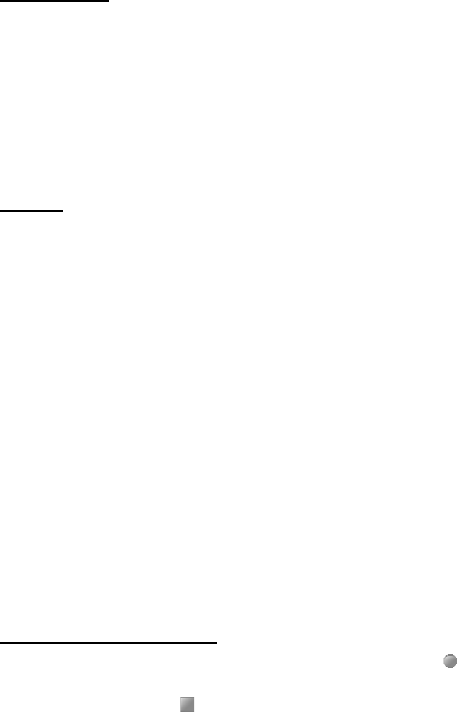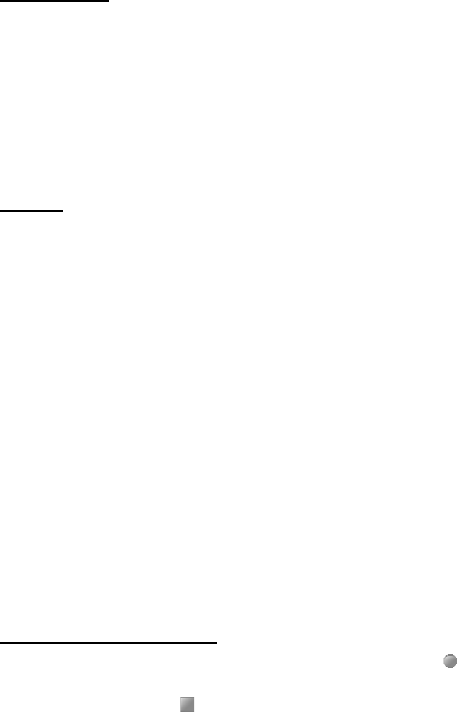
Messaging
29
Memory full
When you receive a message and the memory for the messages is full, Memory
full. Unable to receive msgs. is shown. To delete old messages, select OK > Yes
and the folder. Scroll to the message you want, and select Delete.
To delete more than one message at the same time, scroll to one of the messages
you want to delete, and select Options > Mark. Scroll to each additional message
you want to delete, and select Mark or, to delete all the messages, select
Options > Mark all. When you have finished marking the messages you want to
delete, select Options > Delete marked.
Folders
The phone saves received text and multimedia messages in the Inbox folder.
To set the phone to save the sent messages in the Sent items folder, see Save sent
messages in “General settings,” p. 37.
To see any message you want to send later and have saved as a draft in the Drafts
folder, select Menu > Messaging > Drafts.
You can move your messages to the Saved items folder. To organize your Saved
items subfolders, select Menu > Messaging > Saved items > Saved messages or a
folder you added. To add a new folder for your messages, select Options > Add
folder. To delete or rename a folder, scroll to the folder you want, and select
Options > Delete folder or Rename folder.
Your phone has templates. To create a new template, save or copy a message
as a template. To access the template list, select Menu > Messaging >
Saved items > Templates.
■ Nokia Xpress audio messaging
You can use the multimedia message service to create and send voice messages
conveniently. Multimedia messaging service must be activated before you can
use audio messages.
Create an audio message
1. Select Menu > Messaging > Create message > Audio message, and to
start recording.
2. To stop recording, select and a message screen is displayed.
3. To view the available options, select Options.
4. Enter the recipient’s phone number in the To: field.
To retrieve a phone number from Contacts, select Add > Contact.